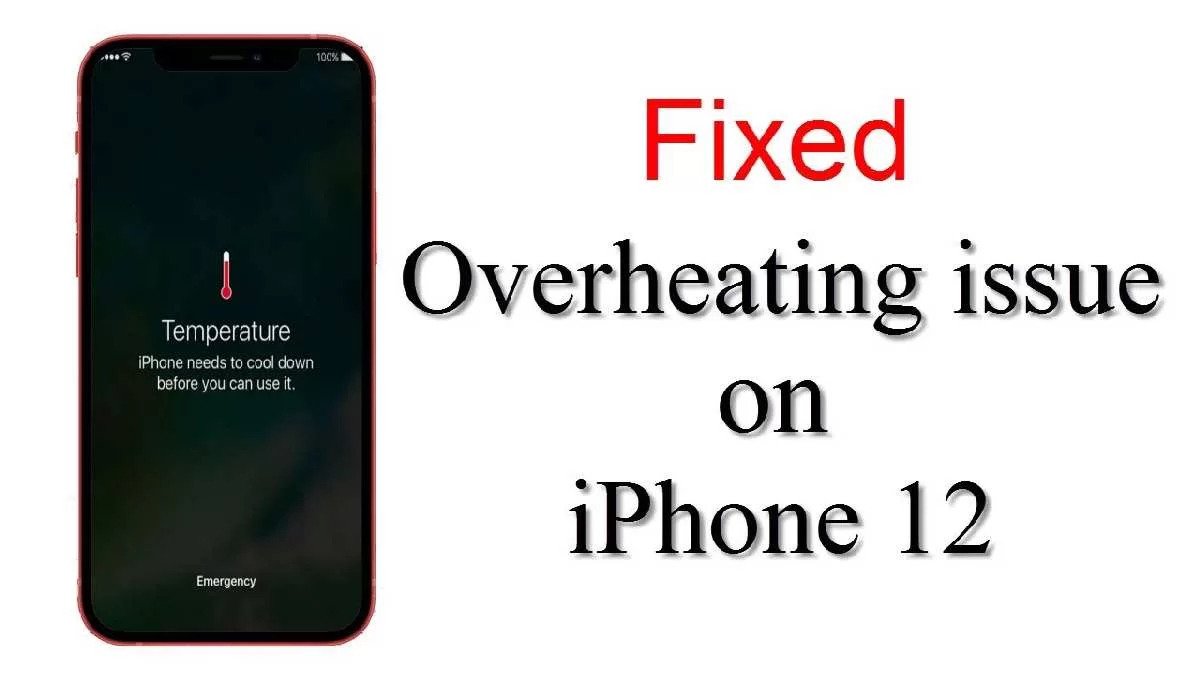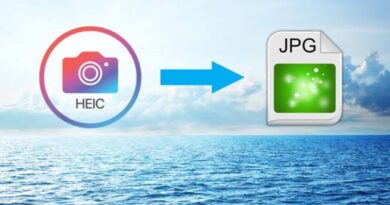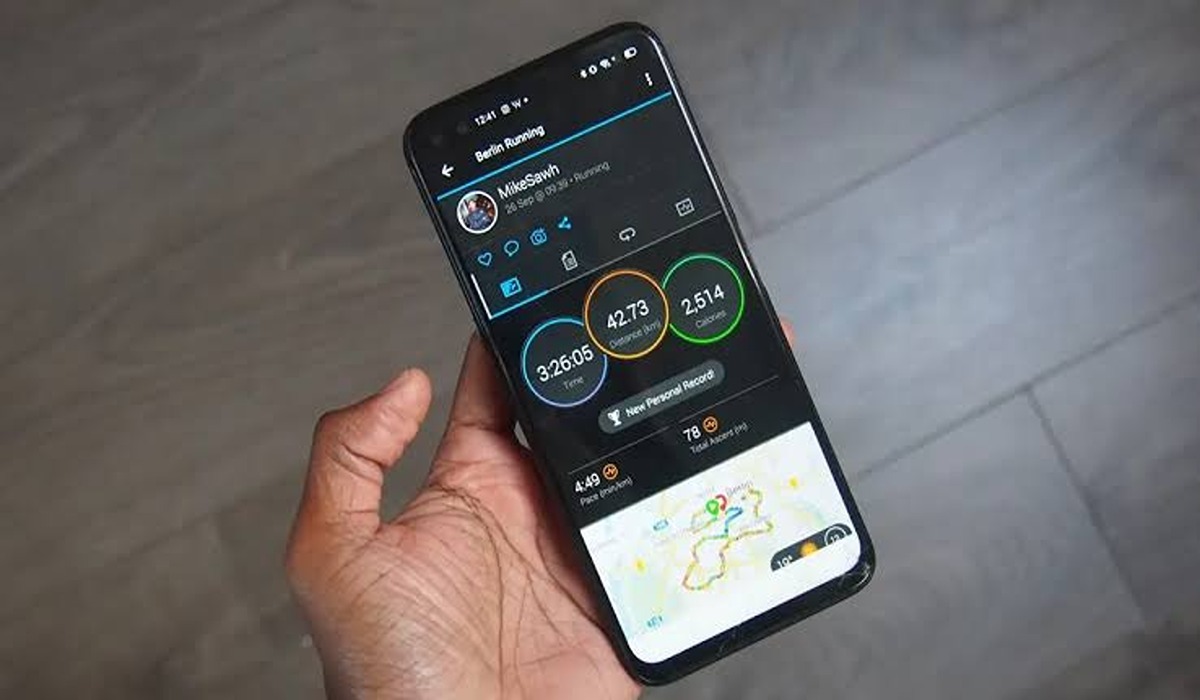4 easy ways to Fix Apple Watch Microphone not Working
There are several steps you can take if your Apple Watch microphone is not working. Issues like Siri doesn’t hear or understand you, dictating text doesn’t work while you’re writing a text message, recording a voice memo doesn’t function, others don’t hear you on the phone, and FaceTime conversations on your watch don’t work.

You might be having trouble with the above features since they rely on the microphone to work properly. If you’re facing such issues currently, then you’re on the right path. In this guide, we’ll be having a look at how to fix Apple Watch microphone not working.
How to Fix Apple Watch Microphone Not Working
1. Clear the microphone
The mic may not function because wax, grit, or debris has clogged the mic hole. As a result, the first step is to clean the mic opening on your watch. The mic hole is under the Digital Crown and above the Side button on the right side of your watch. Make sure the mic entrance isn’t obstructed. Clean it gently. A gentle, somewhat damp cloth can be used. Also, make sure your Apple Watch’s microphone isn’t obstructed by a protective case.
2. Update your iPhone and Apple Watch
Make sure your iPhone and Apple Watch are both updated. To check, navigate to Settings > General > Software Update and if necessary, update your device on your watch or phone.
3. Restart your Device
Restart your watch and phone, and then try the microphone again. This is another option for fixing your Apple Watch’s microphone issue.
4. Check your settings
Check your settings if you’re having mic issues with a specific app:
For instance, if Siri doesn’t respond, make sure it’s turned on and that your device is connected to the Internet.
Also read: How to fix iPhone camera black screen issues
If your microphone isn’t working on calls, make sure it isn’t muted. A mute button will show when you receive a call. When you press the mute button on your watch, it turns off the microphone, so no one else can hear you. It’s a minor issue, but it could occur.
If your watch can’t detect noise using the microphone, make sure Noise Monitoring is turned on in the Noise app.
Unpair and re-pair your watch if the problem persists. Unpairing your watch will remove all of its data and return it to its factory settings. Meanwhile, you can couple it from your backup when you pair it again.
Wrapping it Up
That gives it a wrap on how to fix Apple Watch microphone not working. Hopefully, you find this guide quite helpful. If so, don’t hesitate to share your experience in the comment box below!