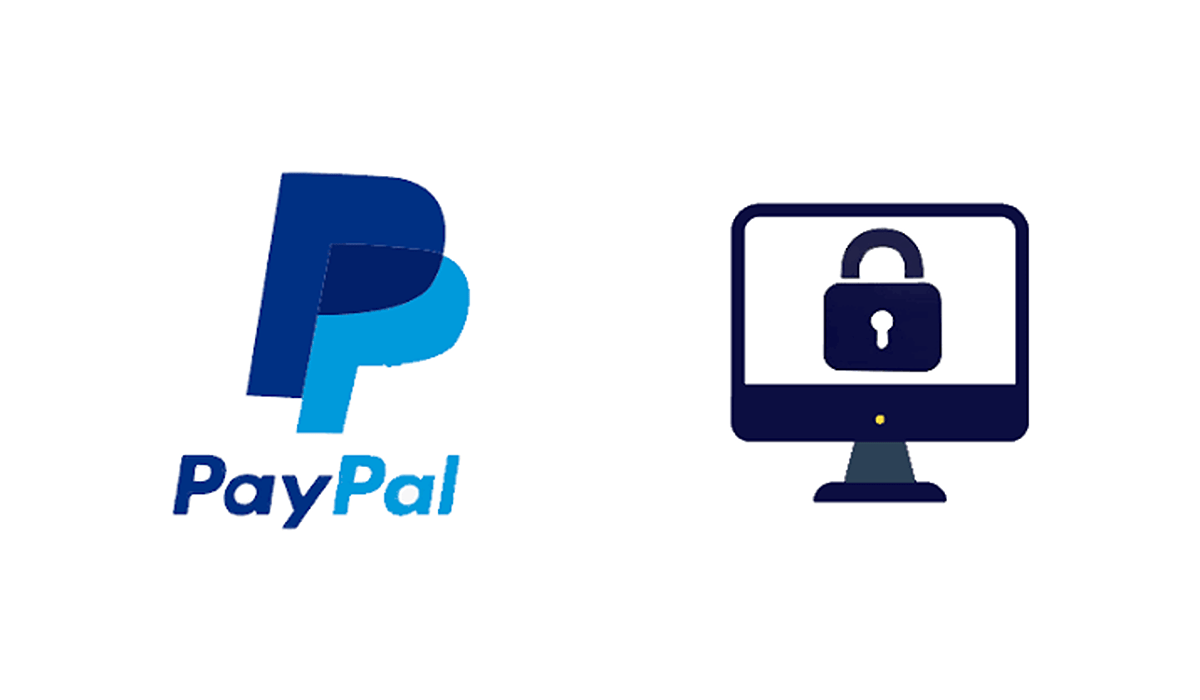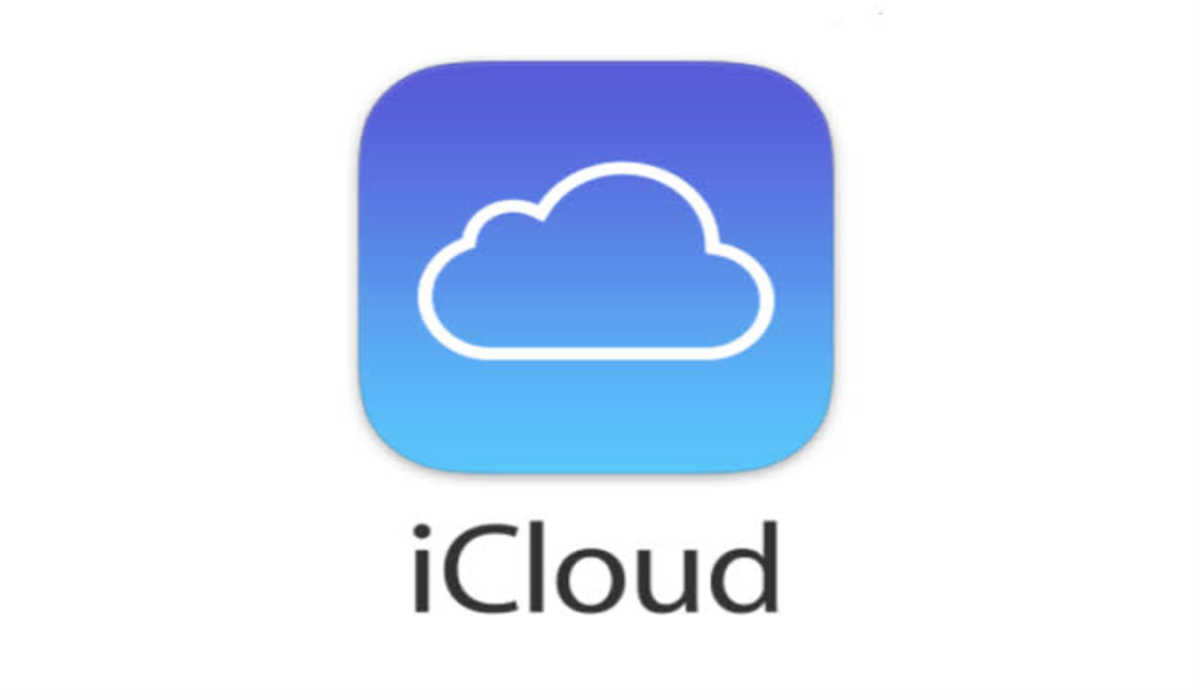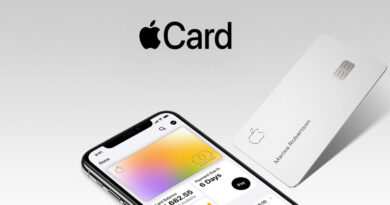How to Add PayPal to Apple ID
If you use your Apple ID to purchase apps, music, or anything else on the iTunes Store, it may be convenient to link your PayPal account so that you can easily make purchases without having to input your credit card information again.

If you want to know how to add PayPal to Apple ID, you are reading the right guide, as in this post, you will discover how to change your primary payment on your Apple ID to PayPal.
How to use PayPal your Apple ID payment method
Here are the steps you should follow in order to enable the use of PayPal on your Apple ID. We show you steps to link it using either iPhone or iPad, Mac or PC, or the Web.
Add PayPal to Apple ID on iPhone & iPad
- Launch your Settings app and tap your name.
- Select iTunes & App Store.
- Select your Apple ID at the top.
- Tap View Apple ID.
- Now, select Payment Information, and then tap PayPal and follow the instruction prompts.
How to Add PayPal to Apple ID on iTunes (Mac and PC)
- Launch iTunes and tap Account in the menu bar at the top of your screen
- Select View My Account.
- Your Apple ID password may be requested, enter it if so.
- Click Edit on the right side of Payment Type.
- Now select your payment type as PayPal.
- Click Done in the bottom right corner when done.
Add PayPal to Apple ID on the web
- Go over to appleid.apple.com.
- Log in with your credentials and scroll down to Payments & Shipping.
- From the right-hand side, tap Edit.
- Now choose Select Payment Method and choose PayPal as the new payment method.
- Hit the Save button at the top right corner when done.
By following the above steps carefully, you will be able to add PayPal to Apple ID either through iPhone, iPad, Mac, PC or the web.