4 Ways to Remove Apple ID from iPhone without Password
When we enter wrong Apple ID password many times, Apple ID will be locked or deactivated. Sometimes we buy a second-hand iPhone, but the previous owner forgot to delete his Apple ID. What should we do if we forget the Apple ID password or don’t know the Apple ID password? How to remove Apple ID without password and security questions? In this article, we will introduce 4 solutions to remove Apple ID from iPhone without password, you can try to remove Apple ID by referring to the detailed steps given.
Method 1: Request the Previous Owner to Remove Apple ID Remotely
If the Apple ID of the former owner is still used on the second-hand iPhone you bought, you can try to contact the former owner and ask him to delete the Apple ID remotely. You can guide the previous owner to follow the steps below.
Step 1. Visit the official website iCloud.com, and log in with the Apple ID and password currently bound to the iPhone.
Step 2. Select the Find iPhone option, click the All Devices button at the top of the screen, and then select the iPhone you need to remove Apple ID from.
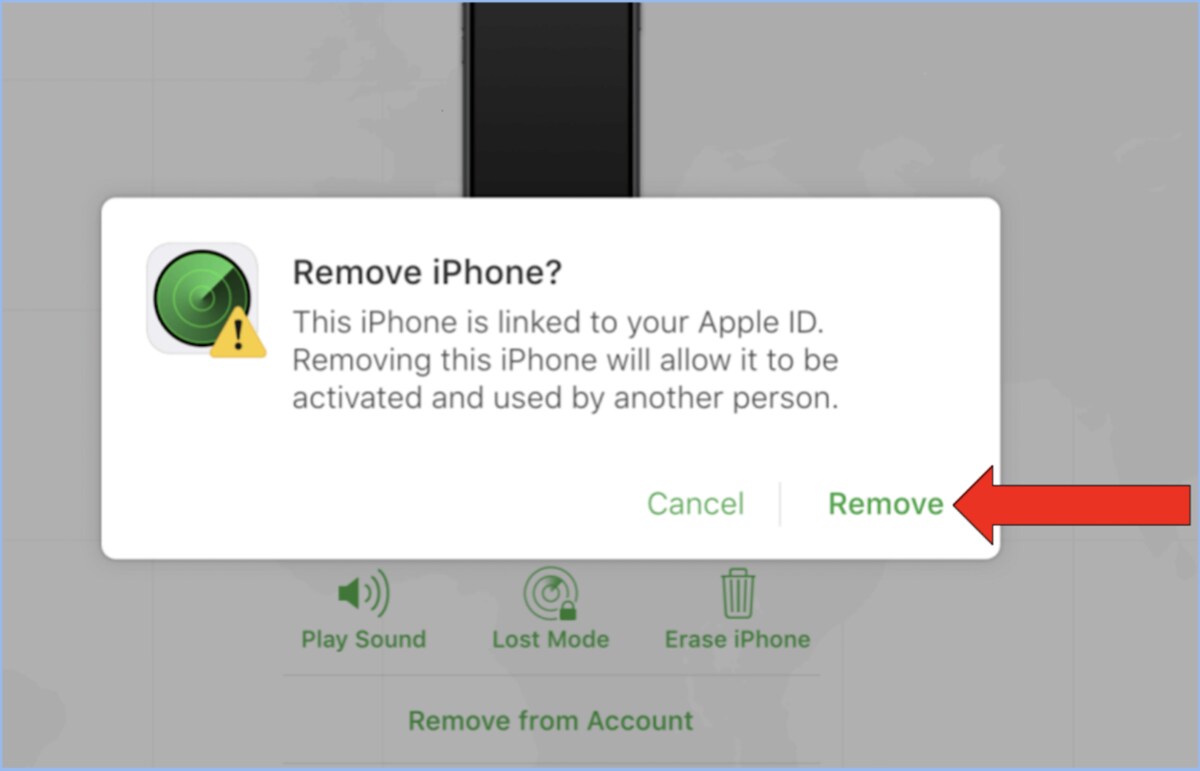
Step 3. Choose the Remove from Account option. After that, your iPhone is not related to the original Apple ID, and you can put your iPhone related to another Apple ID or a new Apple ID.
Method 2: Use MagFone iPhone Unlocker to Remove Apple ID
The most direct and easiest way to unlock Apple ID without a trusted phone number and password is to use a professional iOS unlocking tool, such as the more popular MagFone iPhone Unlocker. It can help you remove Apple ID when you do not know the passcode or phone number. Apart from that, it also has some other useful features, below we list the main features of MagFone iPhone Unlocker.
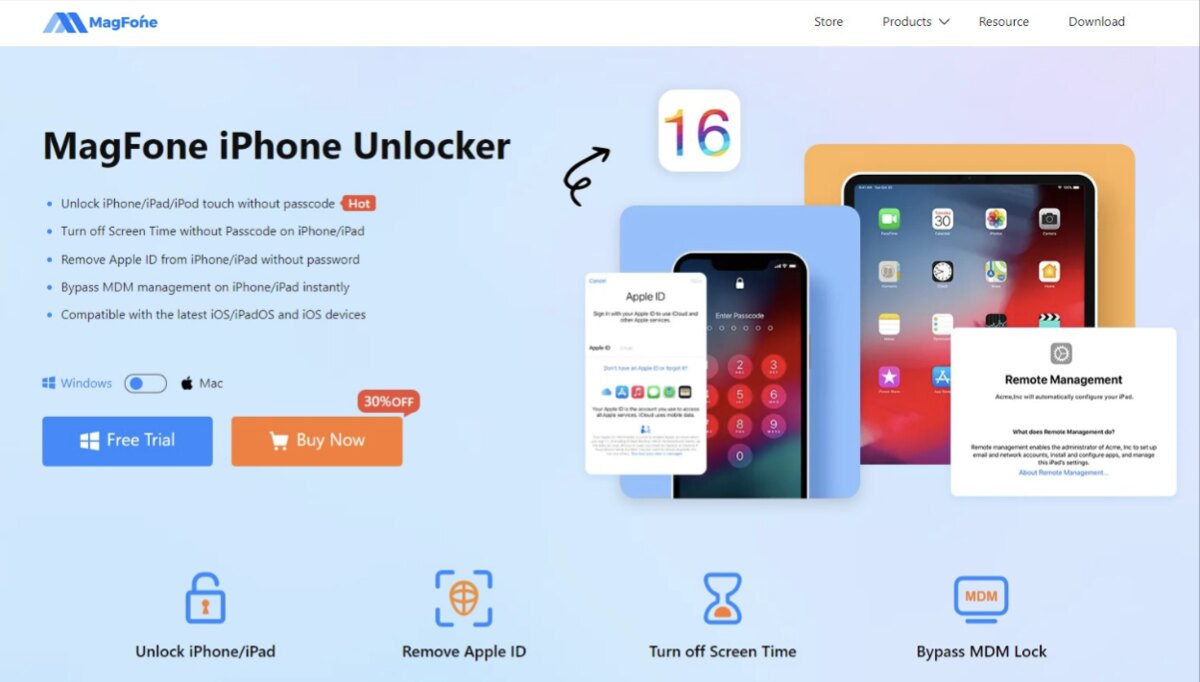
• Easily remove Apple ID and iCloud account without password
• Remove Screen Lock from Broken, Disabled, Locked iPhone/iPad/iPod touch
• Support unlocking 4 kinds of screen locks including 4-digit/6-digit password, Touch ID and Face ID
• Unlock lock screen without passcode from second-hand or used iPhone
• Untrack or block previous Apple ID users
• Very easy to operate
• Compatible with almost all models of iPhone, iPad and iPod touch on the market
• Compatible with almost all iOS versions, including the latest iOS 16;
How to remove Apple ID from iPhone without password using MagFone iPhone Unlocker?
Step 1. Download and run MagFone iPhone Unlocker on Windows or Mac. Connect the iPhone whose Apple ID needs to be removed to the computer, select the Unlock Apple ID option on the main interface of the MagFone software, and click the Start button.
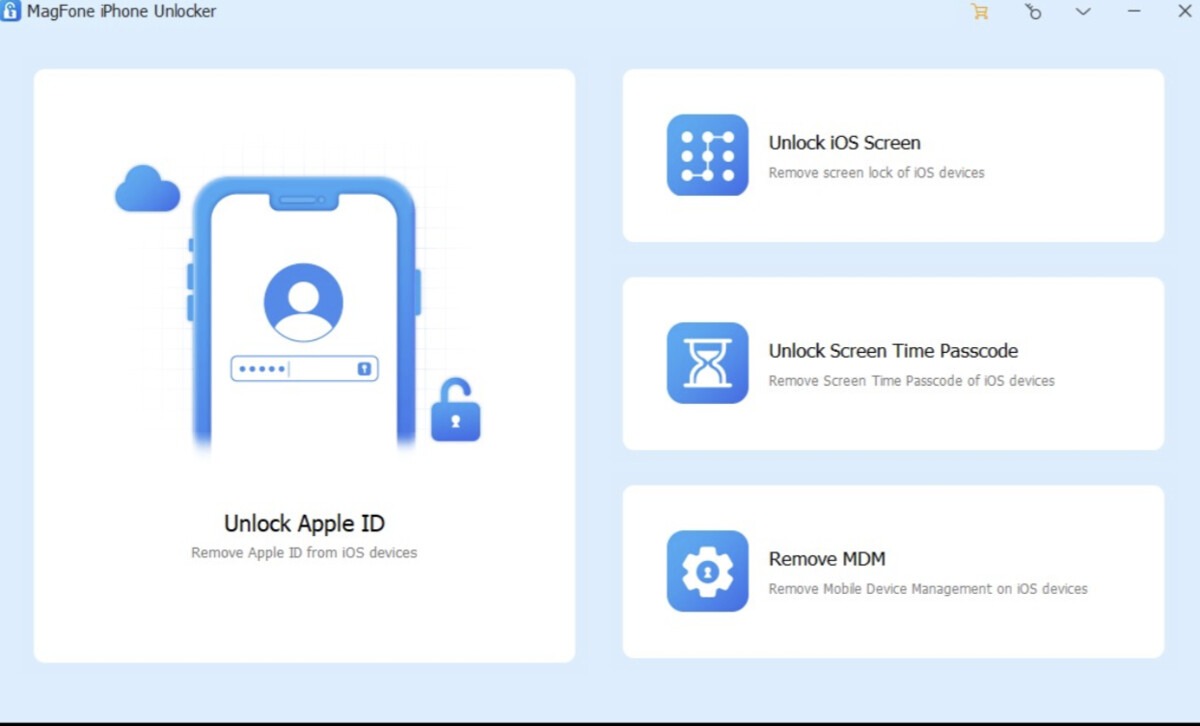
Step 2. Check and confirm your iPhone already set up a screen lock, and enabled Two-Factor authentication.
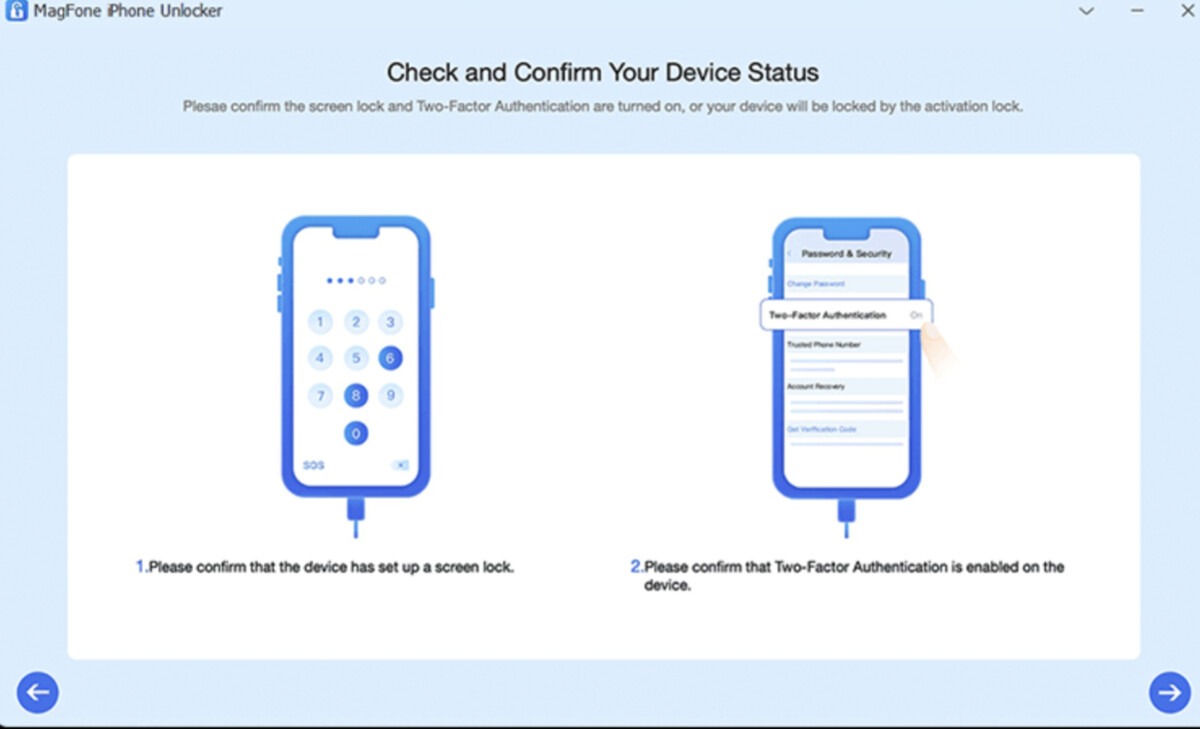
Step 3. Download the firmware package requested to remove Apple ID.
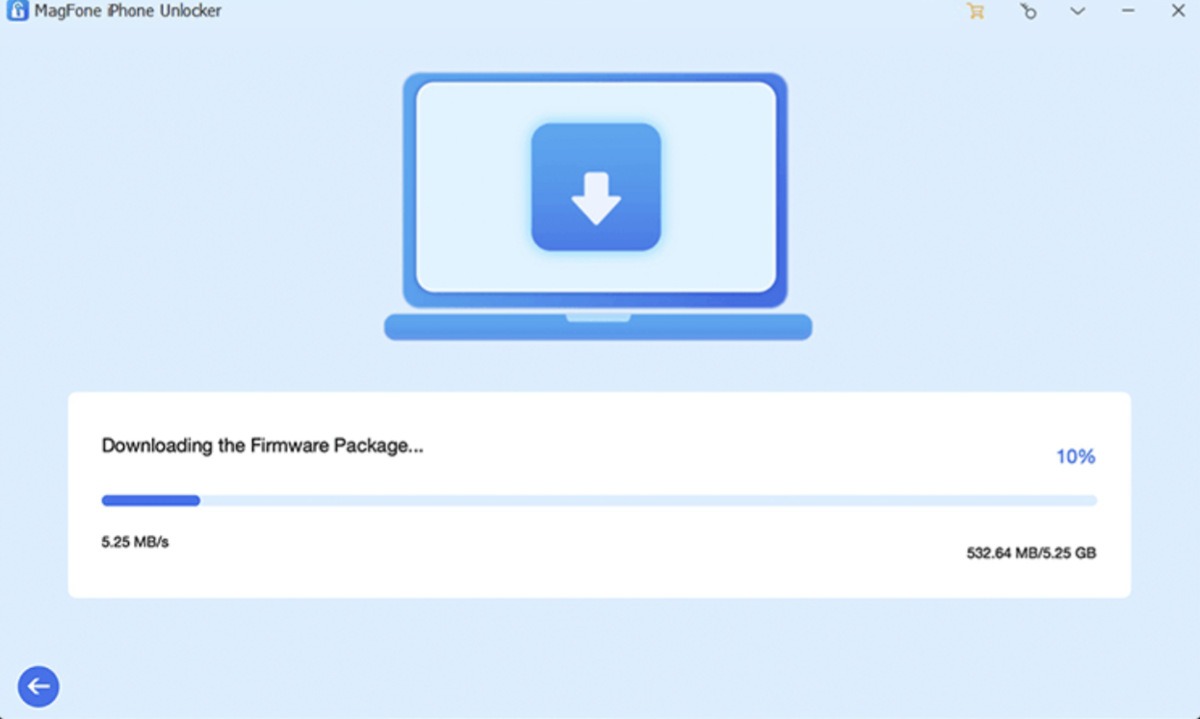
Step 4. After that, click the Unlock button, and several minutes later, you will see the Unlock Completed screen. This means that the Apple ID unlocking has been completed, and then you can log in with another Apple ID.
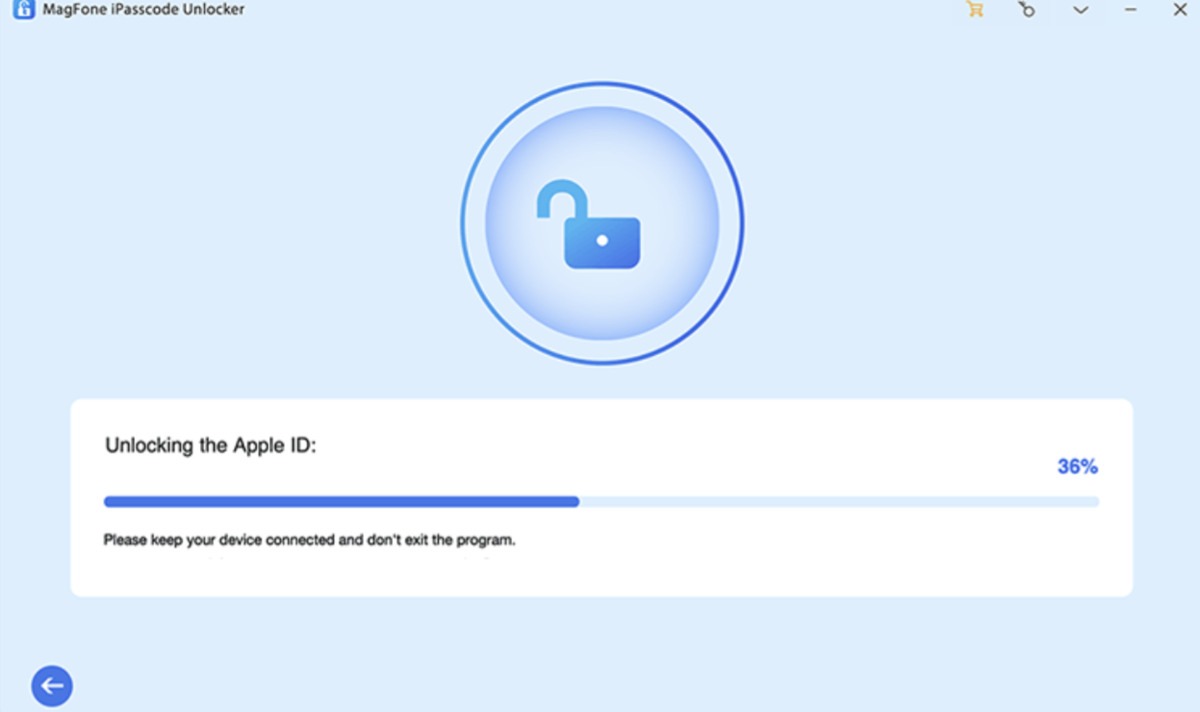
Method 3: Use Recovery Key to Unlock Apple ID without Password
If you set up a recovery key or account recovery contact in advance, you can use the recovery key or account recovery contact to recover your account and create a new password, which requires you to have access to your email account or your A phone number so you can receive a verification code. Go to iforgot.apple.com, enter your Apple ID account number, and follow the instructions to complete the steps. Among other things, if you set up two-factor authentication ahead of time, you’ll receive a code on a trusted device or text message to your phone, making the process smoother.
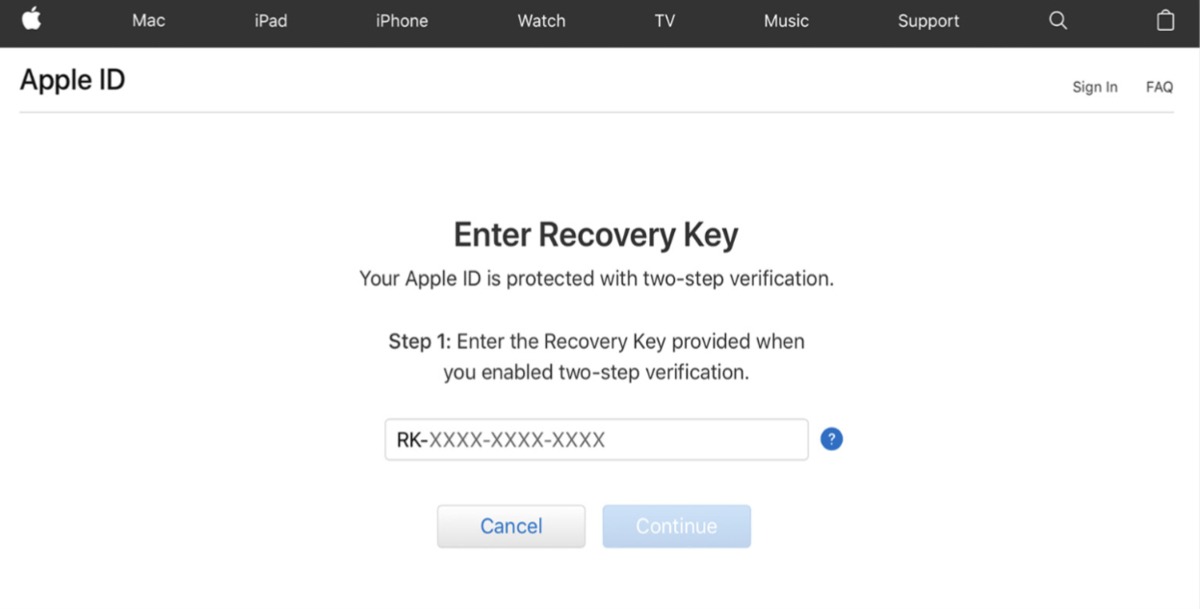
Method 4: Unlock Apple ID using Recovery Mode
How to unlock Apple ID without Recovery Key? there is another method that can help you remove Apple ID without knowing the Apple ID password, that is to use recovery mode to clear all iPhone data and reset iPhone to factory settings. After resetting the iPhone, the Apple ID will also be deleted.
Step 1. Put your phone into recovery mode. Regarding how to put iPhone into recovery mode, different iPhone models have different operation steps, as follows.
iPhone 8 or later: Press the Volume Up button briefly, then immediately press the Volume Down button, then press and hold the Power button until the iPhone screen says you’re in recovery mode.
iPhone 7: Press and hold the Power button and Volume Down button at the same time, and keep pressing until the iPhone screen shows that you have entered recovery mode.
iPhone 6 or earlier models: Press and hold the Home button and Power button until the iPhone screen shows that you have entered recovery mode.
Step 2. Then open iTunes on the computer, and connect the iPhone in recovery mode to the computer.
Step 3. Then iTunes will pop up a message telling you There is a problem with the iPhone, click the Restore iPhone option, and confirm your choice. Then the iPhone will be restored to factory settings, and the Apple ID will be removed as well.


