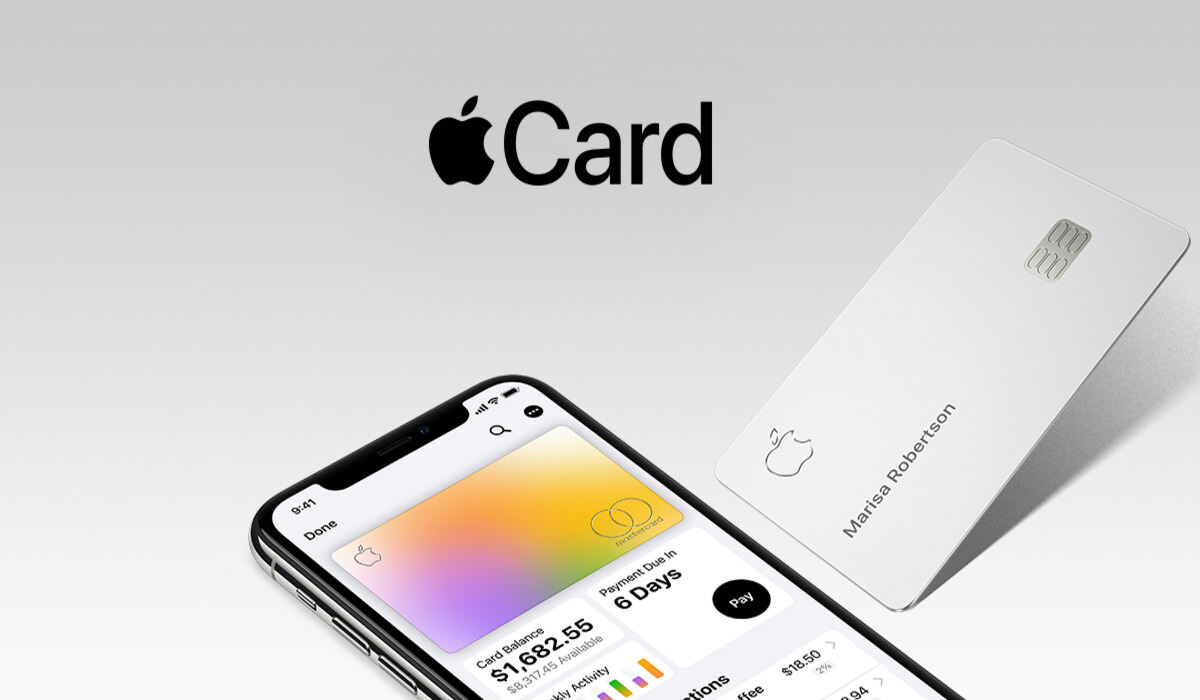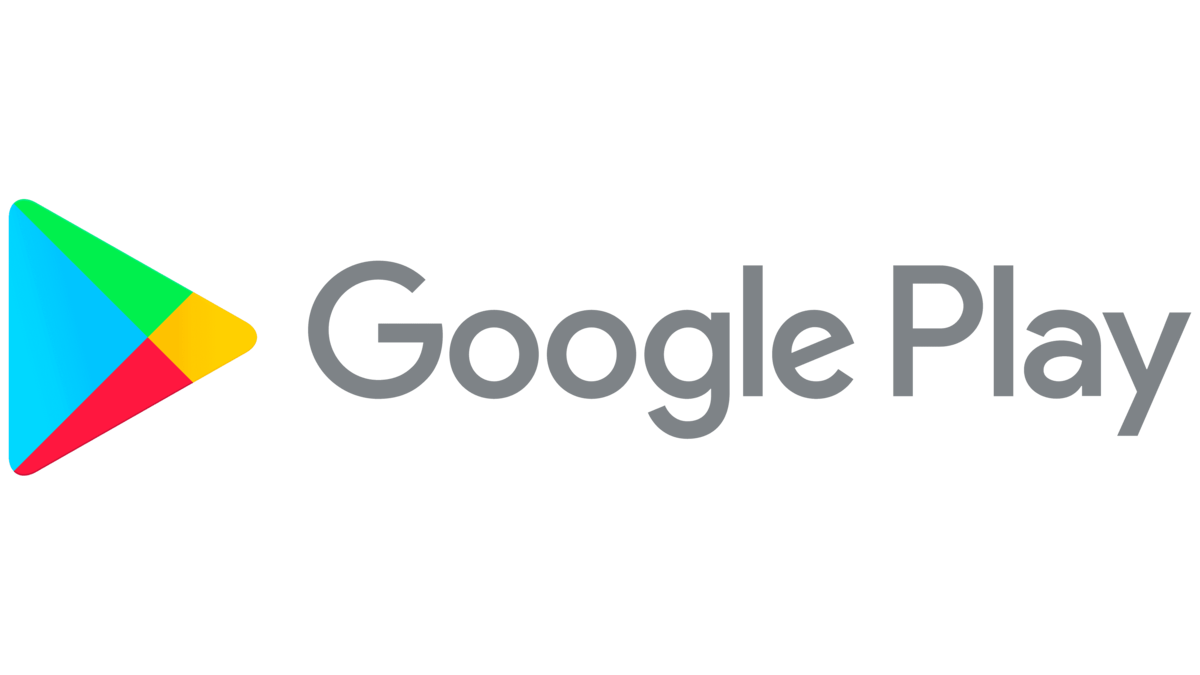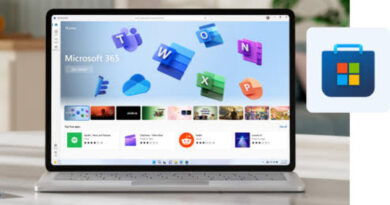How to Easily Change the Default Apple Pay Card on Mac
If you’re an Apple Pay user, you know that the service makes it easy to make payments with just a few clicks or taps. However, if your Mac defaults to the wrong card when you try to make a payment, it can be frustrating. Fortunately, changing your default Apple Pay card on your Mac is a quick and easy process. In this blog post, we’ll walk you through the steps to change your default card and ensure that your preferred card is always selected when you make a payment on your Mac.
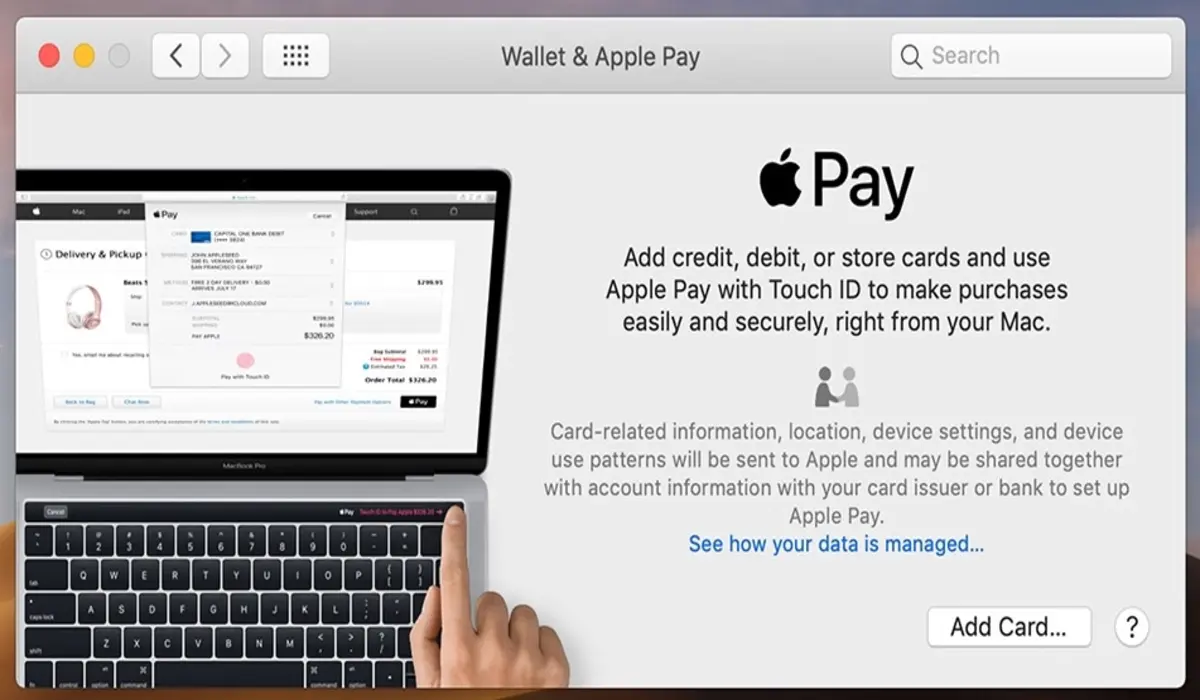
Add a new card to Apple Pay on Mac
To add the card you want to set as your default if you haven’t already, follow the below steps.
macOS Monterey and earlier
- First, click on the Apple logo in the top left corner of your Mac screen.
- Select System Preferences.
- Select “Wallet & Apple Pay“
- Click on the plus sign (+) to add a card.
- You may be required to enter your Apple ID and password.
- Enter your card’s correct details and confirm.
macOS Ventura
- Click on the Apple logo in the top left corner of your Mac screen.
- Select System Settings.
- Click on Wallet & Apple Pay.
- Click on Add Card to add your card.
- Enter your Apple ID and password if you are required to do so.
- Enter the card’s information. This can be done manually or via your Mac’s camera.
Change the default Apple Pay card on Mac
macOS Monterey and earlier
- Open System Preferences.
- Select Wallet & Apple Pay.
- At the bottom of the window, select the menu labelled “Default Card” to open up a list of your Apple Pay cards. Utilize the double arrow menu to select a new default card from the selection.
macOS Ventura
- Open System Preferences.
- Select Wallet & Apple Pay.
- Under the Payment Details section, select Default Card and use the double arrows to open a list of all available Apple Pay cards. Select a new default card from this list.
Remove a card from Apple Pay on Mac
You can also remove a card that you no longer want to use. Here’s how:
macOS Ventura
- Open System Preferences.
- Select Wallet & Apple Pay.
- Choose the card you want to remove.
- From the window that will open, click on Remove Card.
macOS Monterey and earlier
- Open System Preferences.
- Select Wallet & Apple Pay.
- Choose the card you want to remove.
- Click on the minus sign (-) to remove the card.
In conclusion, changing the default Apple Pay card on your Mac is a straightforward process that can save you time and prevent the frustration of accidentally using the wrong card. By following the steps outlined in this blog post, you can easily set your preferred card as the default and ensure that it is always selected when you make a payment on your Mac.