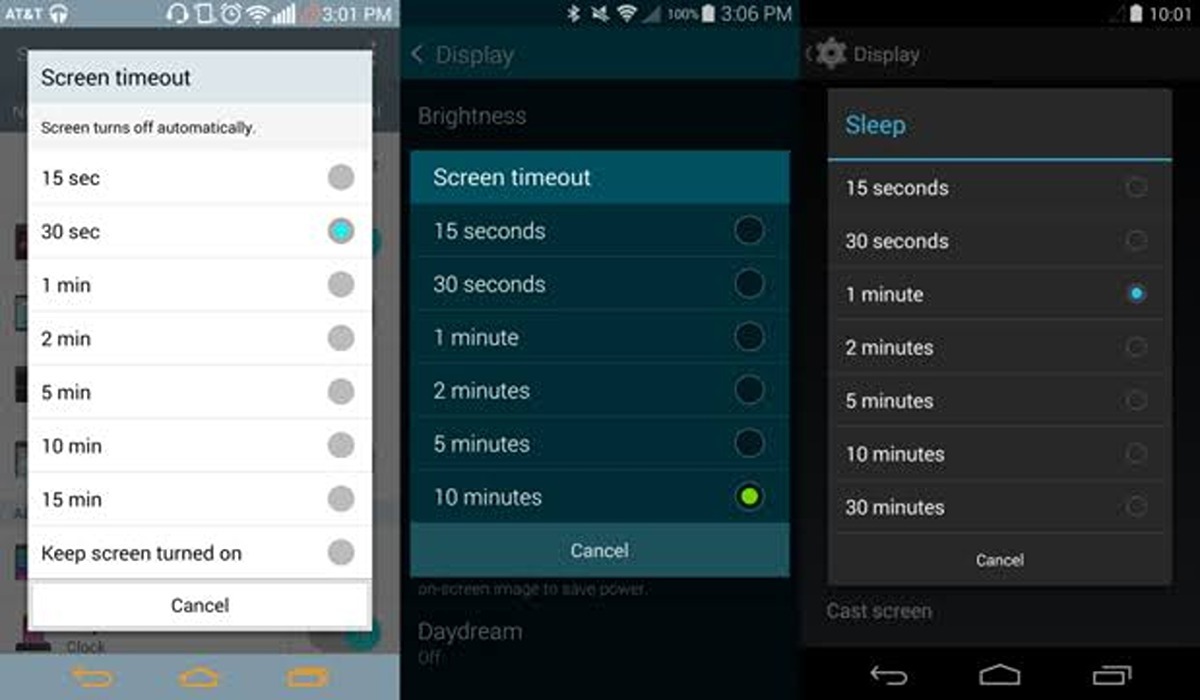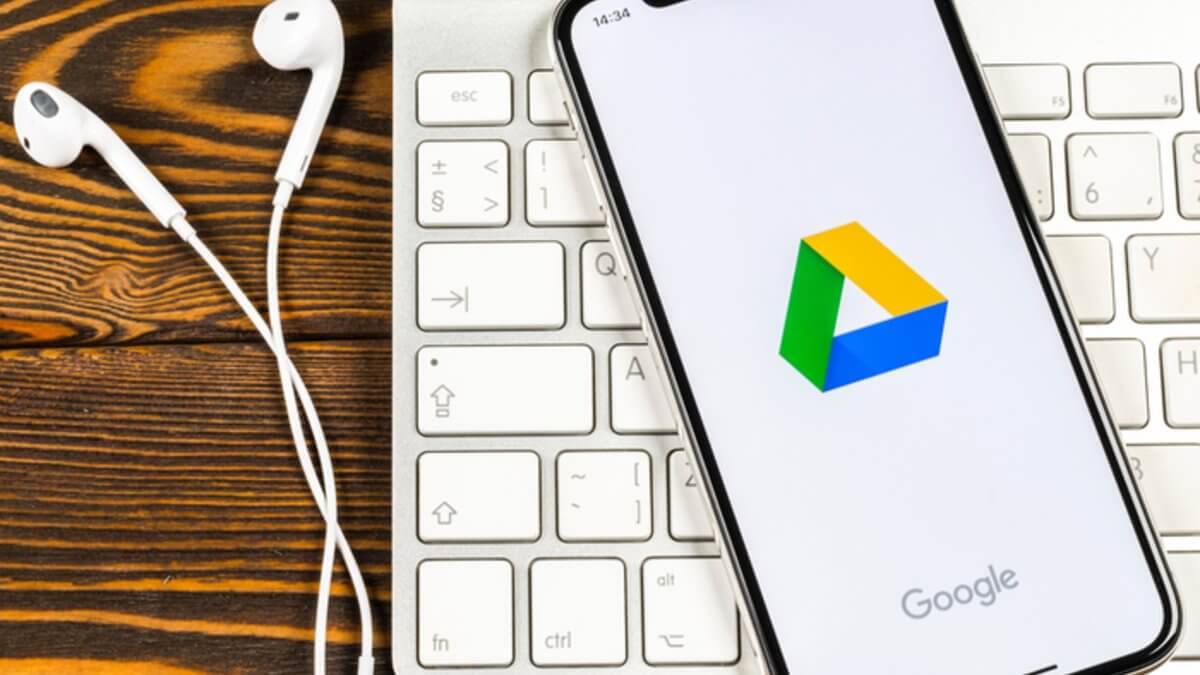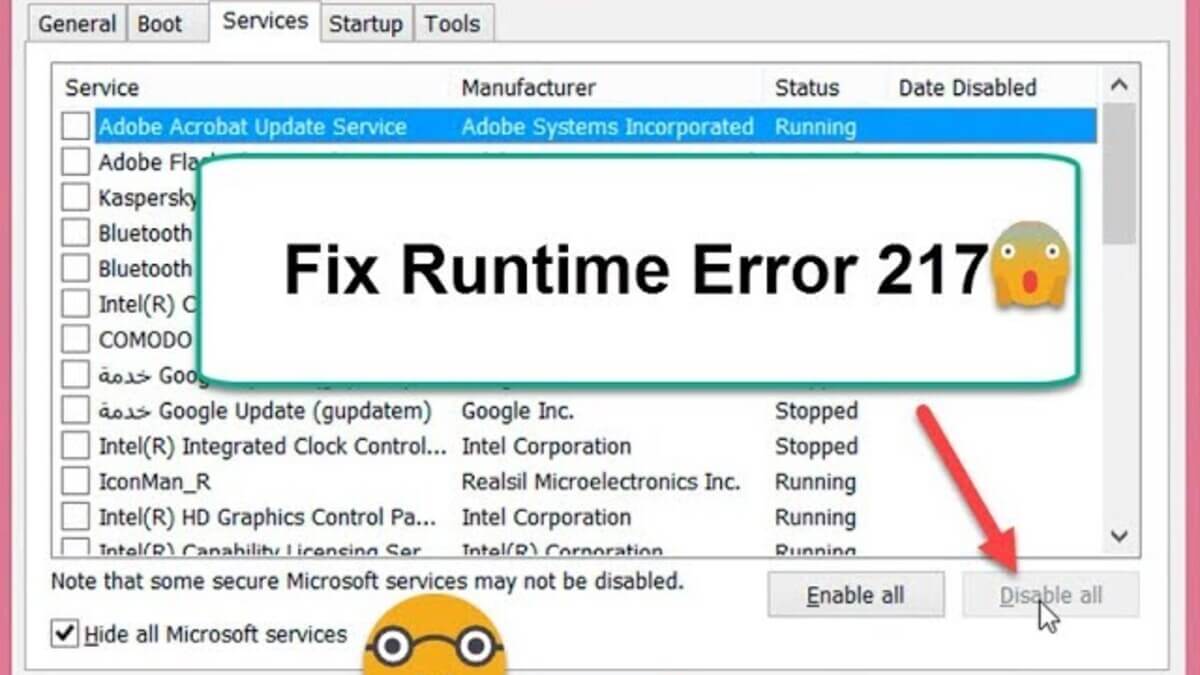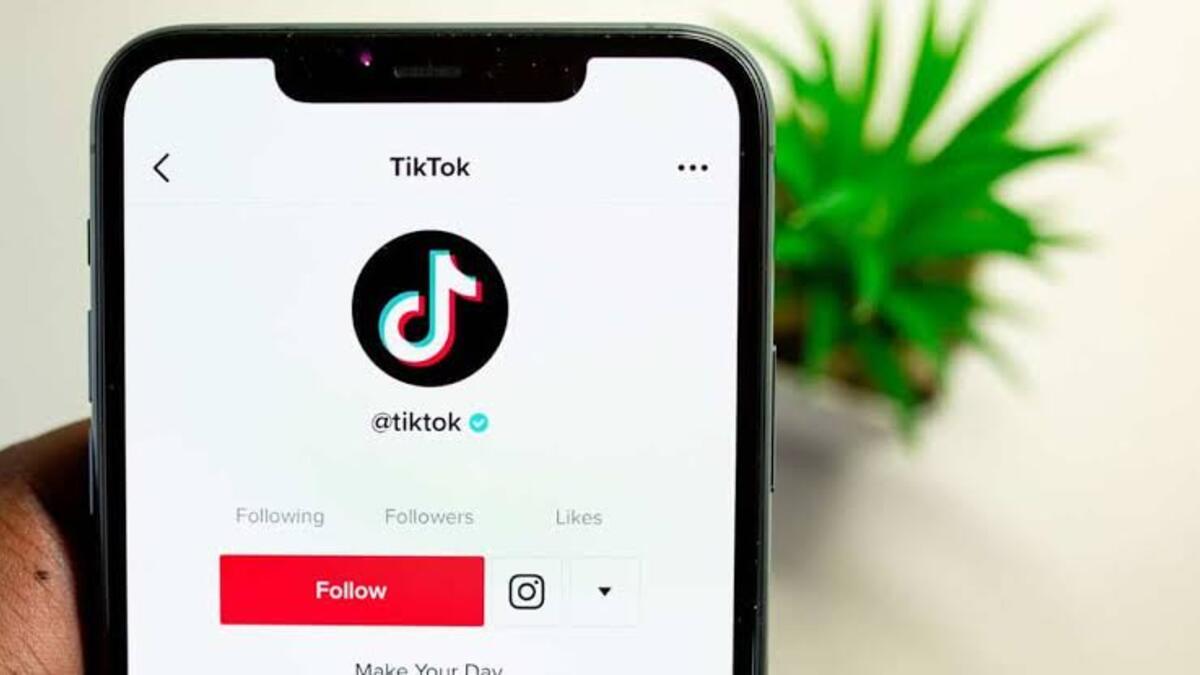How to Adjust the Screen Timeout on An Android Phone
Adjusting the screen timeout on an Android phone is a simple process that allows you to control how long your phone’s display stays on when you’re not using it. This can be helpful if you want to save battery life, or if you just want the screen to turn off more quickly when you’re not using your phone. This article features a step-by-step guide on how to adjust the screen timeout on an Android phone.
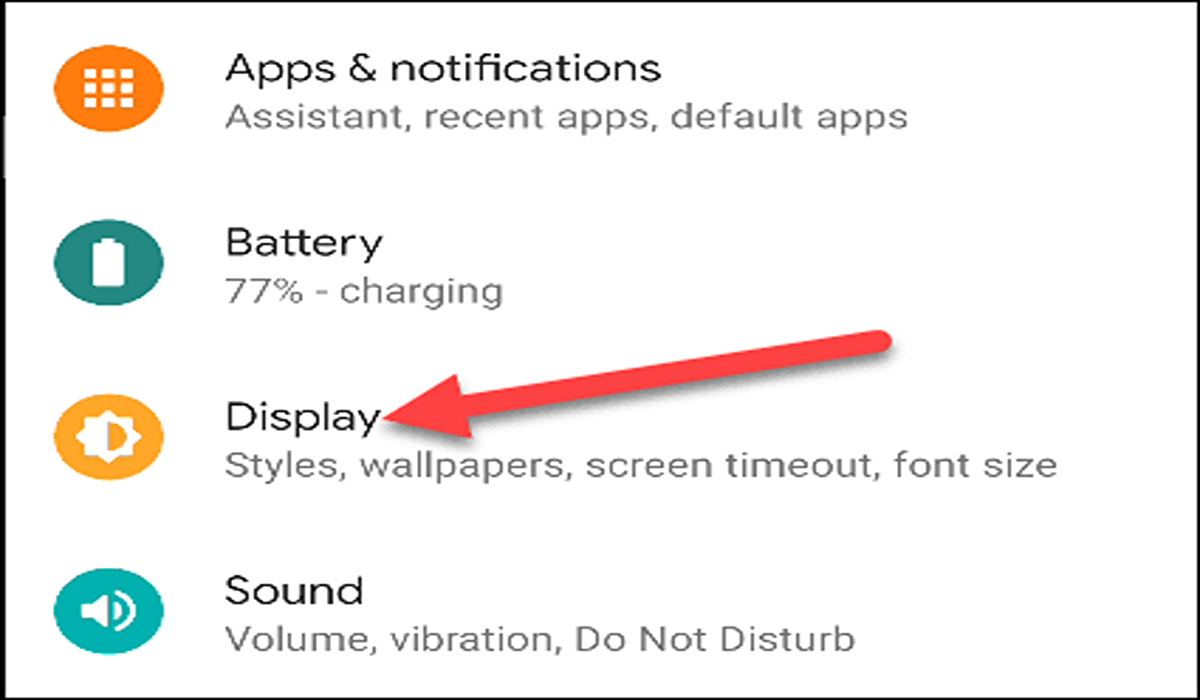
How to Adjust the Screen Timeout on An Android Phone
- Open the Settings app on your Android phone. You can do this by tapping the Settings icon on your home screen or by swiping down from the top of your screen and tapping the gear icon in the top right corner.
- In the Settings app, scroll down until you see the “Display” category and tap on it.
- Under the “Display” category, you should see an option called “Screen timeout.” Tap on this option to open the screen timeout settings.
- In the screen timeout settings, you’ll see a list of different time intervals that you can choose from. These intervals range from 15 seconds to 1 hour. Simply tap on the interval that you want to use.
- Once you’ve selected the interval that you want, your screen timeout setting will be saved and applied.
How to Adjust the Screen Timeout Using Samsung Smart Stay
Follow the below steps to adjust the screen timeout on a Samsung phone using the Smart Stay feature.
- First, go to the “Settings” app on your Samsung phone.
- Tap on the “Advanced features” option.
- Tap on “Motion and gestures”.
- To enable the Smart Stay feature, which keeps your screen on as long as you are looking at it, toggle the switch next to “Smart Stay” to the “On” position.
- Once you have made your selection, your new screen timeout setting will be saved and applied.
Wrapping Up
Adjusting the screen timeout on an Android phone is a quick and easy process that can help you save battery life and customize your phone to your preferences. By following the outlined steps above, you can easily set a different time for your phone’s screen to turn off.