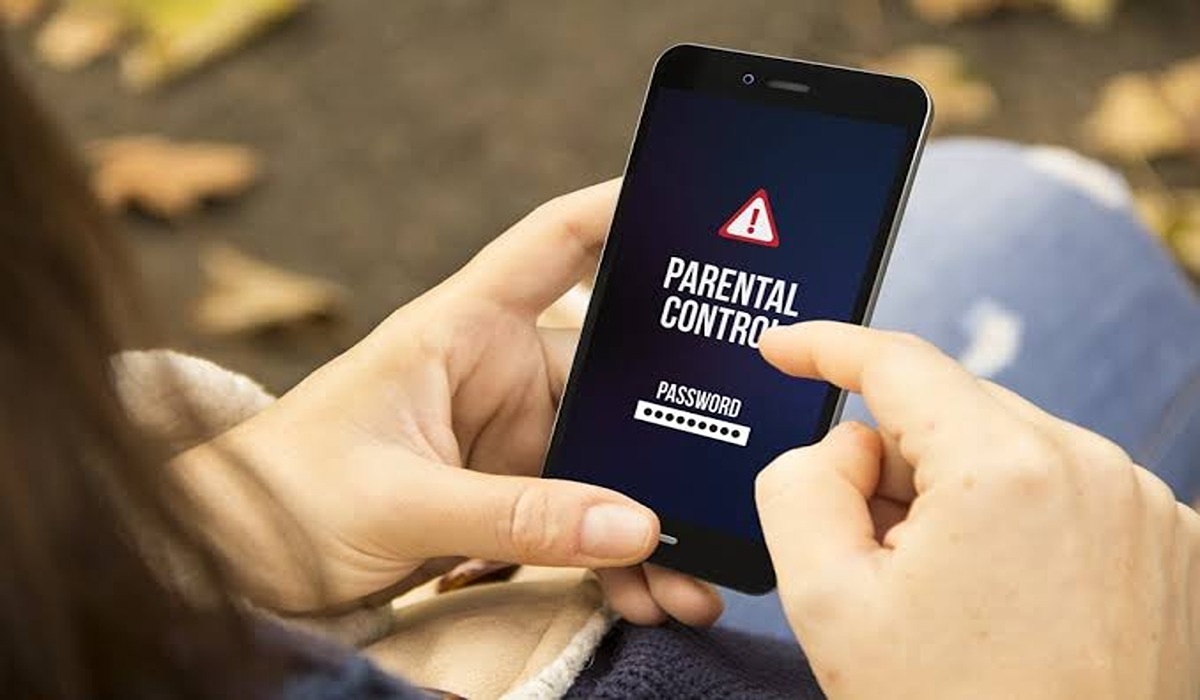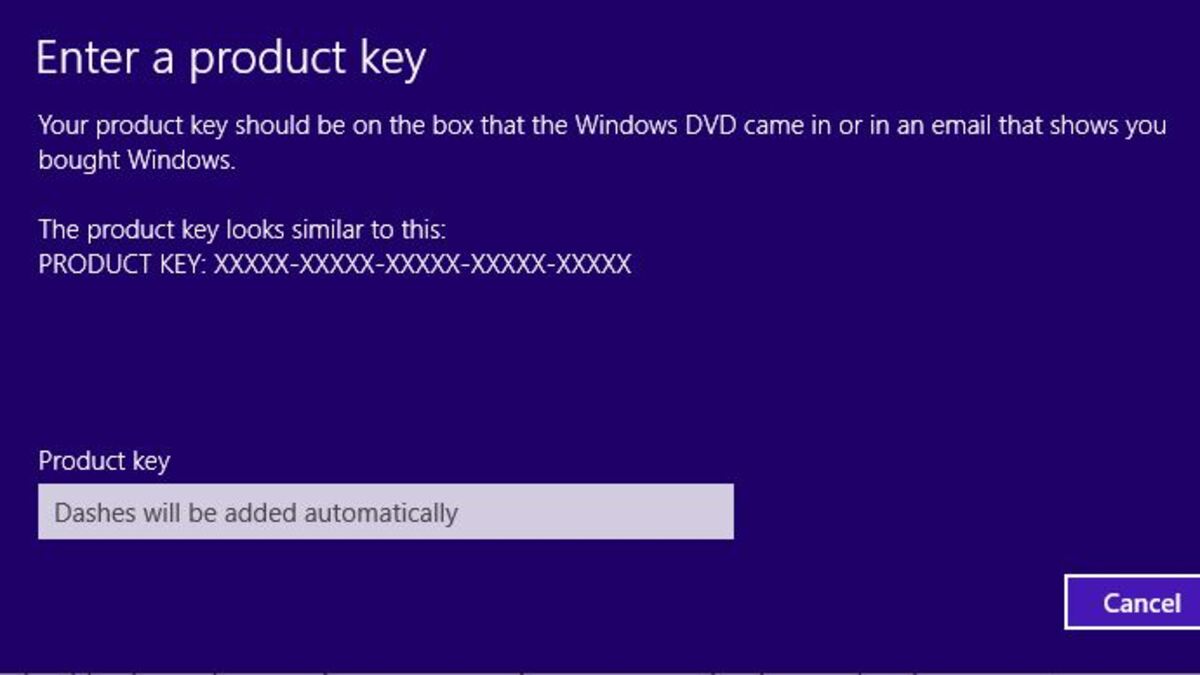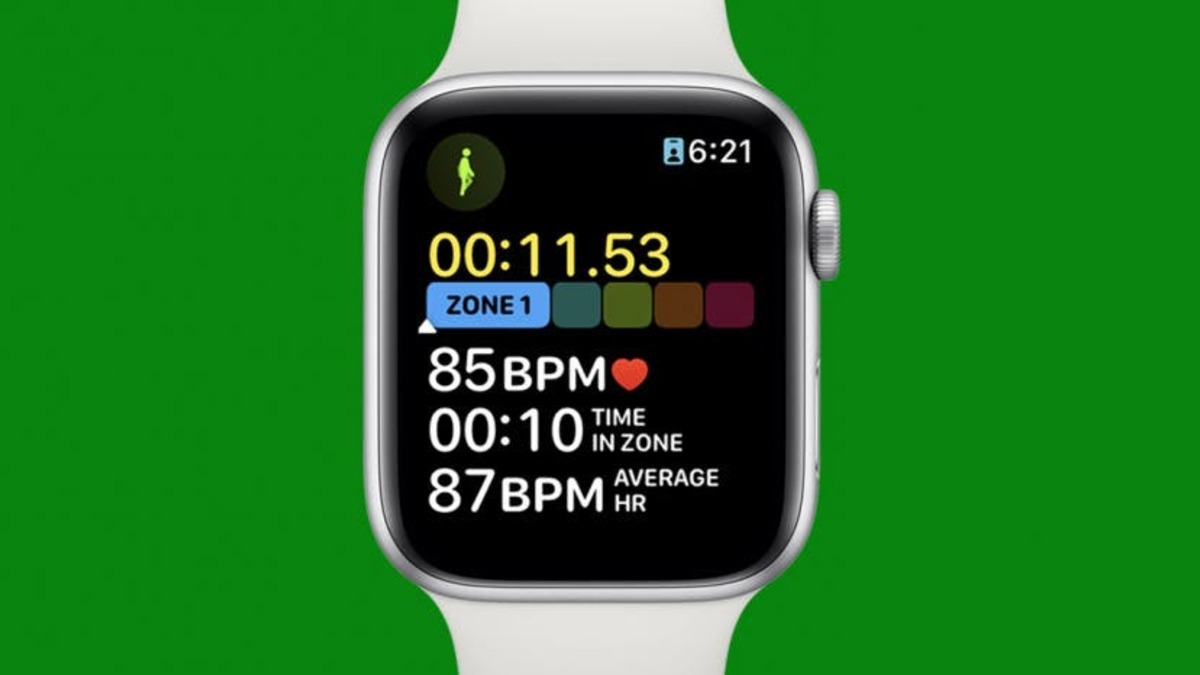How to Disable Parental Controls on Android Easily
Parental controls, also known as screen time or family limits, are useful tools for parents to manage their children’s device usage and access to certain apps and content. However, there may come a time when you want to disable these controls, either because your child has outgrown them or because you no longer need to use them. This article will show you how to disable parental controls on Android devices.
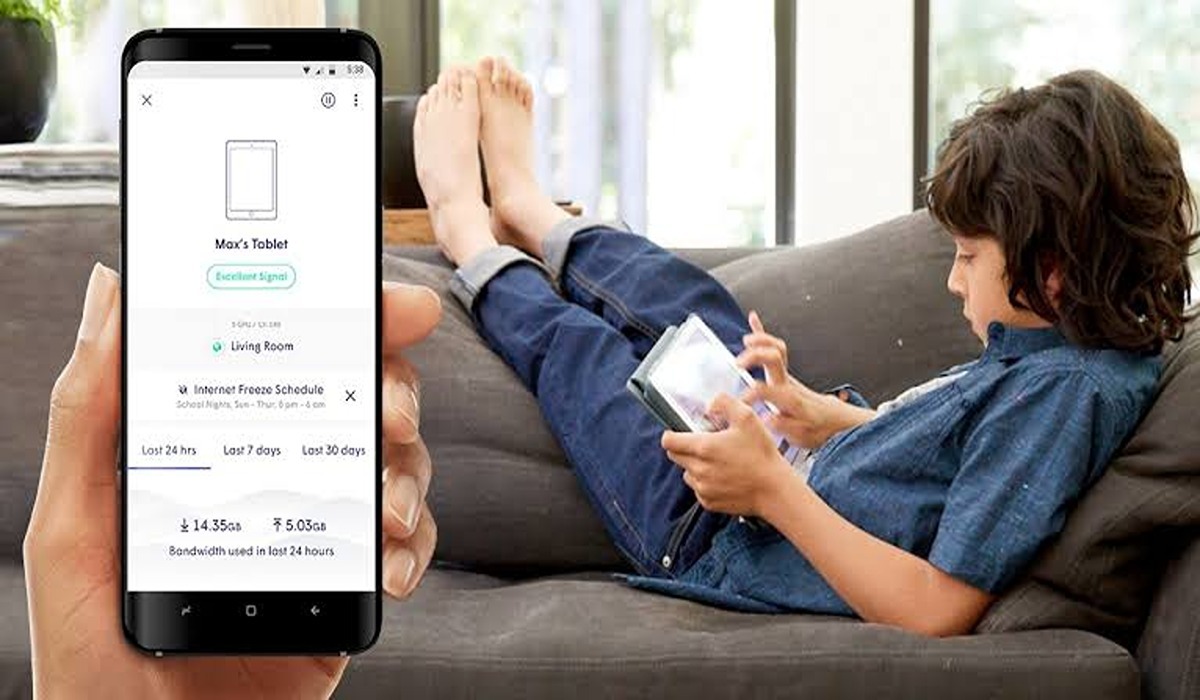
How to Disable Parental Controls on Android
Disable Parental Controls using the Google Play Store
To disable parental controls on an Android device using the Google Play Store, follow these steps:
- Open the Google Play Store app on your Android device.
- Tap on your profile or the three horizontal lines in the top left corner of the screen to open the side menu.
- Tap on the “Settings” option.
- Tap on “Family”.
- Tap on the “Parental controls” option.
- Toggle the “Parental controls” switch to the off position. This will disable the parental controls for the entire Google Play Store on your device.
- To disable it for just a few categories, tap on “Apps & games” and then enter your pin to proceed.
How to disable Parental Controls using the Family Link app
If you are using Google’s Family Link app to set up parental controls, the process will be slightly different. Follow these steps to disable parental controls using the Family Link app:
- Open the Family Link app on your phone.
- Tap on the child’s name whose device you want to manage.
- Tap on the “Screen Time” option.
- Tap on the “Manage Settings” option.
- Scroll down and tap on the “Controls on Google Play” option.
- Tap “Stop supervision.” Check the box to confirm your choice, and then tap “Stop supervision” again
It’s worth noting that some parental control features, such as the ability to block certain apps or websites, may still be in place even after you have disabled screen time limits. To remove these restrictions, you will need to go back into the “Digital Wellbeing & Parental Controls” or “Family Link” settings and manually remove the restrictions.
Wrapping Up
In conclusion, disabling parental controls on Android devices is a straightforward process that can be done in a few simple steps. Whether you are using the built-in “Digital Wellbeing & Parental Controls” feature or the Family Link app, the process is essentially the same. Just remember to adjust any additional restrictions that you may have put in place, as these may still be in effect even after you have disabled screen time limits.