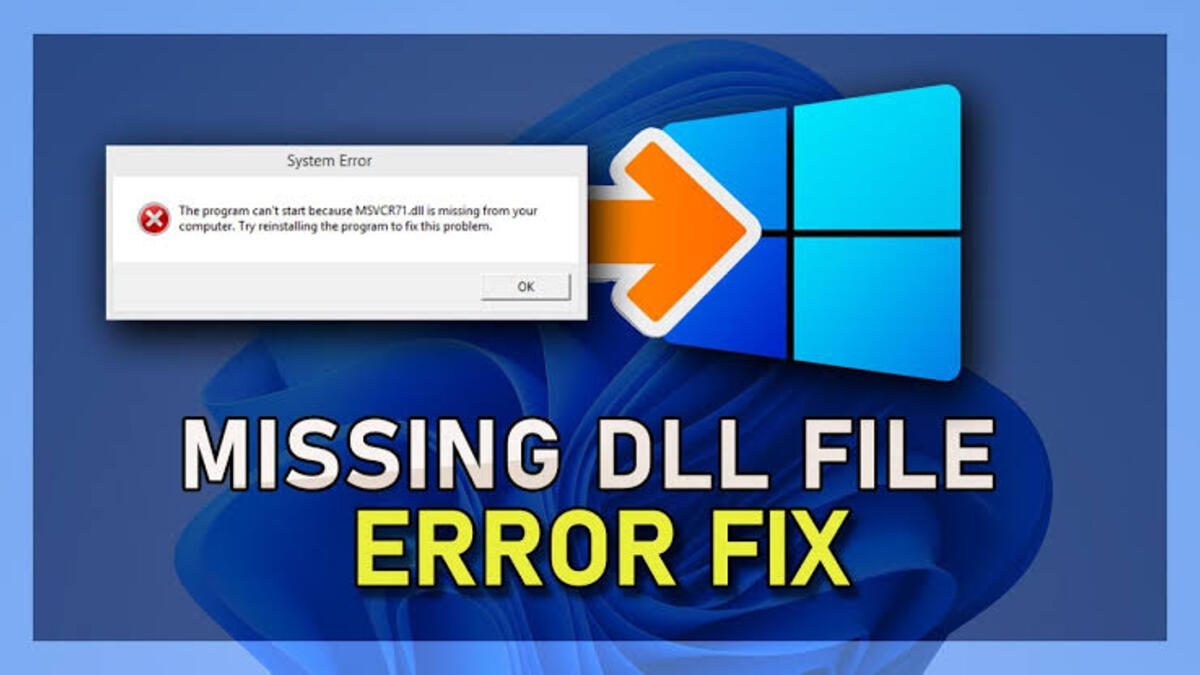How To Change Time On Fitbit Watch
Most of the time, your Fitbit will automatically set the right time, so you won’t have to do anything to ensure that it accurately tracks your activities – even in odd circumstances like when the clocks change for daylight saving time. However, you may occasionally run into an issue, such as when you shift time zones and the Fitbit does not instantly update.
In this case, changing the time on your device via the mobile app or website is simple, and your Fitbit Watch will display the proper time after the next sync. In this guide, well will take a look at how to change time on the Fitbit watch.
What is Fitbit Watch?
Fitbit watch is a digital device that you can wear on your wrist. It is a fitness band that is worn on a person’s wrist to track physical activity. Fitbit devices are designed to track vital health and activity indicators such as heart rate, sleep quality, and steps taken. Many distances and tracking features are provided by the device’s built-in or linked GPS. It may also sync with a smartphone to notify users of incoming calls and texts. Meanwhile, this device is quite similar to the well-known Apple Watches.
Also read: How to set Apple Pay on Apple Watch
How to Change Time on a Fitbit Watch
- Open the Fitbit app and tap “Today” at the bottom of the screen, or go to fitbit.com and make sure you’re logged into your Fitbit dashboard in a browser.
- In the top-left corner of the screen, tap your avatar.
- Scroll down to “Advanced Settings” and tap it. Do one of the following, depending on how the time zone control is set:
- If “Set Automatically” is off and the time zone is improperly set, swipe the button to the right to enable it.
- If “Set Automatically” is on and the time is still off, swipe the button to the left to switch it off, and then select the right time zone in the line below.
Meanwhile, on Android, this screen reads “Automatic time zone” instead of “Set automatically,” but the method is identical.