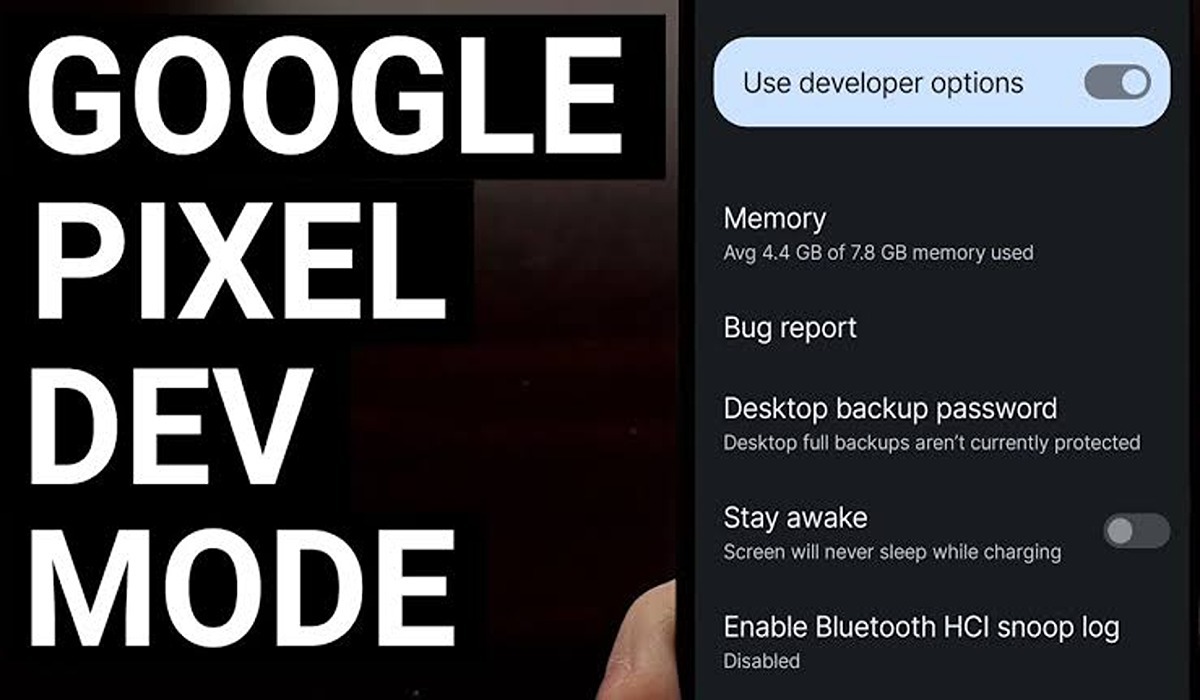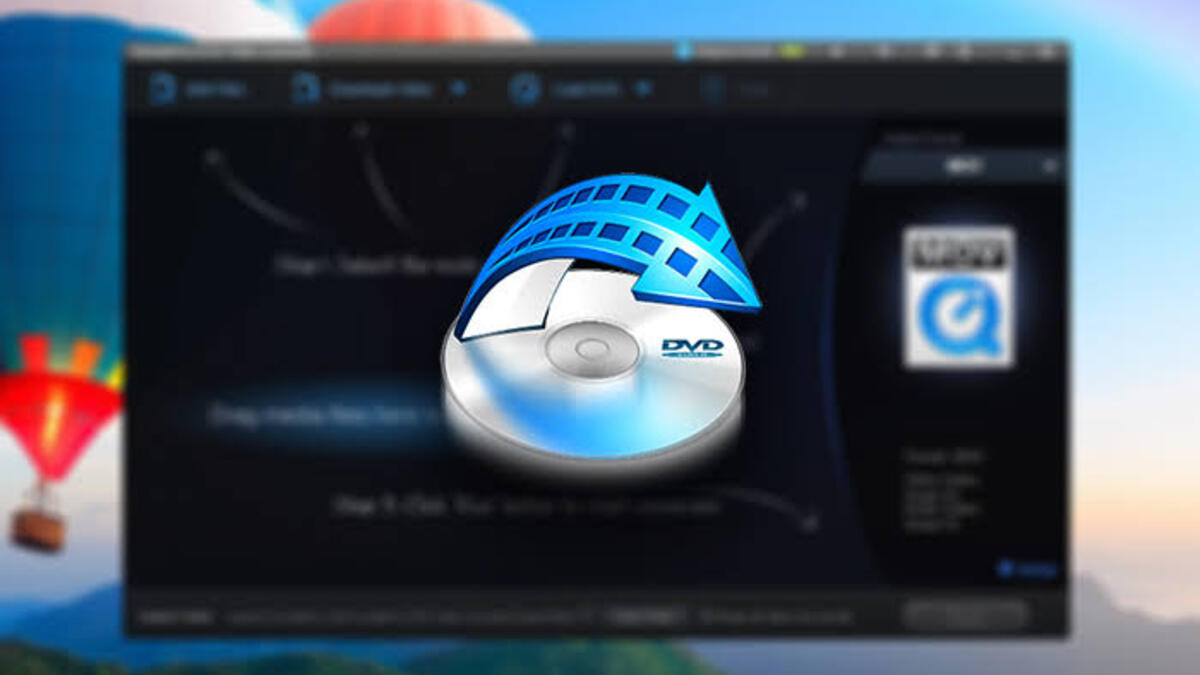How To Enable Developer Options on Google Pixel 7
If you are wondering how to enable developer Options on Google Pixel 7 devices, this guide is for you.

Developer Options is a hidden menu in the Android operating system that contains advanced settings and tools for developers. These settings allow developers to customize their devices, access hidden features, and test their apps.
The Developer Options menu is not visible by default, but it can be enabled by tapping on the Build number section in the About phone section of the Settings app seven times in quick succession. Once enabled, the Developer Options menu will appear at the bottom of the System section in the Settings app.
How To Enable the Developer Options on Google Pixel 7
If you want to unlock the full potential of your Google Pixel 7, you need to enable the Developer Options. Here’s how to enable the Developer Options on your Google Pixel 7:
- Open the Settings app on your device and navigate to the System section.
- Scroll down and tap on the About phone option.
- Find the Build number section and tap on it seven times in quick succession.
- Enter your security lock when prompted, and you will see a notification that says “You are now a developer!”
- Go back to the System section in the Settings app and you will see the Developer Options at the bottom of the list.
- Tap on the Developer Options and you will be able to access all the hidden settings.
Once you have enabled the Developer Options on Google Pixel 7, you can customize your device to your heart’s content. You can change the animation speed, enable USB debugging, or enable the Android Debug Bridge (ADB) to test your apps. You can also enable GPU profiling to monitor the performance of your graphics processor, or enable the mock locations to test your location-based apps.
However, keep in mind that the Developer Options are not meant for casual users. Some of the settings can be dangerous if used incorrectly, so make sure you know what you are doing before making any changes. Also, be sure to disable the Developer Options when you are done, as they can be a security risk if left enabled.
To disable Developer options, simply toggle the switch beside “Use developer options” and it will be disabled.
Wrapping Up
In conclusion, enabling the Developer Options on your Google Pixel 7 will unlock a world of possibilities. Whether you are a developer, a power user, or just someone who loves to tinker, the Developer Options are an essential tool for maximizing the performance and capabilities of your device.