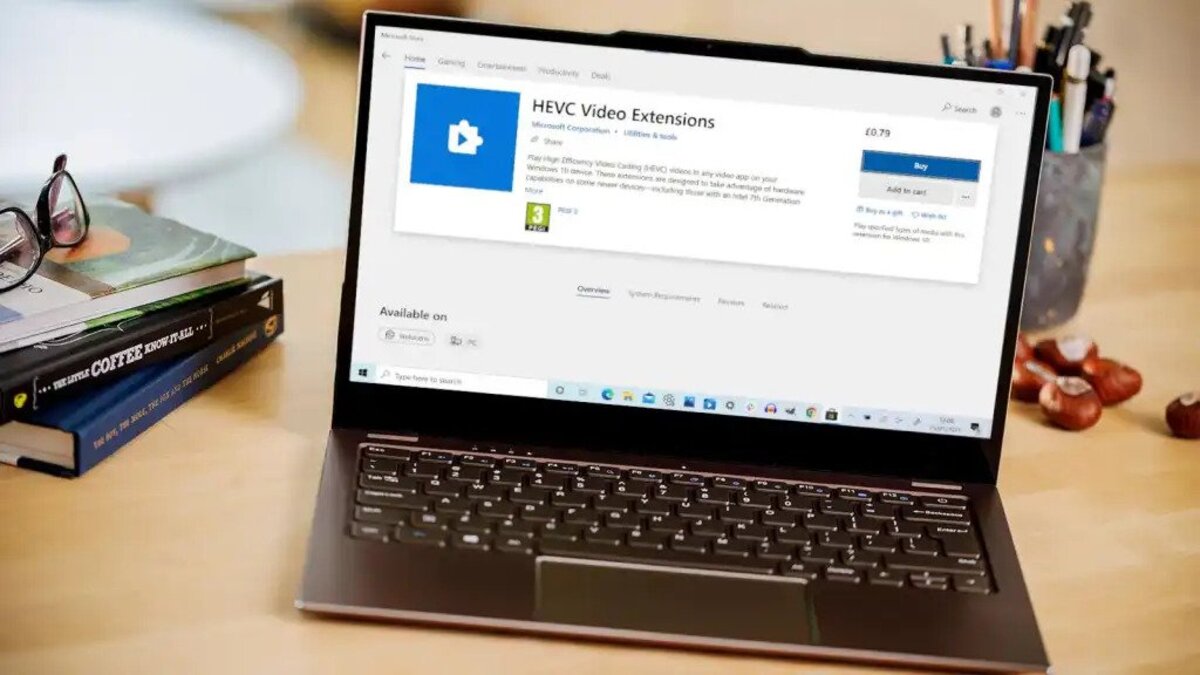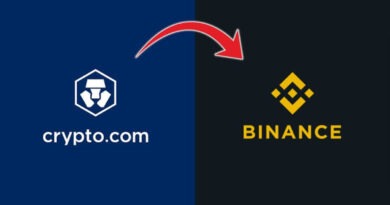How To Enable FPS Boost on Xbox Series X and Series S
Your Xbox Series X|S console offers various customization options to enhance your gaming experience. This includes improving the visual quality and frame rate of older games, a feature known as FPS Boost.
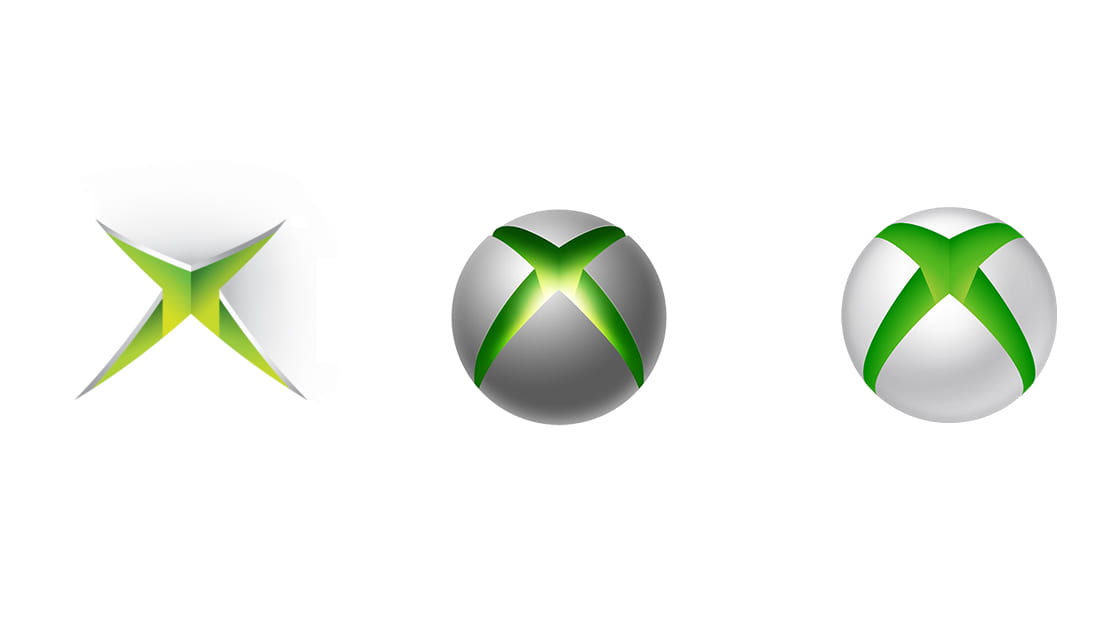
Enabling FPS Boost can make games run smoother and appear more vivid. However, not all games support this feature, so there are specific conditions you should be aware of before trying to activate it. In this guide, we will walk you through the steps on how to enable FPS Boost on Xbox Series X and Series S. So, let’s dive in!
Before we proceed to how you can enable FPS Boost on your Xbox Series, it is important to understand what it stands for. The acronym ‘FPS’ stands for ‘frame per second’ which is the speed at which your game runs. Olde generation consoles were locked at 30 fps, but with the advancement of technology, you can run supported games at 60 to 120 frames per second. When running a game at a higher frame per second, you will notice smooth and more responsive gameplay, which is the reason many people want to boost their Xbox’s FPS.
Enabling 120 Hz Refresh Rate for FPS boost
Before getting started, ensure that your TV supports a 120 Hz refresh rate, which is necessary for using the FPS Boost feature. You also need to adjust some system settings. Follow these steps to enable 120 Hz gaming on your Xbox X|S:
- Update your Xbox console to the latest system version and press the Xbox button on the controller to access the Guide.
- Navigate to Profile & system and select Settings.
- Click on General, then go to TV & display options.
- Choose Refresh rate and set it to 120 Hz.
Note: Games that default to HDR may conflict with the 120 FPS boost if the Xbox’s video settings are not set to 4K. In such cases, disable HDR to ensure proper performance.
Also read: How to improve the performance of your Xbox
Enabling FPS Boost and Auto HDR
Games that support FPS Boost or Auto HDR typically enable these features by default. However, manual activation might be required for specific games. Follow these steps to enable FPS Boost and Auto HDR:
- Press the Xbox button on the controller, choose Profile & system, and then go to Settings.
- Select General, followed by TV & display options.
- Click on Video modes and enable Allow HDR10.
- With HDR activated, press the Xbox Button and choose My games & apps, then See all.
- Locate the game you wish to enable the features for, highlight it, and press the Menu button (three horizontal lines) on the controller.
- Select Manage game and add-ons, then choose Compatibility options.
- Toggle on the FPS boost or Auto HDR options as desired.
Final Words
By following these steps, you can enhance your gaming experience on Xbox Series X and Series S by enabling FPS Boost and Auto HDR features. Once FPS Boost or Auto HDR is activated, an indicator will appear in the top-right corner of the screen when you press the Xbox button while playing the game. If you decide to disable these features during gameplay, remember to close the game completely before making changes.