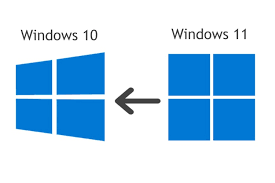How to Enable the New Android Chat Bubbles
Android Chat Bubbles allow you to set conversation notifications as small circles that appear on your phone’s screen. They are relatively small enough not to get in the way of what you are doing, but they are always there if you need to reply quickly to a particular message. You can easily enter a chat, which opens a distinct window on-screen, then dismisses that window back into the bubble, allowing you to continue doing whatever you were doing.
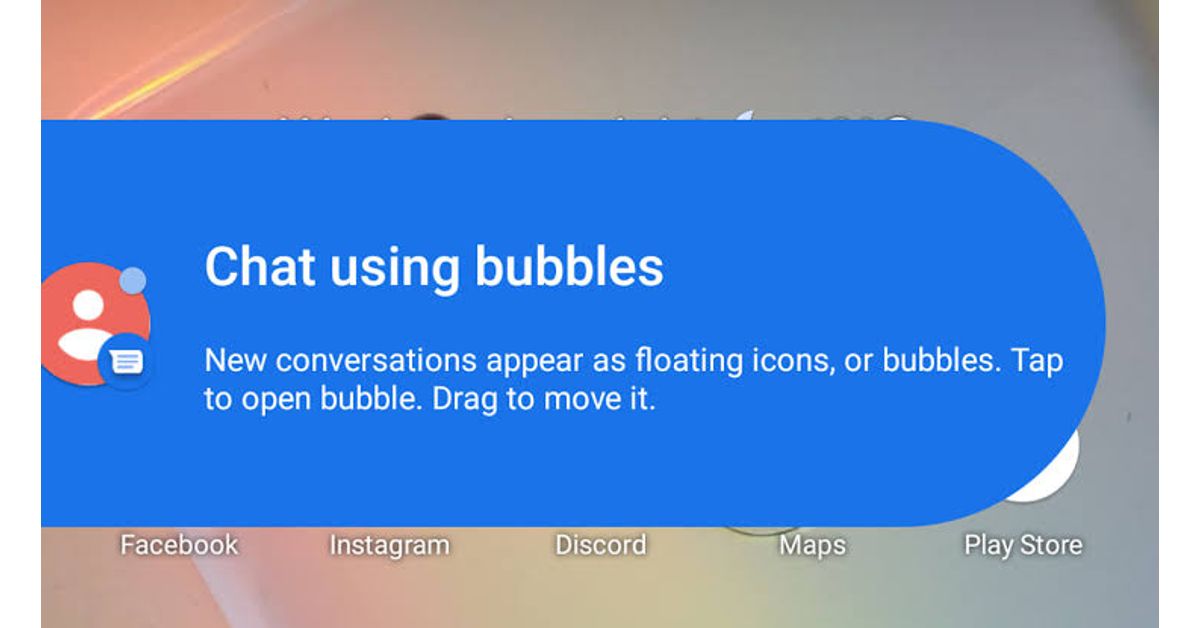
However, if you haven’t seen these bubbles yet on your phone, it’s because you haven’t activated them yet. Fortunately, as long as you are using Android 11, it’s relatively simple to do. In this guide, we will take a look at the basic steps on how to enable the new Android chat bubbles. Thus, without much further ado, let’s get started.
Here is How to Enable Chat Bubbles on your Android
To begin, ensure that the functionality is enabled. Go to Settings and then Notifications. After that, tap on Bubbles. Then, make sure that the toggle next to “Allow apps to show bubbles” is turned on.
Swipe down from the top of the screen to access your notifications. Using a messaging app, locate an unread notification. If it supports bubbles, a little box with a dot will appear in the notification window’s bottom right corner. When you tap that icon, the notice will come to life, bringing up a chat window with a bubble.
When you are done with the conversation, simply minimize the Window to return it to the bubble. You can now go about your business until you want to join the conversation again because that bubble is currently on your screen. However, other recent bubbles can be viewed by hitting the “X” that appears when you tap the active chat bubble on-screen.