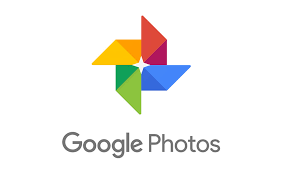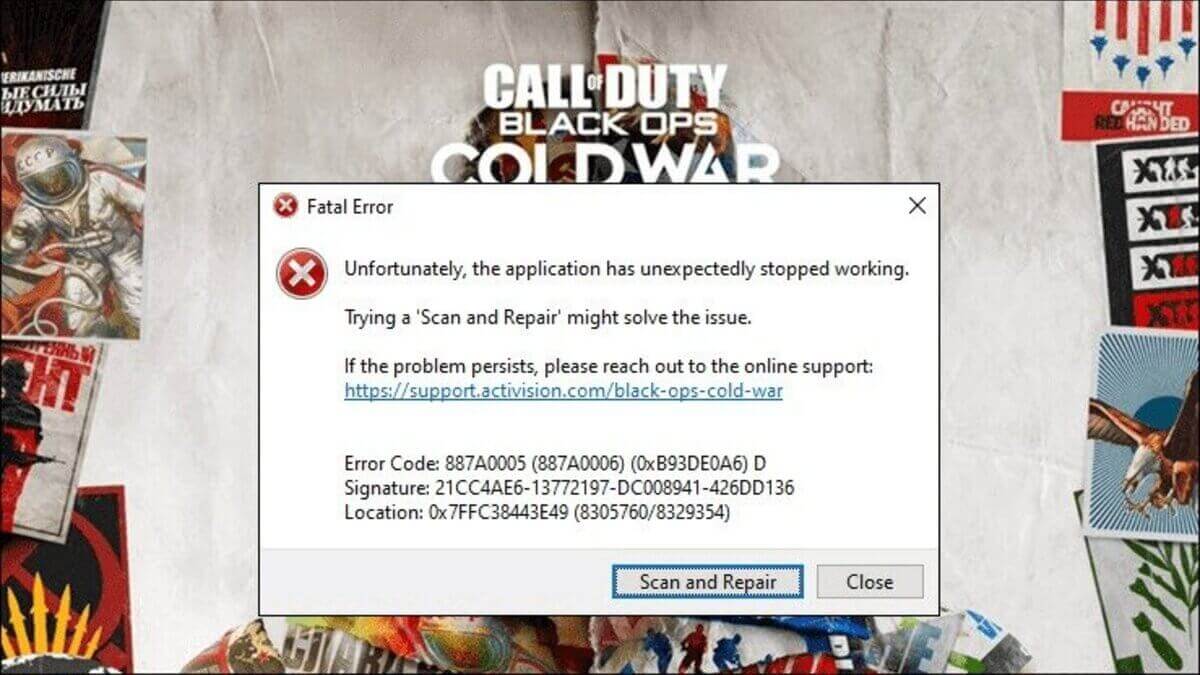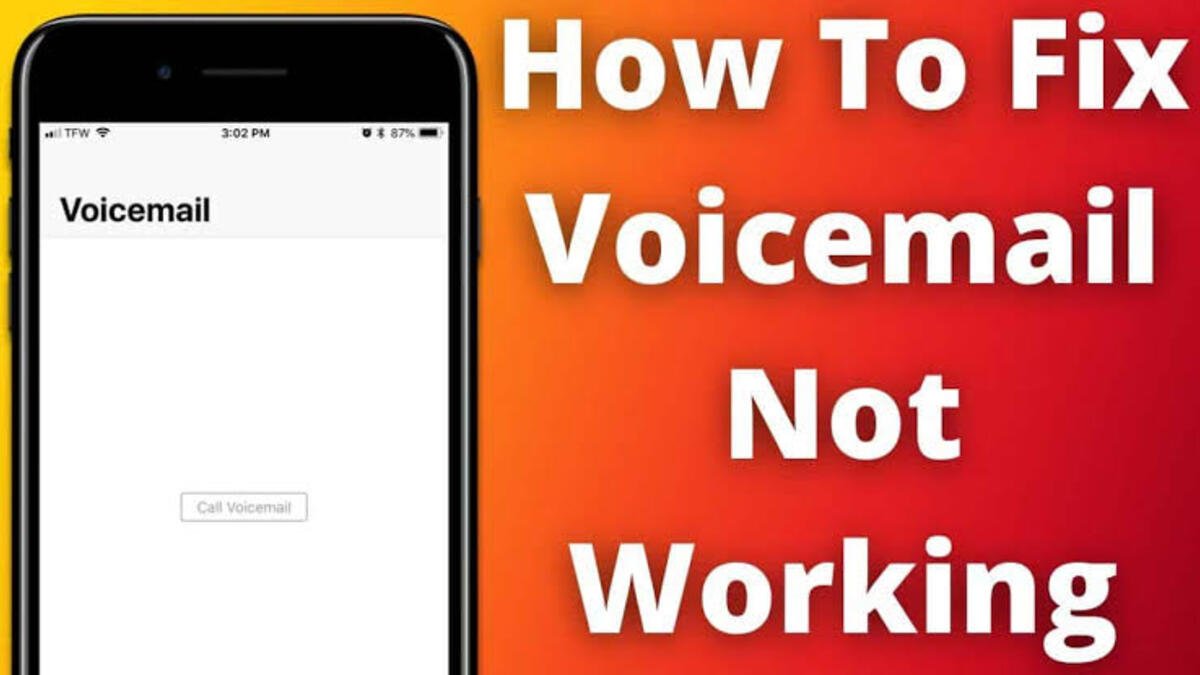How to Hide Photos on Google Photos
If you have images on your phone that you don’t want just anyone to see for whatever reason, you may want to employ a privacy option. While there are third-party apps that can help you hide your photos, Google has introduced a new feature in Google Photos that allows you to hide or lock your private images directly. There are a few basic steps to follow to use the new feature in Google Photos. Below, we will take a look at how to hide photos on Google Photos. Thus, without much further ado, let’s get started.
Here is How to Hide Photos on Google Photos
1. Access the Locked Folder on Google Photos. Before you can use the “Locked Folder,” you must first set it up. To do so, open Google Photos, go to the bottom navigation bar, select the “Library” option, and then tap the “Utilities” section.
2. Scroll down until you see the new “Locked Folder” option. The Locked Folder may be found in the “Organize your Library” section.
3. To access Locked Folder, you must now confirm your device’s screen lock. You will have access to the functionality after successful login, and you may begin moving your sensitive data into this folder.
4. Now that you have set up the Locked Folder, you’re ready to move your sensitive media away from inquisitive eyes. To move photographs and videos to a Locked Folder in Google Photos, pick the media and choose “Move to Locked Folder” from the vertical three dots menu in the upper right corner. To conceal your photos and videos, touch “Move” when the confirmation box appears.
Note: You can now save new photos directly to the restricted folder or manually move older photos there. Just keep in mind that the restricted folder exists solely on your device and not on the cloud. This is for security reasons since you don’t want your cloud, along with your images, to be hacked. Meanwhile, only your fingerprint has access to these sensitive photos because they are kept locally.
Also read: How to get unlimite Google photos storgae