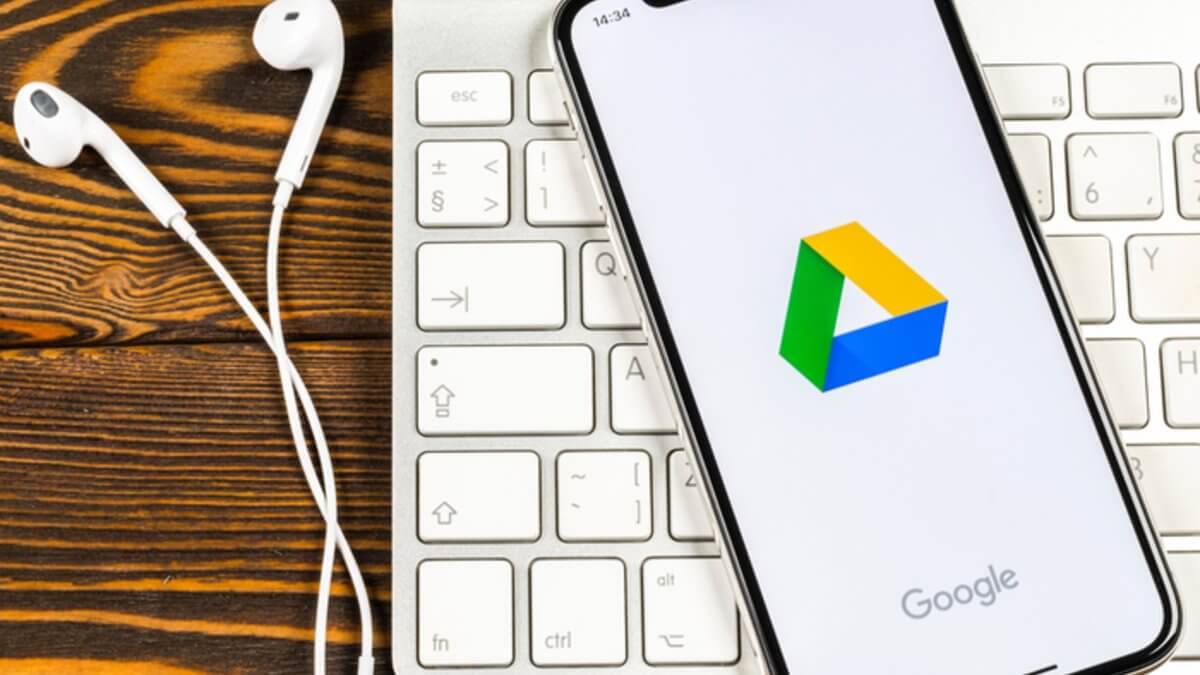How To Enter BIOS on Your Windows PC
Are you having trouble accessing the BIOS on your Windows PC? Whether you’re a tech enthusiast or a novice, it’s essential to know how to enter BIOS on your Windows PC. BIOS (Basic Input/Output System) is the first program that runs when you boot up your device. It allows you to configure settings such as boot order, power management, and security.

In this guide, we’ll walk you through the steps to enter BIOS on your Windows PC. So, stay tuned as we kick things off!
Basic Steps To Enter BIOS on Your Windows PC
- First, navigate to Settings. You can get there by clicking the gear icon on the Start menu.
- Next, select Update & Security.
- Select Recovery from the left menu.
- Click Restart Now under Advanced startup. The computer will reboot to a special menu
- Then, click Troubleshoot.
- Thereafter, click Advanced options.
- Select UEFI Firmware Settings. If you don’t see this icon, then press Startup Settings instead. When your PC is restarting, tap F1 (or F2) to access the BIOS.
- Then, click Restart.
- Your system will restart and take you to the BIOS.
Note: It’s important to note that making changes to BIOS is not recommended unless you know what you’re doing. Incorrect BIOS configurations can cause system instability and even cause your PC to stop working. If you need to make changes to BIOS, be sure to consult your motherboard manual or contact the manufacturer for support.
Wrapping It Up
Knowing how to enter BIOS on your Windows PC is an essential skill for any PC user. With these simple steps, you can easily access and configure your PC’s BIOS settings. We hope this guide was helpful and that you can now access and configure your BIOS with ease.