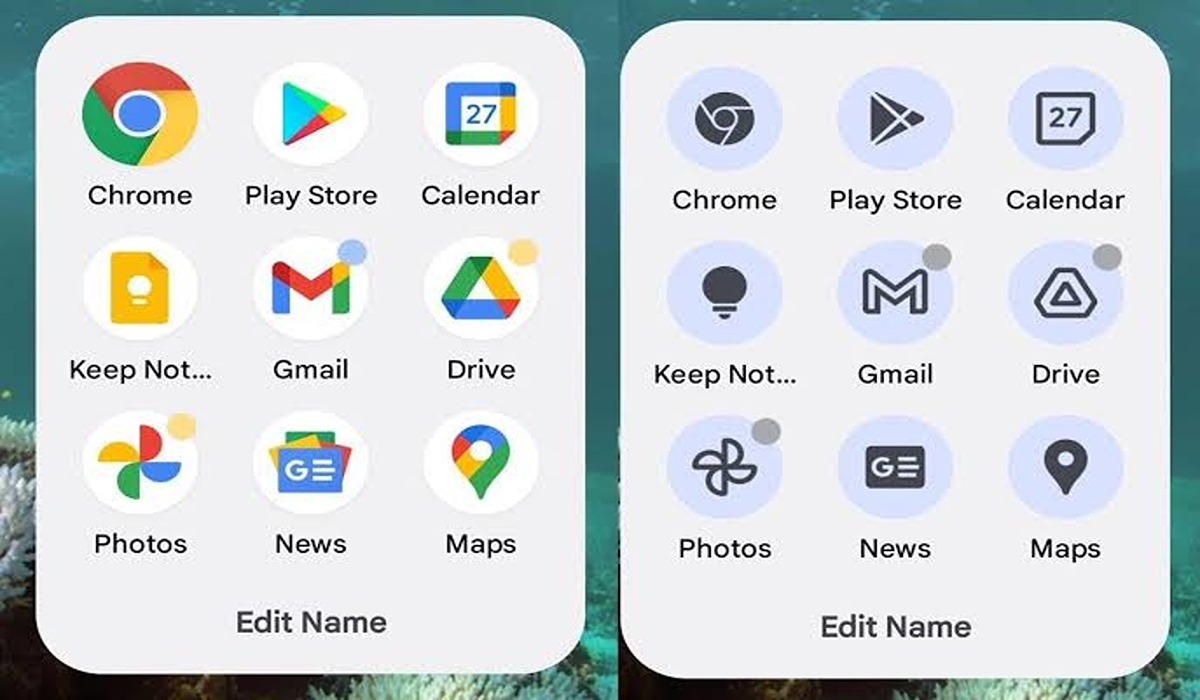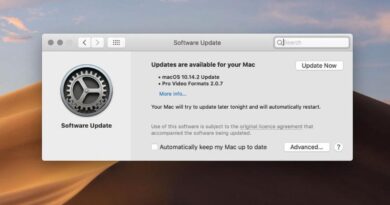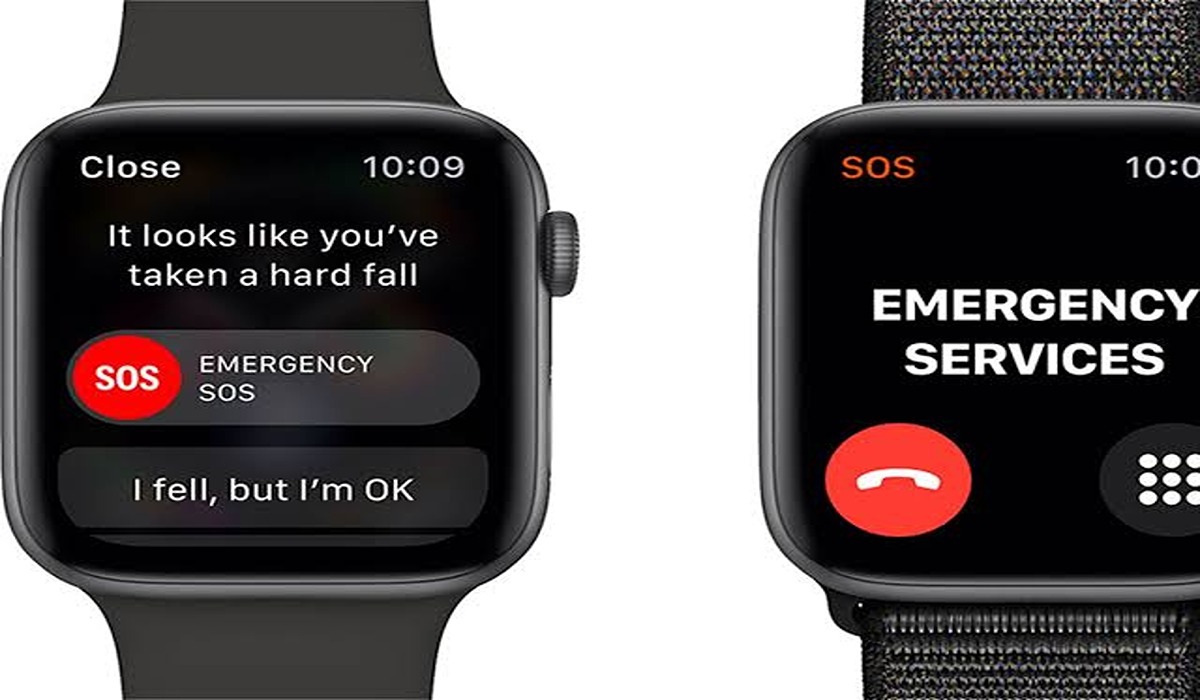How to Create Themed Icons For Any App on Android
Are you tired of the same old icons for your apps on Android? Do you wish there was a way to customize them and make them more personal? Well, with just a few simple steps, you can learn how to create themed icons for any app on Android! Keep reading to find out how.
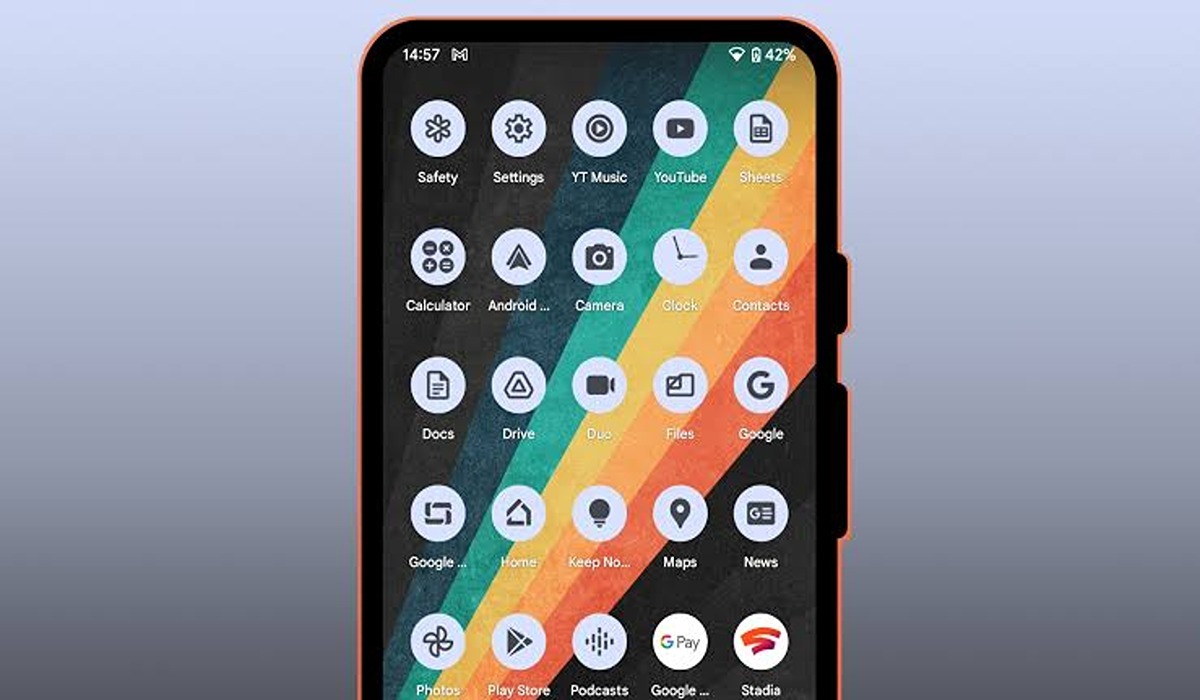
Benefits of Themed Icons
Creating themed icons for your apps on Android can have several benefits. First, it can make your device look more visually appealing. By having custom-made icons, you can create a unique, personalized look that reflects your style and personality.
Additionally, themed icons are easier to recognize than generic ones since they stand out more. This can help you quickly find the app you need without wasting time scrolling through a list of generic icons.
Furthermore, custom icons also make it easier to differentiate between similar apps by giving them each their own unique look. With all these advantages, it’s easy to see why creating themed icons for any app on Android is a great idea!
How to create themed icons
For this tutorial, we would be downloading an app from the Google play store called Shortcut Maker.
Shortcut Maker is an app that you can donate to and it provides the perfect finishing touches to your device’s home screen. It is simple to utilize and can be employed for any type of application. This tool makes lively-looking themed icons possible in a jiffy, something users were eagerly expecting from developers.
So head over to the Play store, search for the app, and install it. When done, follow the steps below to create themed icons on your favorite apps on your Android.
- Tap and hold your home screen and choose Widgets.
- Locate Shortcut Maker by scrolling down a bit. Now drag Shortcut (Standard) to your home screen.
- Choose App.
- Select the app you want to create a themed icon for.
- Tap Icon.
- Tap Themed and then choose the color palette you want.
- Bring the icon size down to about 90-95% by tapping the minus button.
- Tap the checkmark.
Following the above steps, you will be able to create a nice-looking themed icon for any app on your Android device.
You can also choose to design a shortcut from within the application, however, following this route instaed of the widget will have a little symbol beside them that doesn’t match with your desired design.