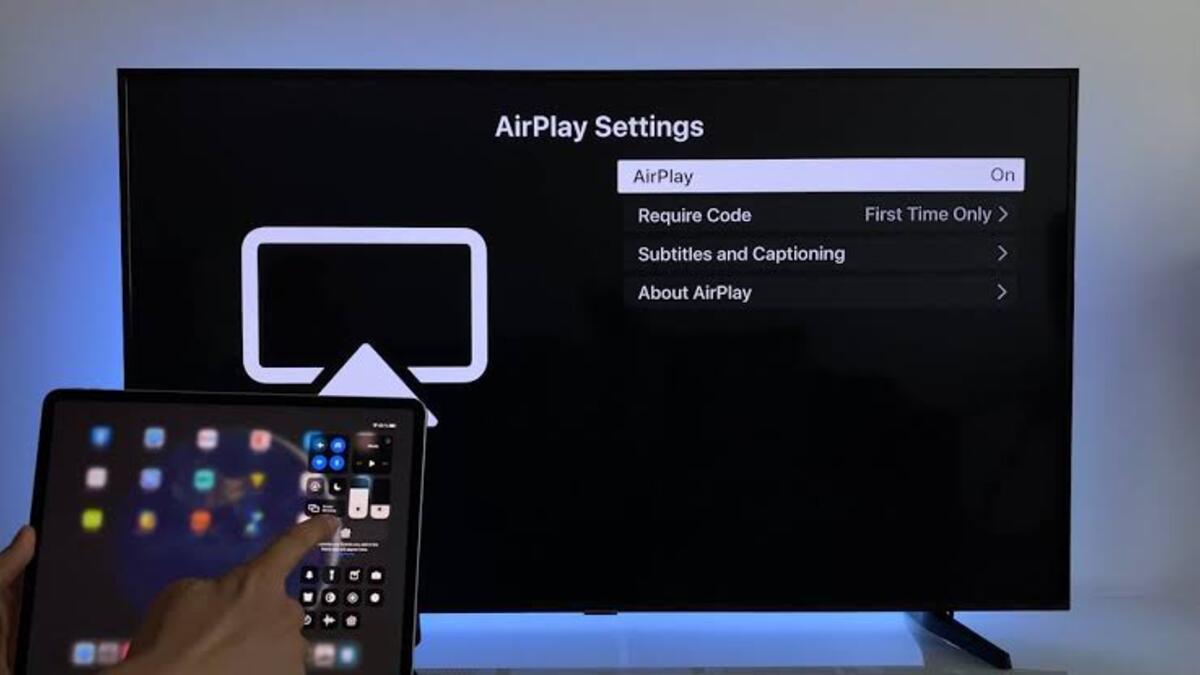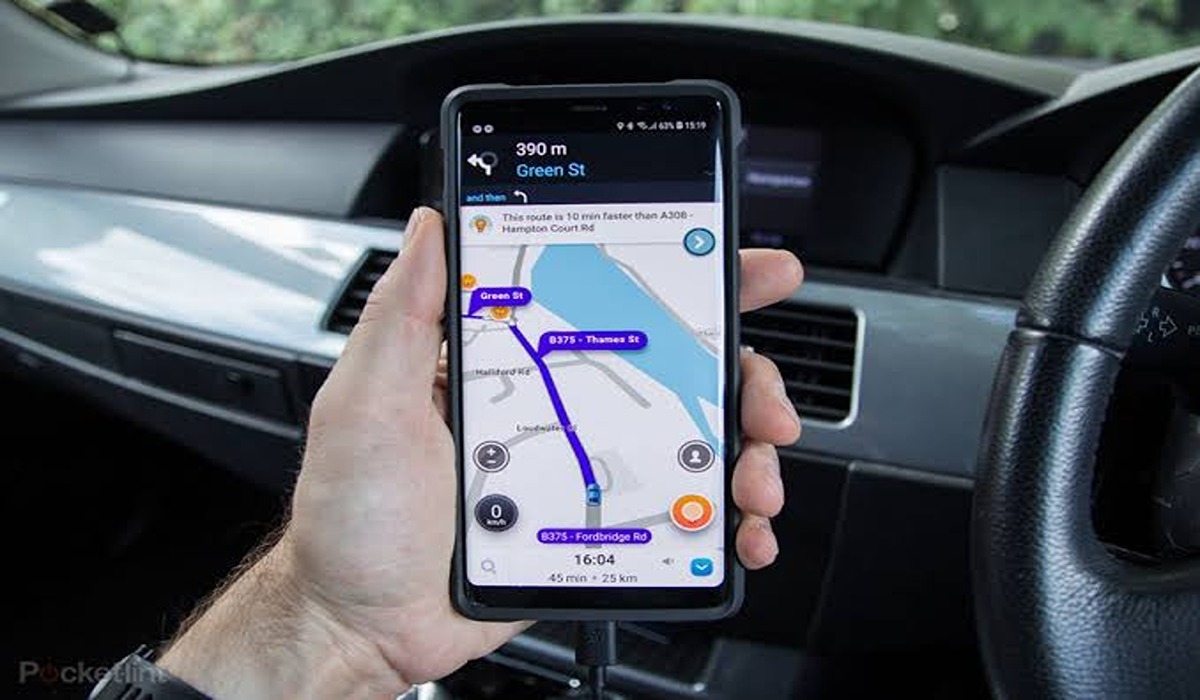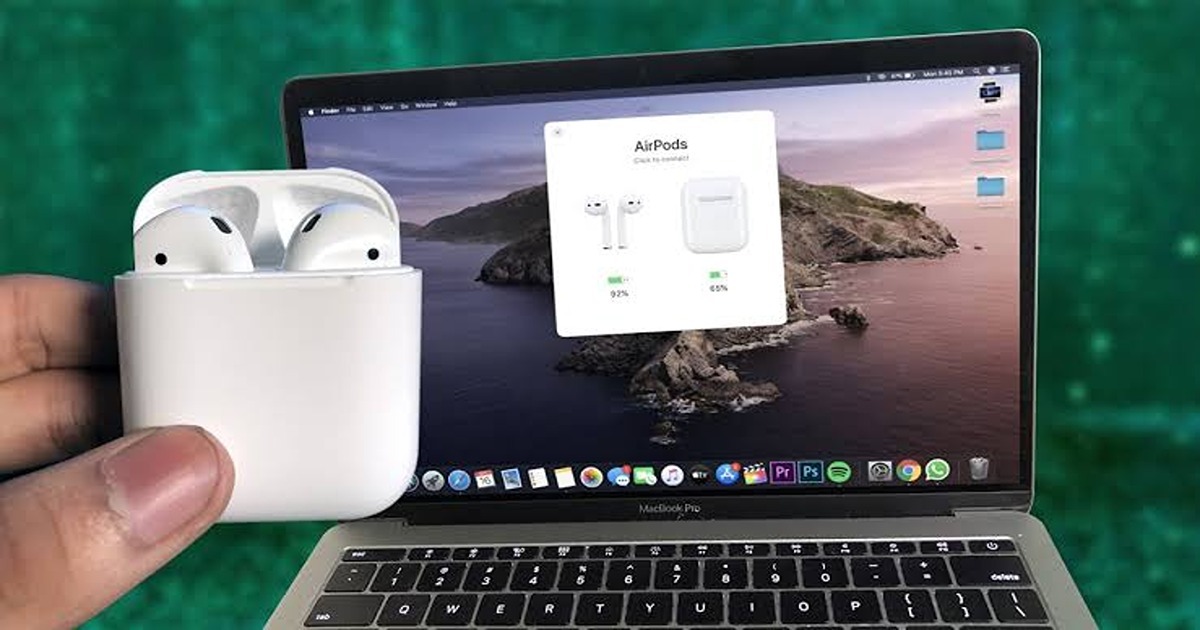How To AirPlay on a Samsung TV
Do you own a Samsung TV, and want to know how to AirPlay on it? Well, you’ve come to the right place! AirPlay is a great way to seamlessly stream audio and video content from your Apple devices to your Samsung TV. Whether you’re watching a movie on your iPhone or listening to music on your iPad, AirPlay can help you get the most out of your multimedia experience.

So, how do you set up AirPlay on a Samsung TV? Find out in this guide!
How To AirPlay to a Samsung TV
- To begin, switch on your Samsung TV and ensure it is linked to the internet.
- Navigate to the AirPlay settings on your Samsung TV (settings – general – Apple – AirPlay)
- Turn on AirPlay and configure it to demand a pairing code every time you use the AirPlay feature (the pairing code is optional though)
- Your setup is now complete. When you’re ready to AirPlay, make sure the TV is switched on. Remember that AirPlay will interrupt whatever you’re currently watching.
How to AirPlay to a Samsung TV from iPhone or iPad
- Check that your iPhone or iPad is linked to the same Wi-Fi network as your TV.
- Select and open the content you want to AirPlay to a Samsung TV. Any photos or videos on your camera roll will be compatible.
- If an AirPlay button is available, tap it. It’s a curved rectangle with a bottom arrow pointing up. If no AirPlay button appears, hit the sharing or casting button.
- Choose AirPlay from the sharing menu.
- Choose your Samsung TV from the drop-down menu. Other AirPlay-compatible devices may appear on the list, so make sure to select your TV.
- If prompted, enter the 4-digit AirPlay Passcode displayed on your TV. If you’ve previously used this device to AirPlay to your Samsung TV, depending on your set’s AirPlay settings, you may not need to provide a passcode.
- As a result, you should be able to AirPlay to a Samsung TV from your iPhone or iPad now.
Wrapping It Up
That’s it! You’re now ready to AirPlay on your Samsung TV. We hope this guide has been helpful in showing you how to get the most out of your multimedia experience. Have fun!