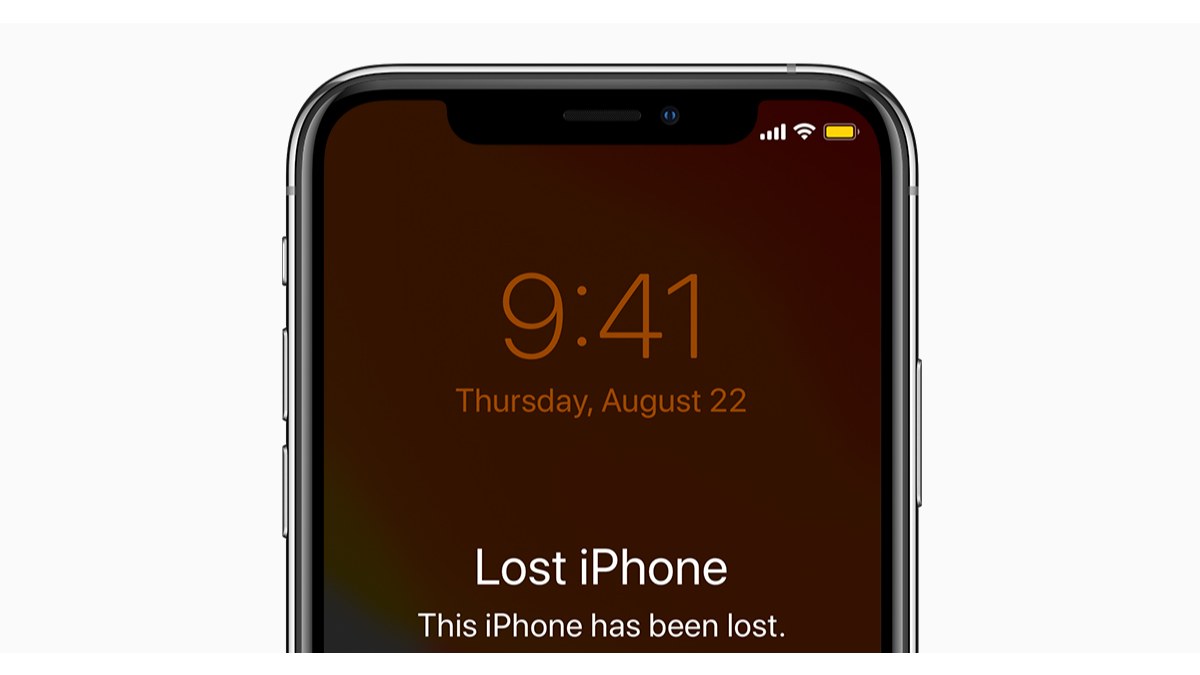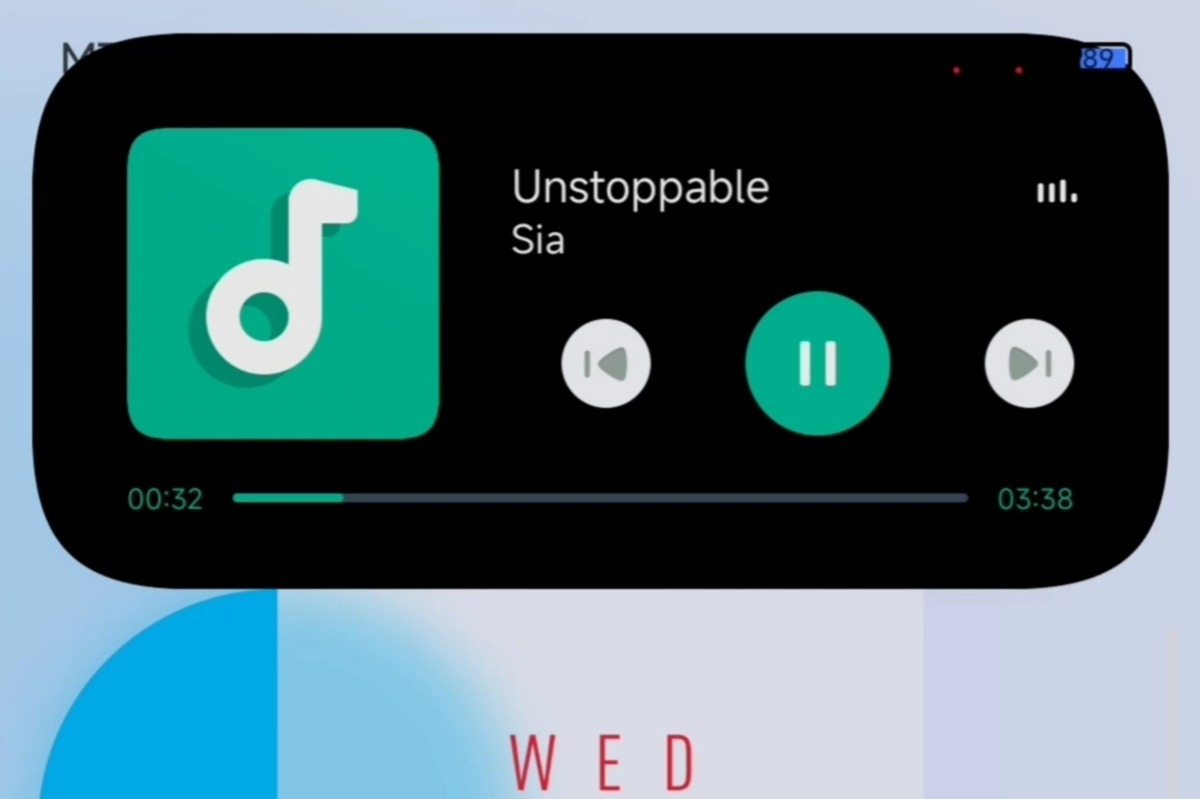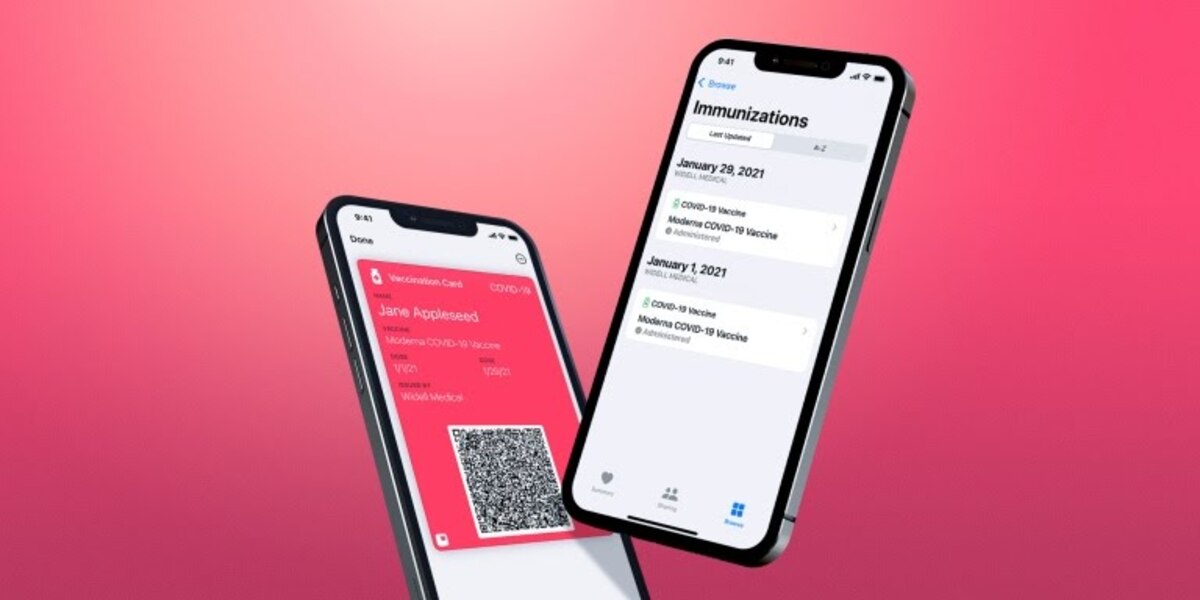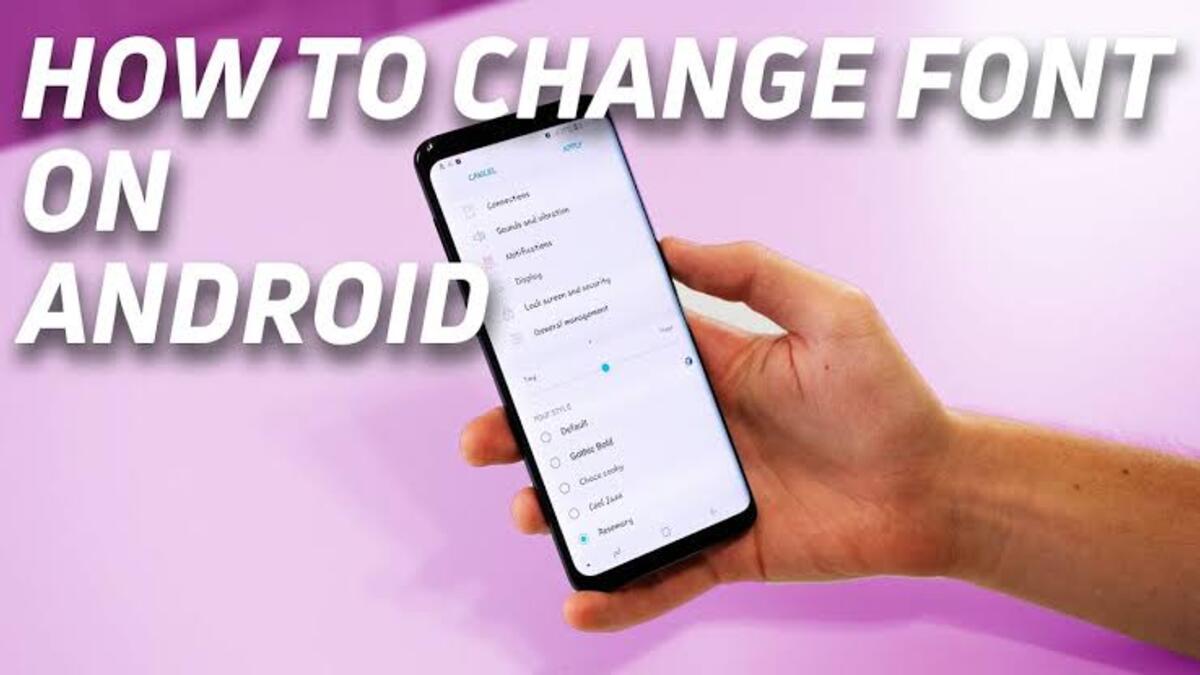How To Find My Lost iPhone From Another iPhone
If you’re an iPhone user, then you know the importance of being able to locate your device if it’s ever lost or stolen. Unfortunately, despite all of the features and security that Apple has built into the iPhone, it’s still possible for your device to fall into the wrong hands.
Fortunately, there are ways that you can locate your lost iPhone from another iPhone. In this article, we’ll show you how to find my iPhone from another iPhone in just a few easy steps.
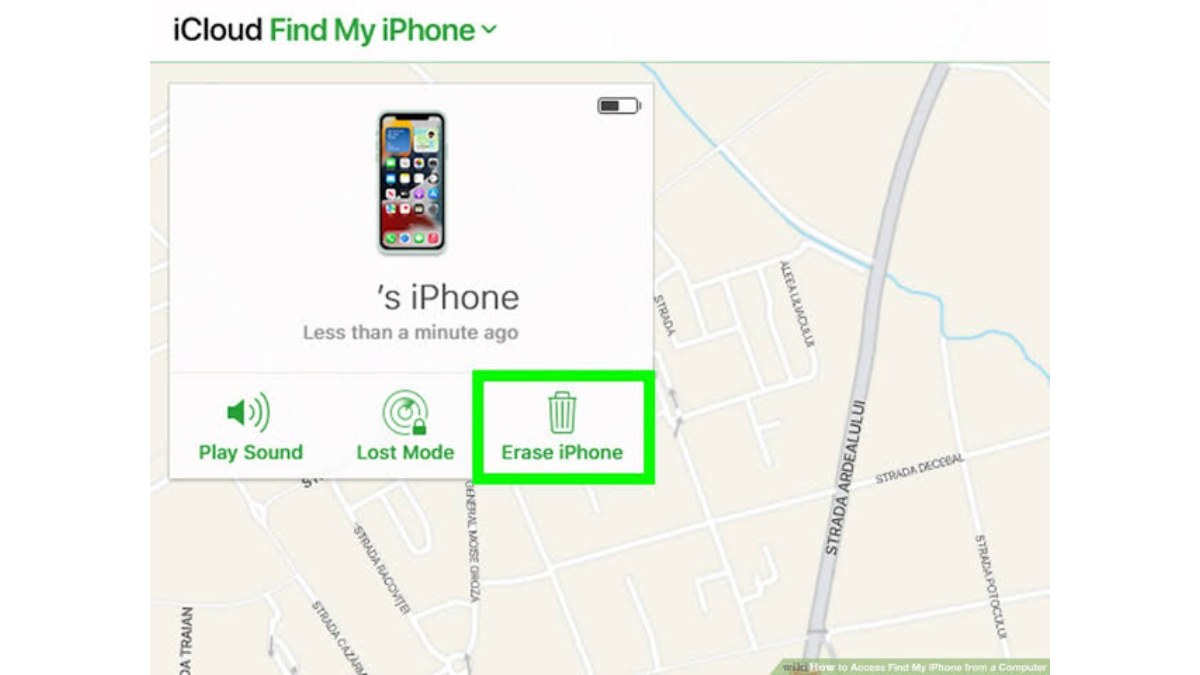
Find your lost iPhone from another iPhone device
1. Use the Find My App
If you have enabled location sharing with another iOS device, this method can be used to locate your device if it gets lost.
- Open the Find My app To find your iPhone, you’ll need to use the Find My app, which is built into all Apple devices. Open the Find My app on your other iPhone or Apple device.
- Sign in to your Apple ID You’ll need to sign in to your Apple ID to use the Find My app. If you’re not already signed in, enter your Apple ID and password to log in.
- Choose your lost iPhone Once you’re logged in, you’ll see a map of your current location. If your iPhone is lost or stolen, you’ll need to choose it from the list of devices on the map. To do this, tap on the Devices tab at the bottom of the screen and select your lost iPhone.
- View your iPhone’s location Once you’ve selected your lost iPhone, you’ll see its location on the map. If your iPhone is turned on and connected to the internet, its location will be displayed in real-time.
- Play a sound on your lost iPhone If your iPhone is nearby, you can play a sound to help you locate it. To do this, tap the Play Sound button in the bottom left corner of the screen. Your iPhone will emit a loud sound, even if it’s in silent mode.
- Mark your iPhone as lost If your iPhone is not nearby or you think it may have been stolen, you can mark it as lost. To do this, tap the Mark as Lost button in the bottom right corner of the screen. This will activate Lost Mode, which will lock your iPhone, disable Apple Pay, and display a message on the lock screen with a phone number where you can be reached.
2. Using iCloud Apple ID
If you’ve lost your iPhone and don’t have another Apple device nearby, you can still locate your phone using your iCloud Apple ID. Here are the steps to follow:
- Go to iCloud.com Open a web browser and go to iCloud.com.
- Sign in to your Apple ID Sign in to your Apple ID using your username and password.
- Open Find My iPhone Once you’re signed in, click on the Find iPhone icon to open the Find My iPhone app.
- Choose your lost iPhone If you have multiple devices associated with your iCloud account, choose your lost iPhone from the list of devices displayed on the screen.
- View your iPhone’s location Once you’ve selected your lost iPhone, you’ll see its location on a map. If your iPhone is turned on and connected to the internet, its location will be displayed in real-time.
- Play a sound on your lost iPhone If your iPhone is nearby, you can play a sound to help you locate it. To do this, click on the Play Sound button. Your iPhone will emit a loud sound, even if it’s in silent mode.
- If you suspect that your iPhone is not nearby or has been stolen, you have the option to mark it as lost. To do this, simply click on the Lost Mode button. This will trigger the activation of Lost Mode, which will lock your iPhone, disable Apple Pay, and display a message on the lock screen containing a phone number where you can be reached.
Wrapping Up
If you’re unable to locate your lost iPhone using the methods above, contact your carrier or the authorities. Your carrier may be able to help you locate your iPhone or suspend your service to prevent unauthorized use. The authorities may also be able to help you recover your iPhone if it has been stolen.