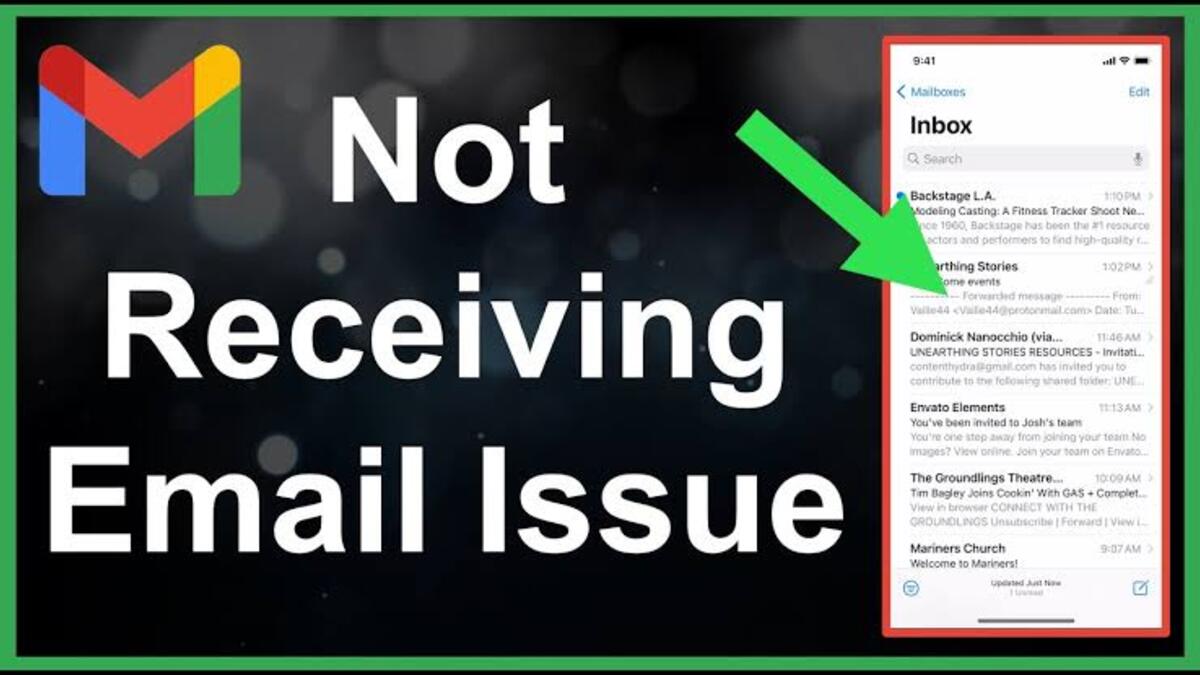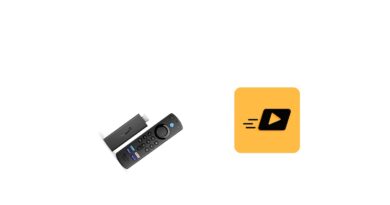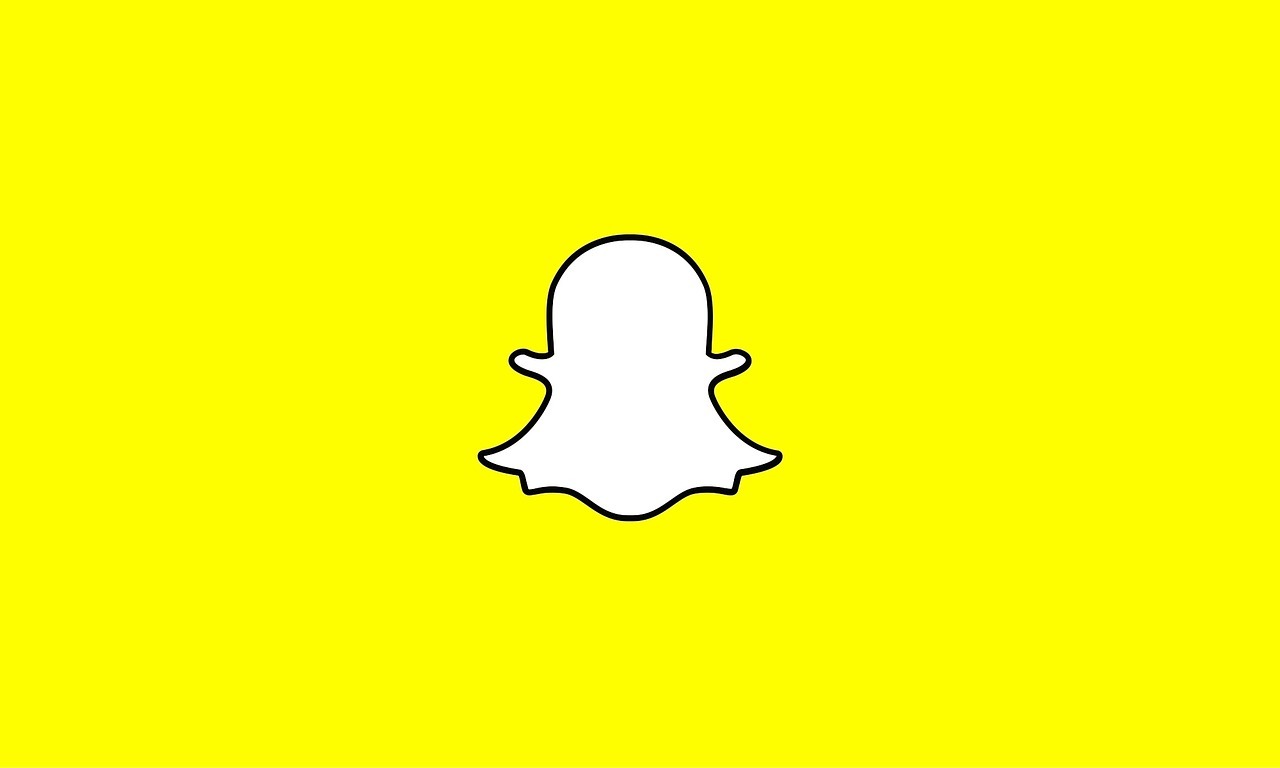How To Fix Gmail if You’re Not Receiving Emails
Gmail is one of the most widely used email providers in the world, but even with its popularity, users may still encounter issues, such as not receiving emails. This can be a frustrating experience, especially if you rely on email for important communication.
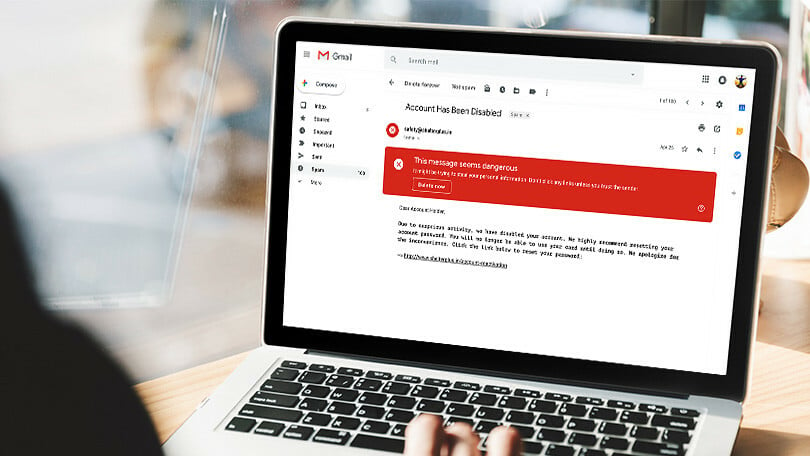
Below, we will guide you through the process of troubleshooting and fixing the problem of not receiving emails in Gmail. We will cover common causes for this issue and provide step-by-step instructions on how to resolve them. Whether you are not receiving emails from specific senders or all emails, we will show you the best way to get your inbox back up and running.
4 Ways To fix Gmail if you’re not receiving emails
1. Clear your Google storage space
Many of us tend to keep messages and files that are no longer necessary. A cluttered inbox can lead to a shortage of storage space. To free up space, go through your inbox and delete large files from your account or Google Drive. To gain additional storage, you can also upgrade your storage plan.
2. Make sure your emails aren’t being filtered into another folder
Gmail uses an automatic system to sort emails into different folders. This means that new emails from unknown senders may be marked as spam. To check for missing emails, you can open the Spam folder by clicking or tapping “Spam” in the left sidebar. If you find the email you’re searching for, select “Report not spam” or “Move to inbox.”
Another option is to check the “All Mail” folder, which includes all emails received. Additionally, you can check the “Trash” folder, as the email may have been accidentally deleted.
3. Connect to the internet
An internet connection is required to receive emails. If your connection is weak or unstable, Gmail may have difficulty loading and receiving emails. To check the internet speed, you can run a speed test on your computer or phone. If the issue persists, try disconnecting and reconnecting to the internet or resetting your router. Alternatively, you can check your emails using another device.
4. Check to see if your emails are being forwarded elsewhere
You can set up automatic email forwarding in the Gmail settings for specific or all emails to another address. However, filters can sometimes be unreliable or you may have forgotten about forwarding certain emails. To check if email forwarding is enabled, go to the Forwarding and POP/IMAP settings tab in Gmail. Additionally, review your filters to see if a certain sender’s emails are being forwarded elsewhere.
Wrapping It Up
There are several steps you can take to troubleshoot and fix Gmail if you are not receiving emails. These include checking your spam or trash folder, checking your email filters and forwarding settings, and ensuring your internet connection is stable. If none of these steps resolve the issue, it may be necessary to contact Gmail support for further assistance. Remember to always keep your Gmail account updated and check for any new features that may help resolve your issue.