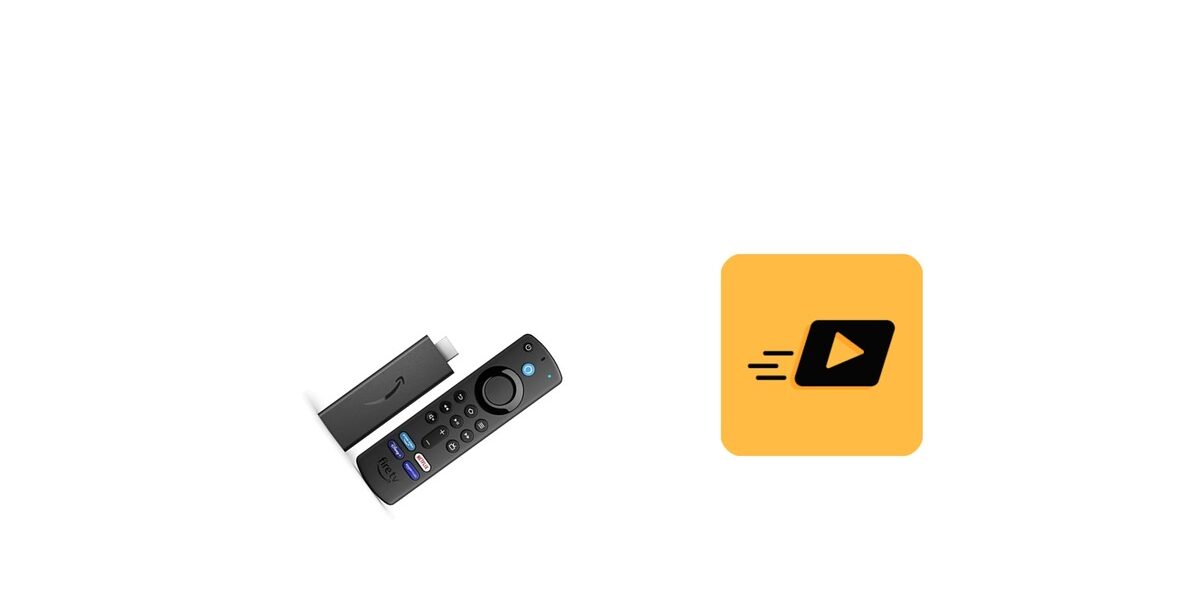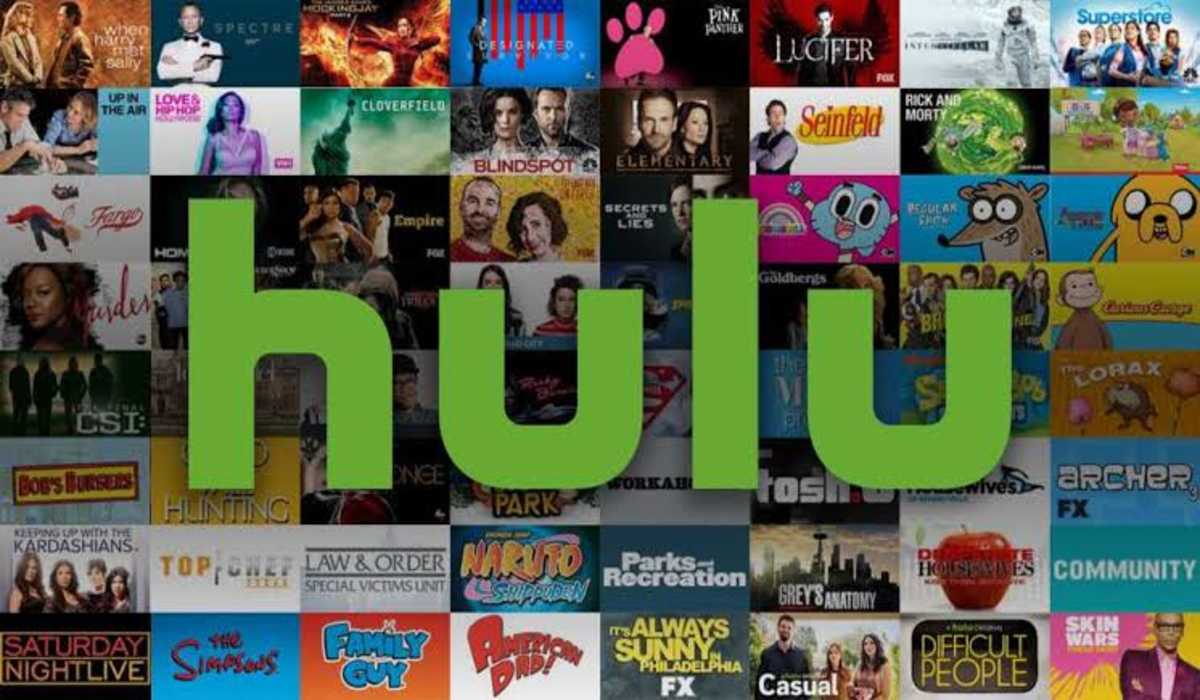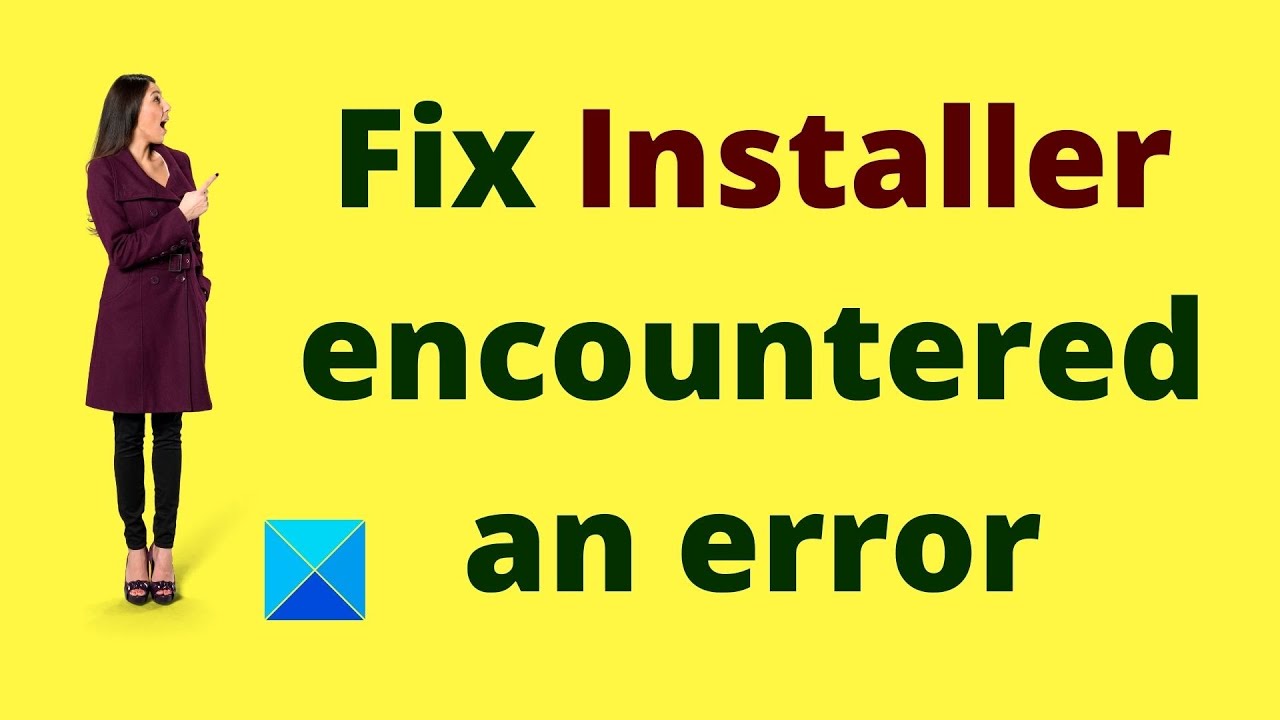How to Install TPlayer on FireStick
TPlayer is a robust video player designed specifically for FireStick TVs. It offers a wide range of valuable features, including interactive controls and subtitle support. With its impressive user interface and comprehensive features, TPlayer can quickly become your go-to video player, allowing you to effortlessly watch your favorite content without worrying about compatibility issues.
TPlayer is the recommended player to use with the Tea TV app, as it does not currently support any other player. In this guide, we will walk you through the steps on how to install TPlayer on FireStick. So, let’s get started!
Is TPlayer Safe and Legal to Use?
It’s essential to exercise caution when installing applications from third-party sources, as they may pose a risk to your device. Hackers often distribute malicious APKs on the internet, aiming to gain unauthorized access to devices or compromise user data.
To ensure your safety, it is crucial to download APK files only from trustworthy sources, such as official APK websites. Installing the TPlayer APK on FireStick is entirely legal, as the app is freely available on public platforms. However, when integrating this player with a third-party streaming app, there is a risk of unintentionally accessing copyrighted content.
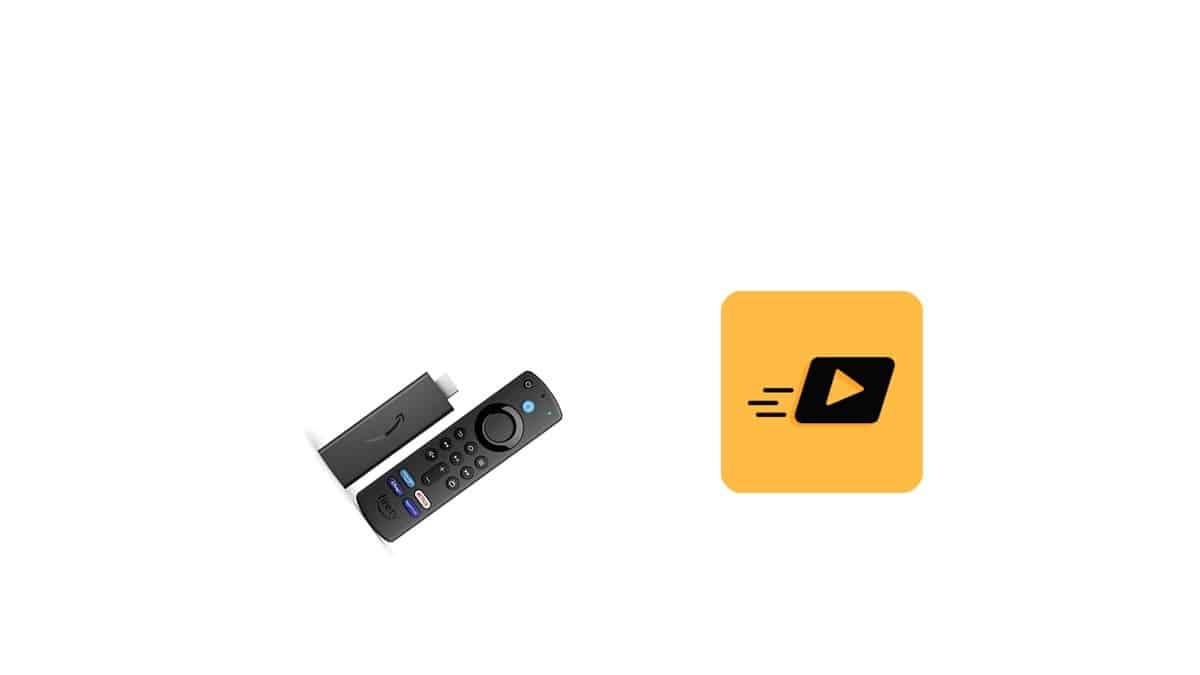
Features of the TPlayer App
TPlayer offers an array of impressive features that enhance your viewing experience. Some of the notable features include:
- Premium UI design
- Effective playback control
- Slider preview
- Equalizer
- Recently added videos
- Subtitle support
- Multi-video format support
How To Install TPlayer on FireStick
The TPlayer App is not officially available on the Amazon App Store, which means it must be installed from third-party sources using a process called sideloading. Let’s go through the steps to install TPlayer on your FireStick device:
Also read: How to install ILML TV on Fire stick
Setting Up Your Firestick Before Installation
If you have already installed third-party applications or know how to enable the Unknown Sources permission on FireStick TV, feel free to skip this part. However, if you’re installing a third-party application for the first time, follow these additional steps to prepare your FireStick device:
- Go to the Home screen and select “Find.”
- Click on the search bar and search for “Downloader App.”
- Select the Downloader App from the search results.
- Press “Get” and wait for the app to install.
- Hold the home button on your remote to open settings.
- Navigate to “Developer Options” in the “My Fire TV” settings.
- Note: If you don’t see “Developer Options,” go to “Settings > My Fire TV > About” and select “Fire TV Stick” seven times to enable Developer Options. If you need more guidance, refer to our step-by-step guide on enabling developer options.
- Toggle the switch to ON next to “Allow Apps from Unknown Sources” or select “Install Unknown Apps” and grant permission to the Downloader App on the next page.
- You are now all set and ready to sideload apps and APKs.
Alternatively, you can visit our dedicated guide on sideloading third-party APKs on your FireStick TV.
Before sideloading the TPlayer App on your Amazon TV, ensure you have checked the following:
- The “App Installs from Unknown Sources” permission is enabled.
- The Downloader App is installed and set up on your FireStick.
- You have the download link for the TPlayer APK.
- There is enough storage space available on your device.
Installing the TPlayer App on Your FireStick
With your device properly set up, follow these steps to install the TPlayer App on your FireStick:
- Launch your FireStick and open the Downloader App using your remote.
- Enter “firesticktricks.com/tplayer” in the URL section and click “Go.”
- The app will start downloading.
- Once the download is complete, the downloader app will prompt you to install the application. Click “Install.”
- The installation process will begin.
- Select “Done” when the installation is finished.
- A screen will appear, asking you to delete the apk file. Select “Delete.”
- Confirm by selecting “Delete” again.
- With that, you’re good to go!
Final Words
Your FireStick is now ready to stream your favorite content using TPlayer. Using the TPlayer App on your FireStick is pretty straightforward. You can easily navigate and use the app using your FireStick remote. Switch between tabs, control playback, and access app features using either your remote buttons or voice commands.
To get our latest news once they’re published, please follow us on Google News, Telegram, Facebook, and Twitter. We cover general tech news and are the first to break the latest MIUI update releases. Also, you get issues-solving “How To” posts from us.