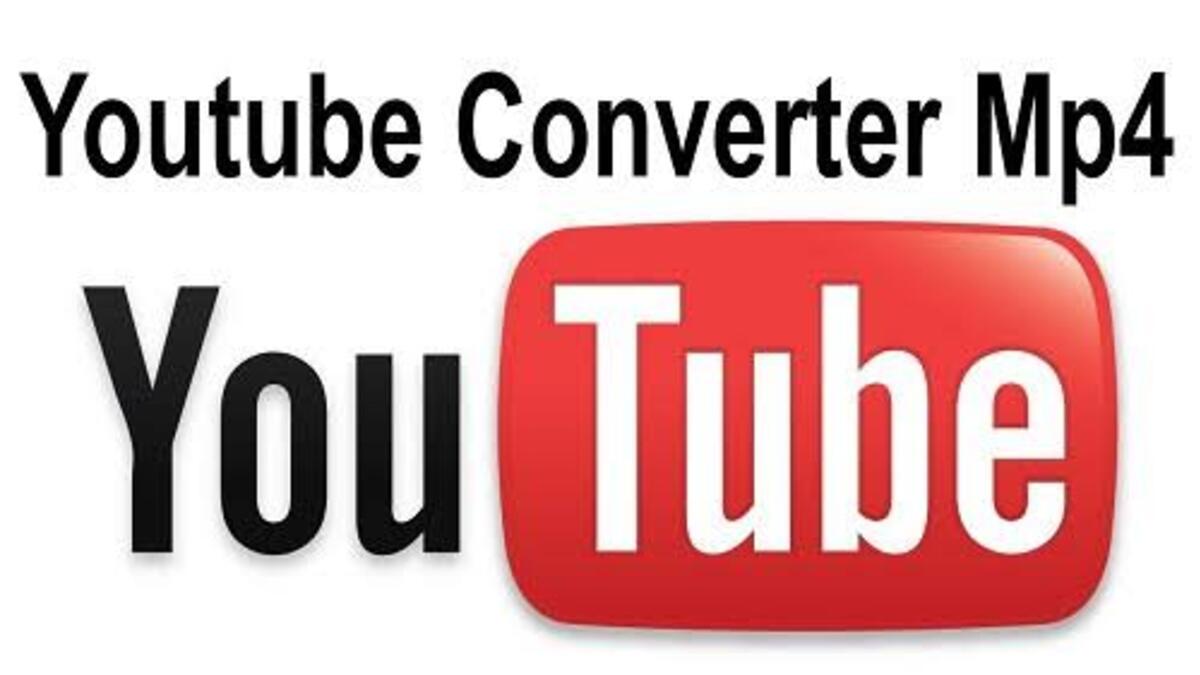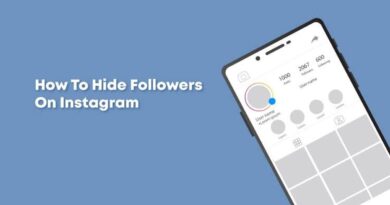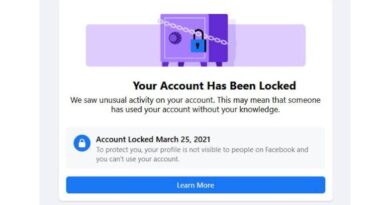6 Ways to Easily Fix Google Meet Camera Not Working
Learn how to easily fix the Google Meet camera if it is not working.
Google Meet is a popular video conferencing tool allowing users to communicate and collaborate remotely. One of the key features of Google Meet is the ability to use a camera for video calls, allowing users to see and interact with each other in real-time. However, sometimes issues can arise with the camera, preventing it from functioning correctly. This blog post will go over several ways to troubleshoot the camera in Google Meet if it is not working.
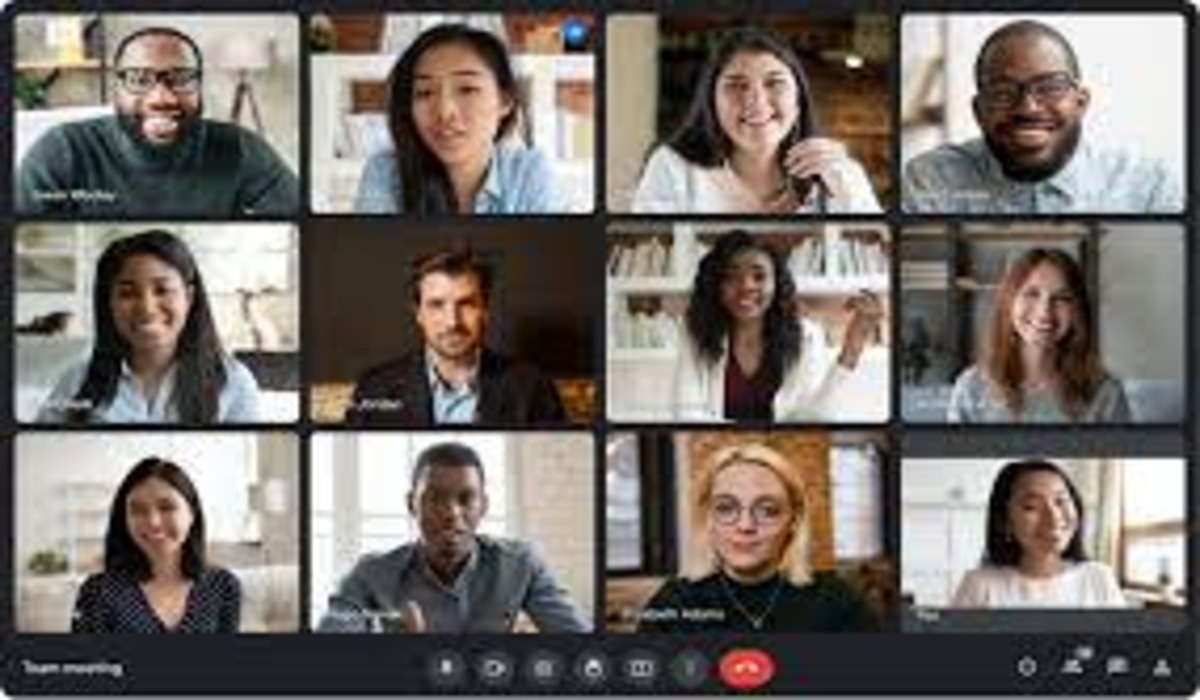
Fix Google Meet Camera Not Working Issue
If you are having problems using the camera feature in Google Meet, one of the below troubleshooting tips can help you fix the issue.
1. Restart your device
First, try restarting the device that you are using for Google Meet. This can sometimes resolve issues with the camera, as it allows the device to refresh and start with a clean slate. To restart your device, simply power it off and then turn it back on again.
2. Check the browser
If you are using a browser for Google Meet, make sure it is a compatible one such as Chrome or Firefox. You should also check for any updates or issues with the browser itself, as this could be causing problems with the camera.
3. Check the Camera settings
Another step you can take to fix Google Meet camera not working is to check the permissions and settings for the camera. Make sure that you have granted the necessary permissions for the camera to work on your device. You can also check the camera settings in Google Meet to ensure that it is set to the correct device.
Suggested Reading: How to Set Up A Zoom Meeting
4. Check the camera itself
If the above steps do not resolve the issue, you may want to check the camera itself. Make sure that the camera is physically connected and properly installed. You can also try using the camera with a different app to see if the issue is with the camera or the app itself.
5. Check your internet connection
For Google Meet to function, it needs to be connected to the internet. Check that your internet is stable and that Google Meet is permitted to use the internet. You can also try loading another app to confirm if it is a connectivity issue.
6. Disable VPNs or Proxy servers
If you are using a VPN or proxy server and are experiencing issues with your Google Meet camera, one potential solution is to disable the VPN or proxy server and see if this resolves the issue. If the camera starts working properly after disabling the VPN or proxy server, then it is likely that the VPN or proxy server was causing the issue.
Wrapping Up
In conclusion, there are several ways to fix the Google Meet camera if it is not working. Some of the ways include restarting the device, checking the browser, checking permissions and settings, and checking the camera itself. By regularly checking and maintaining your camera, you can avoid issues and ensure a smooth and successful video meeting experience.