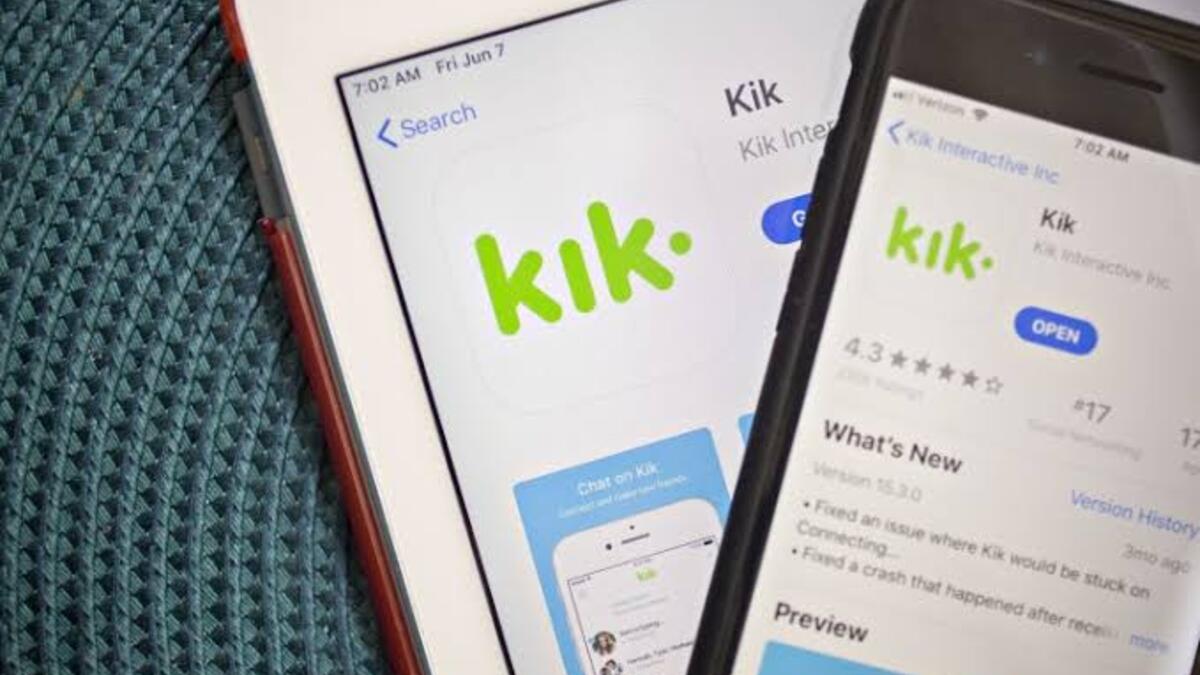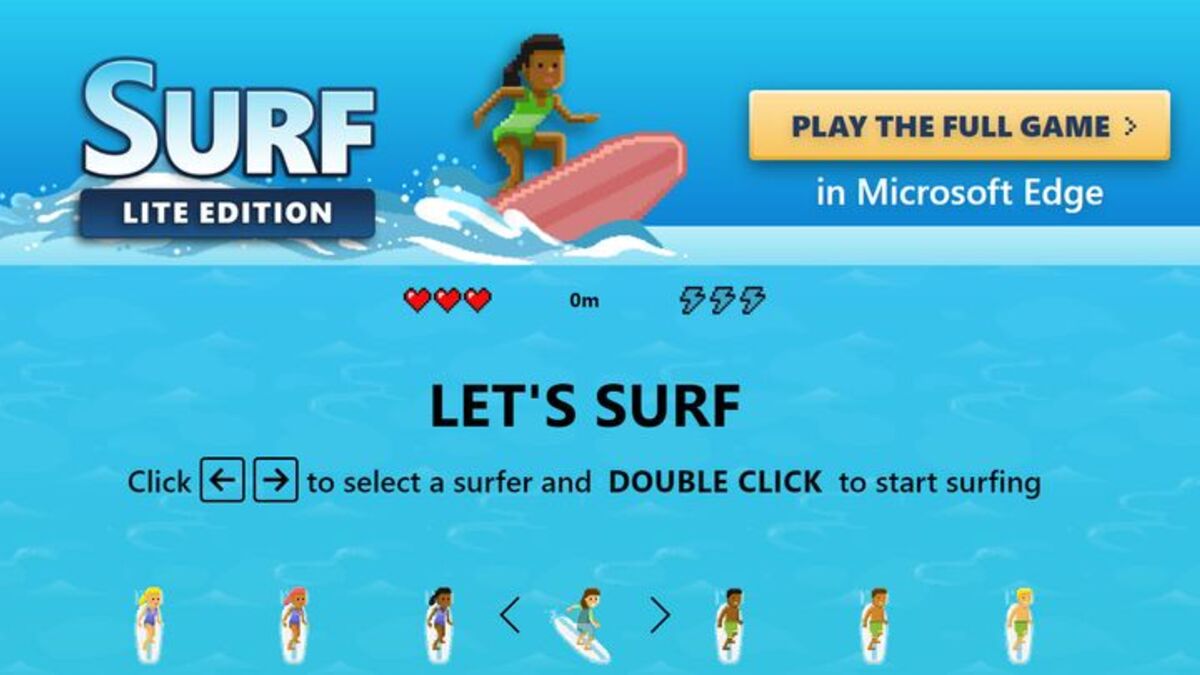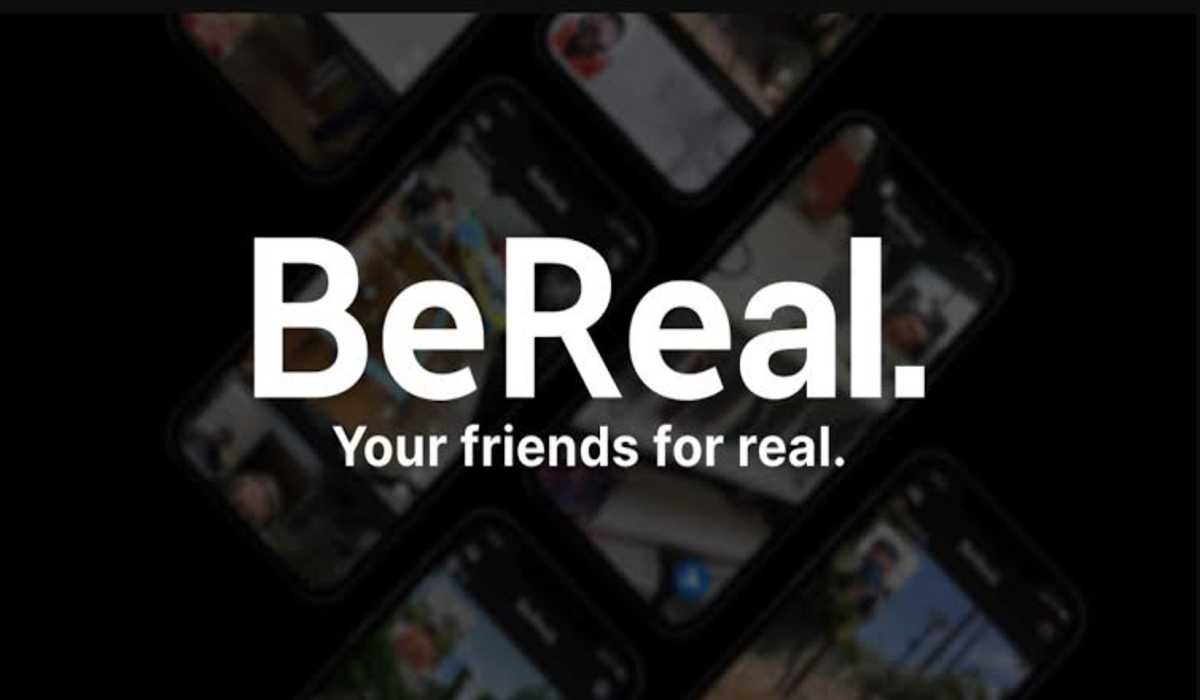How To Fix Kik App Not Working
Are you having trouble getting the Kik app to work on your device? Don’t worry, you’re not alone. Many users have experienced issues with the app not functioning properly, but the good news is that there are several troubleshooting steps you can try to get it working again.
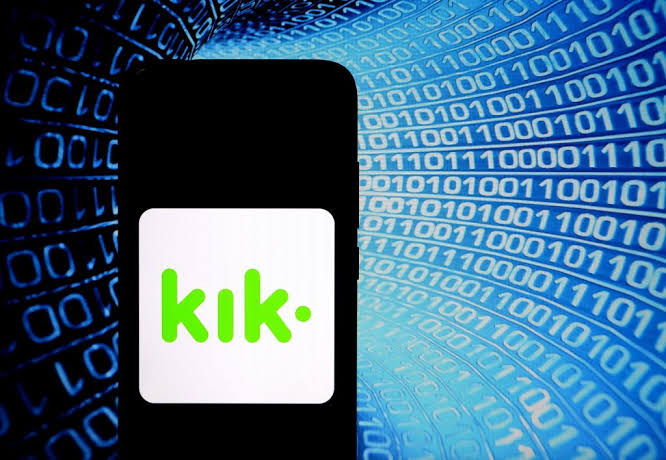
In this guide, we’ll go through the basic ways to fix Kik app not working. Whether you’re experiencing login errors, problems sending messages, or other issues, we’ve got you covered. So, let’s get started on fixing those pesky Kik app problems.
6 Ways To Fix Kik App Not Working
There are a few fixes you can try if the Kik app is not working on your device. These include:
1. Check Your Internet Connection
The first step to fixing the problem is to make sure your internet connection is working properly. Make sure your Wi-Fi is connected and that the network is stable. You can also try switching networks if possible. When your connection is secure, try launching the Kik App again.
2. Restart your device
Sometimes, simply restarting your device can help resolve any issues you’re experiencing with the app. Hence, consider restarting your device whenever you experience the issue of Kik app not working.
3. Clear Cache and Data
If the issue is still not resolved, try clearing the app’s cache and data. This will remove any temporary files and settings that are causing the app to malfunction. To clear cache and data, open your device’s Settings app, tap Apps, tap Kik, tap Storage, then tap Clear Cache and Clear Data.
4. Update the App
If clearing the cache and data didn’t solve the problem, try updating the Kik App. Newer versions of the app often contain bug fixes and other improvements that can make the app run smoother. To update the app, open your device’s App Store, search for the Kik App and see if there’s any update available.
5. Reinstall the App
Another notable fix is to uninstall and then reinstall the Kik App. Uninstalling the app will delete all of your conversations and other data, so it’s best to back up your data before proceeding. To uninstall the app, open your device’s Settings app, tap Apps, tap Kik, and then tap Uninstall. Finally, reinstall the app from the App Store.
6. Contact Kik support
If you’re still having issues with the app after trying the above steps, you can contact Kik’s support team for further assistance. They may be able to help you resolve the issue.
Wrapping It Up
There you have it on how to fix Kik app not working. Whether you were having problems logging in, sending messages, or any other issue, we hope that one of the solutions we provided has helped you get your app up and running again. So, don’t let app issues get you down – by following the steps outlined in this guide, you can get your Kik app working smoothly once again.