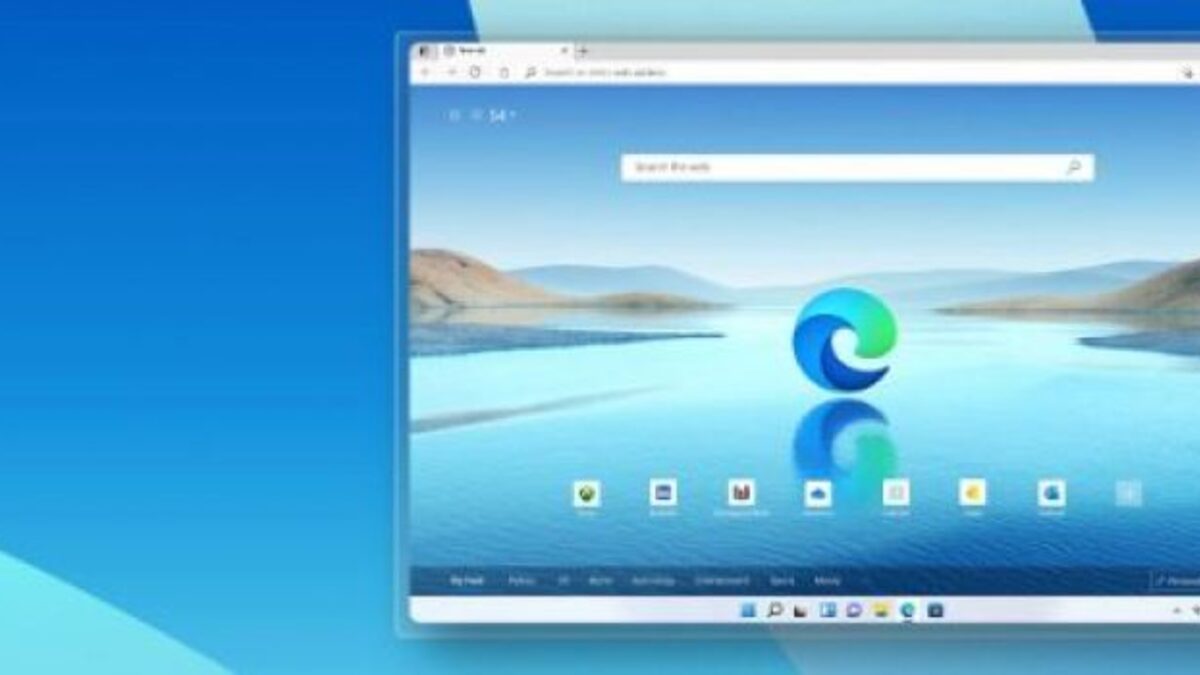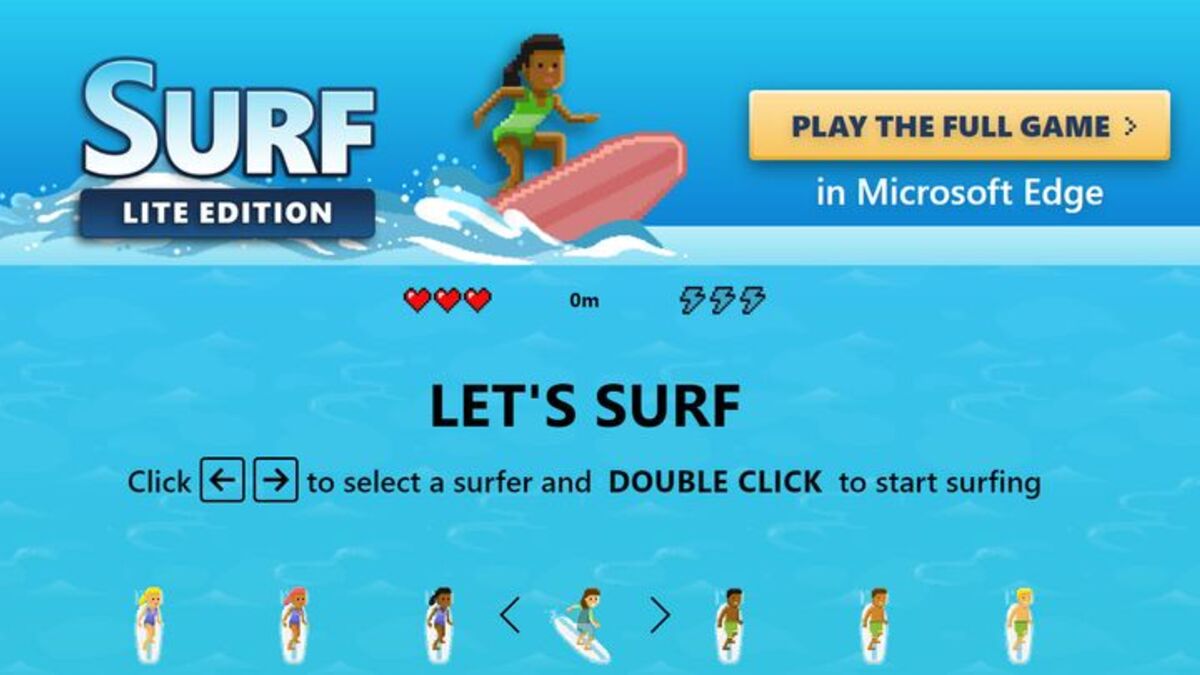How to fix Microsoft Edge critical error issue in easy quick steps
If you are reading this, then it’s because you want to know how to fix Microsoft Edge critical error issue and luckily, there are a number of ways you can get around this.
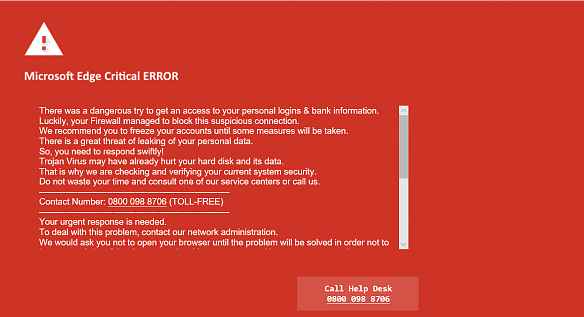
The Microsoft Edge browser which was first released in 2015 for Windows 10 and Xbox One, may seem like it has its fair share of problems that users are often forced to deal with. One such problem is the dreaded “Critical Error” message that appears when you run the browser on your Windows device.
A critical error message, as the name implies, means that something has gone terribly wrong and that you need to take action or else risk ending up with an even bigger headache than before. If you find yourself confronted with this Microsoft Edge critical error message, don’t panic as you are not alone in this. Just follow our simple steps below and your troubles will be over in no time!
What causes the Microsoft Edge “critical error” issue?
This Microsoft Edge critical error message is usually an attempt by phishers to gain access to your personal files and information.
The error message usually indicates that a dangerous attempt was made to access your personal details and banking information but was prevented from doing so by your Firewall. It also suggested that you lock your account temporarily and contact Microsoft support by dialing the number which is shown on your screen.
This is a fake error message and you shouldn’t contact the number shown in the message. Instead, try the below fixes if the error message surfaces while using Microsoft Edge.
How to Fix Microsoft Edge Critical Error Message
Install and run antivirus or antimalware software on your device
Phishers are able to gain access to your system through a virus or malware that your computer may have been infected with, so installing antivirus software can go a long way in protecting it from cyber threats and attacks.
To fix Microsoft Edge critical error issue, you have to install a strong antivirus software on your computer and perform a full system scan. Software such as Malwarebytes, Norton360, and Bitdefender, are capable of performing this action.
After installing the antivirus software and performing a full scan, and the viruses are cleared, launch the Microsoft Edge browser again and hopefully this time, the error message won’t resurface. If it however does pop up again, then move on to our next solution.
Uninstall recently installed software
Perhaps you started getting this error message after installing certain software. This software could be the culprit and uninstalling it may be the way to fix the Microsoft Edge critical error problem.
You can uninstall a program by going to Settings > Apps > Apps & features and then locate the recently installed software you want to remove. You can also uninstall programs from the start menu and control panel.
Remove malicious add-ons or extensions in Microsoft Edge
If after having uninstalled recently installed software and you are still facing the same issue, then the problem might be from a recently installed plugin or extension. To verify this, remove the recently installed extension from Edge and see if that fixes the issue.
To remove an extension, look for it in the Edge toolbar, right-click on it in, and then select Remove from Edge. If the extension is not visible on the Edge toolbar, follow the steps below to remove the extension:
- Start Microsoft Edge.
- Click on the three horizontal dots at the top right and select Extensions.
- Select the extension you want to remove and click Remove.
Reset Microsoft Edge
After trying every method above and the error persists, then resetting the Microsoft Edge browser is the last option left. Resetting the browser will take it back to its default state and any malware it has contracted will be removed.
To reset your Microsoft Edge browser, search for it in the Start Menu and right-click on Microsoft Edge’s icon and then click on App settings.
Now scroll down to the bottom and select “reset.”
After resetting it, your browser should be back to its default and the Microsoft Edge critical error issue should now be resolved.
To stay safe and prevent future occurrences of the Microsoft Edge error, always make sure to keep your antivirus software enabled at all times and scan your computer regularly for malware.
Also, avoid websites with malicious ads as the error message sometimes display when you are on a particular website which could be due to malicious ads from the website.