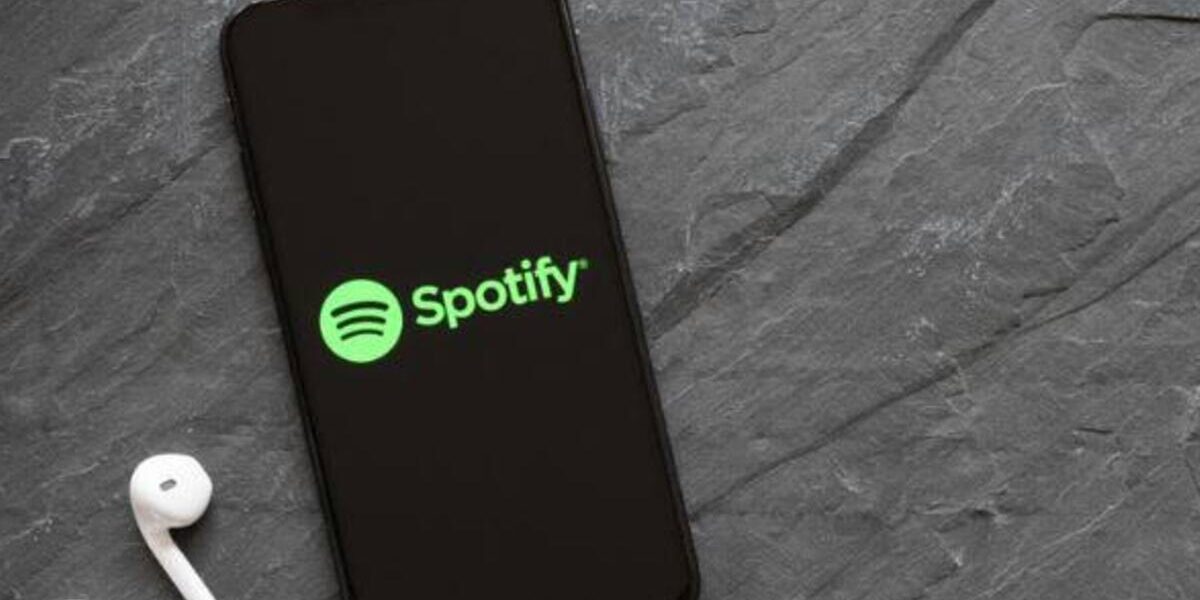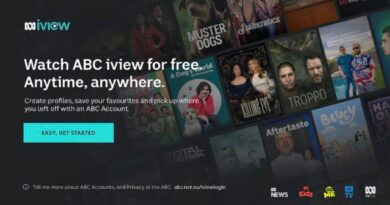How To Fix Spotify not Updating Podcasts
Spotify is not just a music streaming platform, it also hosts a wide range of popular podcasts. However, there are times when podcasts fail to update, causing frustration for users. If you’re experiencing this issue, don’t worry! There are several solutions you can try, whether you’re using Spotify on a desktop or mobile device.
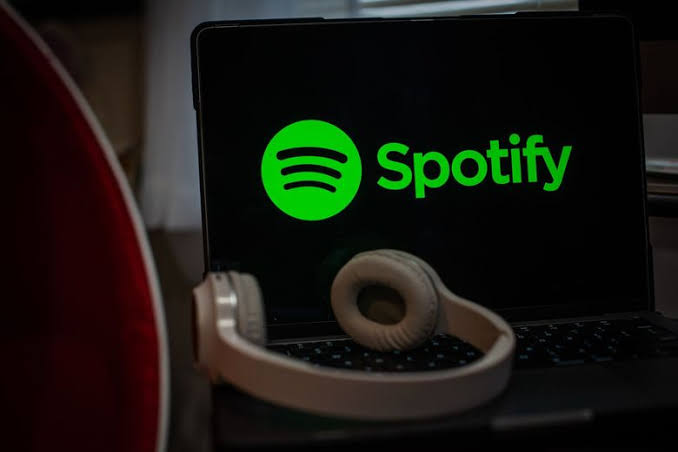
Here’s a guide on how to fix Spotify not updating podcasts. So, let’s dive in!
Potential Fixes To Fix Spotify not Updating Podcasts
1. Delete Spotify Cache on Desktop
The Spotify app collects cache over time to improve performance. However, when the cache becomes too large, it can get corrupted and cause problems with podcast updates. To clear the cache on your desktop, follow these steps:
- Launch the Spotify application on your computer.
- Sign in to your account.
- Click on your profile icon at the top-right section.
- In the dropdown menu, click on “Settings.”
- Scroll down to “Storage” and click on “Clear cache.”
- Complete the process by clicking the green “Clear cache” button.
2. Delete Spotify Cache on Mobile
Clearing Spotify’s cache is possible on both Android and iOS devices. Here’s how you can do it:
- For iPhone: Uninstall and reinstall the Spotify app. This is the only way to clear the cache of apps on iOS devices.
- For Android: Go to the “Settings” area on your device. Find and tap on “Apps” or “Apps & Notifications”. Look for Spotify in the list of apps. Tap on it, go to “Storage,” and find the “Clear cache” option. Tap it to clear Spotify’s cache.
3. Update Spotify on Windows
If the previous options don’t resolve the issue, try updating the Spotify application on your Windows device. Here’s what you can do:
- For the Microsoft Store version: Open the Store app on your device. Click on the “Library” button at the bottom-left corner. Then, click the “Get Updates” button and look for Spotify on the list. Click on “Update” next to the app to check for available updates.
- For the x86 app version: Look for a blue dot next to your username in the top-right corner. Click on your username, select “Update Available,” and then click “Restart Now” to update the app.
4. Update Spotify on Android and iOS
To ensure that you have the latest version of Spotify on your mobile device, follow these steps:
- For Android: Open the Google Play Store app. Tap on your profile icon at the top-right section. Select “Manage Apps & Devices” and then choose “Updates available.” Look for the Spotify app in the pending updates list and tap the “Update” button next to it. Alternatively, you can choose “Update All” to update all pending apps.
- For iOS: If there is an update available for Spotify, a notification will appear on the App Store icon. Tap on the App Store icon and select your profile picture. Scroll down until you see “Available Updates.” Here, you can update all apps or tap the “Update” button next to the Spotify app to update it to the latest version.
Final Words
There you have it on how to fix Spotify not updating podcasts. By following the above methods, you should be able to fix this issue. Enjoy your uninterrupted podcast streaming experience on Spotify!
To get our latest news once they’re published, please follow us on Google News, Telegram, Facebook, and Twitter. We cover general tech news and are the first to break the latest MIUI update releases. Also, you get issues-solving “How To” posts from us.