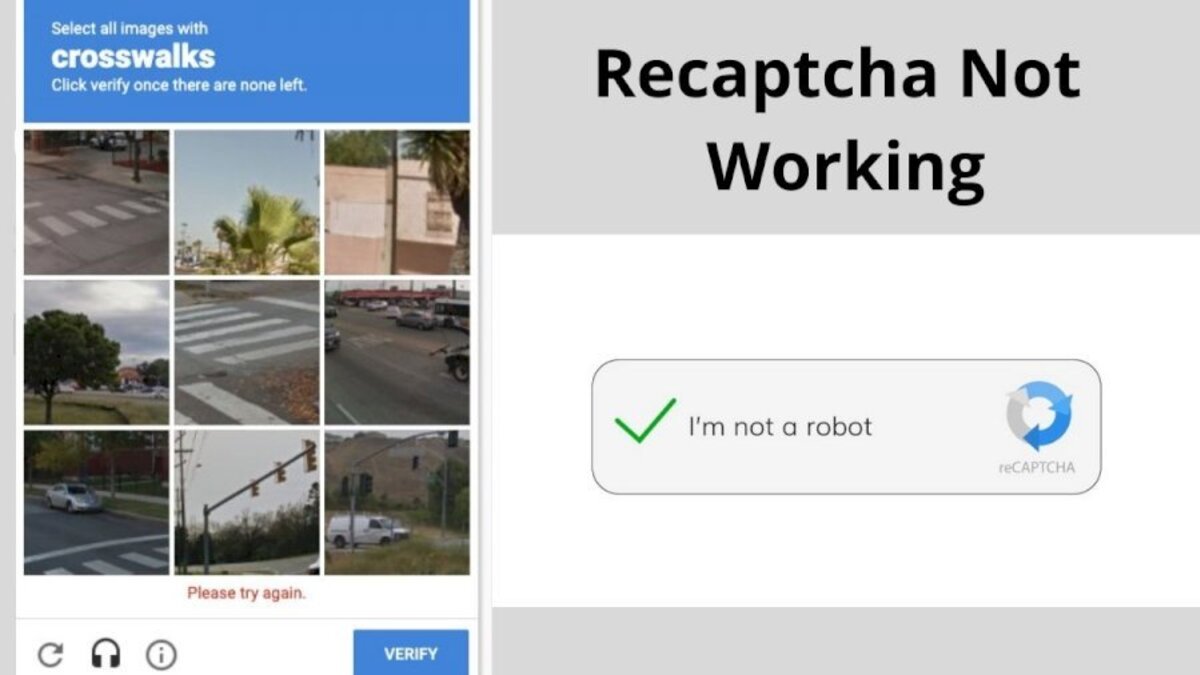How To Fix Xbox Game Recording Audio Out of Sync
If you’re an avid gamer, you know how important it is to capture your gameplay moments, share them with friends or post them on social media. However, if the audio in your Xbox game recording is out of sync, it can be frustrating and detract from the quality of your video. Fortunately, there are several effective solutions to this common problem that you can try right at home.

Whether you’re a beginner or an experienced gamer, this guide will provide you with the different methods to fix Xbox game recording audio out of sync. So let’s dive in and get started!
5 Potential Fixes to Xbox Game Recording Audio Out of Sync
1. Power Cycle your Xbox console
To fix the issue of Xbox game recording audio out of sync, you can power cycle your console. This process clears any bad cache that may be causing the problem. Follow the steps below to power cycle your Xbox:
- Press and hold the Xbox button to turn off your console.
- Once the console is off, unplug the power cables from the wall socket.
- Wait for at least 5 minutes.
- Plug in the power cables and turn on your console.
- Record your gameplay to check if the issue persists.
2. Turn off the Automatically upload option
Another solution is to turn off the Automatically upload option on your Xbox console. This feature can cause trouble for some users. To do this, go to the Automatically upload option and select Don’t upload.
3. Decrease the frame rate for recording your gameplay
If you are recording at a high frame rate, decreasing the frame rate can also solve the problem. Here’s how to do it:
- Open Windows Settings.
- Go to Gaming > Captures.
- Click on the Video frame rate drop-down and select a lower frame rate.
4. Install the latest Windows Update
Make sure that you have installed the latest Windows updates. You can check for updates manually on the Windows Updates page and download and install any available updates.
5. Reset your Xbox console
If none of the above solutions work, you can try resetting your Xbox console to factory default settings. Follow these steps:
- Open the Xbox guide.
- Go to Profile & system > Settings > System > Console info.
- Select Reset console.
- Choose Reset & keep my apps and games to reset your console without deleting your data.
Final Words
Fixing Xbox game recording audio out of sync can be a frustrating problem for gamers who want to create high-quality content for their viewers. However, with the right tips, this issue can be resolved quickly and easily. By following the methods outlined in this guide, you can troubleshoot and fix audio sync issues, and ensure that your recorded gameplay footage is of the highest possible quality.