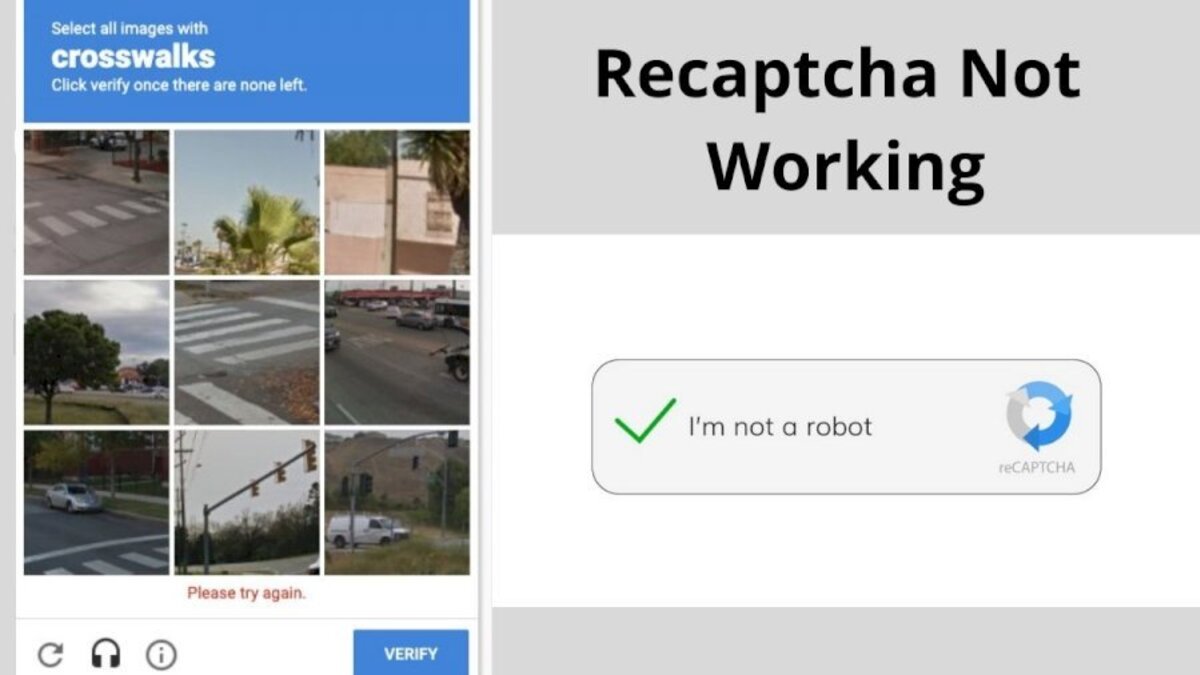How to Fix reCAPTCHA Not Working On Any Browser
If you’ve been on the internet in recent years, you’ve probably been asked to check the “I’m not a robot” box. That’s reCAPTCHA, a Google service that helps protect websites from automated attacks. To get access to the website you wish to view, you may be required to complete a short visual or auditory test known as CAPTCHA after ticking the tiny box.
However, CAPTCHAs and reCAPTCHAs both work in the same way, but CAPTCHAs require more input from you. Users have recently reported issues with reCAPTCHA not working in Google Chrome and other browsers. Some users claim that reCAPTCHA appears as expected, but that when they click on it, it simply fades away and the website does not load.
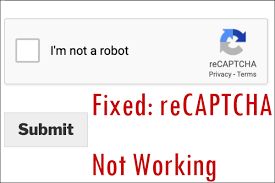
If you’re among those experiencing this issue, you’re on the right path. In this guide, we’ll be having a look at how to fix reCAPTCHA not working on any browser. So, stay tuned as we get started.
How to Fix reCAPTCHA Not Working on Your Browser
If you’re having difficulties with the reCAPTCHA error in any of your browsers, try the following troubleshooting actions.
1. Update your browser.
The use of an outdated browser version is one of the most typical causes of this issue. Before granting you access, reCAPTCHA will check the browser version. Updates not only improve the browser’s security but also fix problems and improve some features.
2. Run a malware scan
When you download harmful files or apps from the internet, malware can enter your system. It can also come in the form of an email attachment when you click on infected links or photos. Some browser extensions may be designed to conceal malware threats such as adware, browser hijackers, and Trojans that are installed without your awareness.
So, before you go any further, run a malware scan on your device to make sure it’s not the source of the reCAPTCHA issues.
3. Reboot Your Modem/Router
If the reCAPTCHA prompt does not appear in any of your browsers, it could indicate a network issue. It should be resolved by rebooting your modem/router. Also, after rebooting your modem/router, clear the browser data and cache.
Also read: How to fix error 1020 access denied
4. Turn off your VPN or proxy
Disabling a VPN or proxy service fixed the reCAPTCHA problem for the vast majority of customers. The reCAPTCHA capability could be hampered by a VPN or proxy service. Disable it for a while to see if the problem goes away. If it does, and you’re paying for the premium service, you may need to contact your service provider for additional help.
Wrapping it Up
There you have it on how to fix reCAPTCHA not working on any browser issue. Hopefully, you now know how to make reCAPTCHA work properly again on your device. If you have additional info, please feel free to share it in the comments box below.