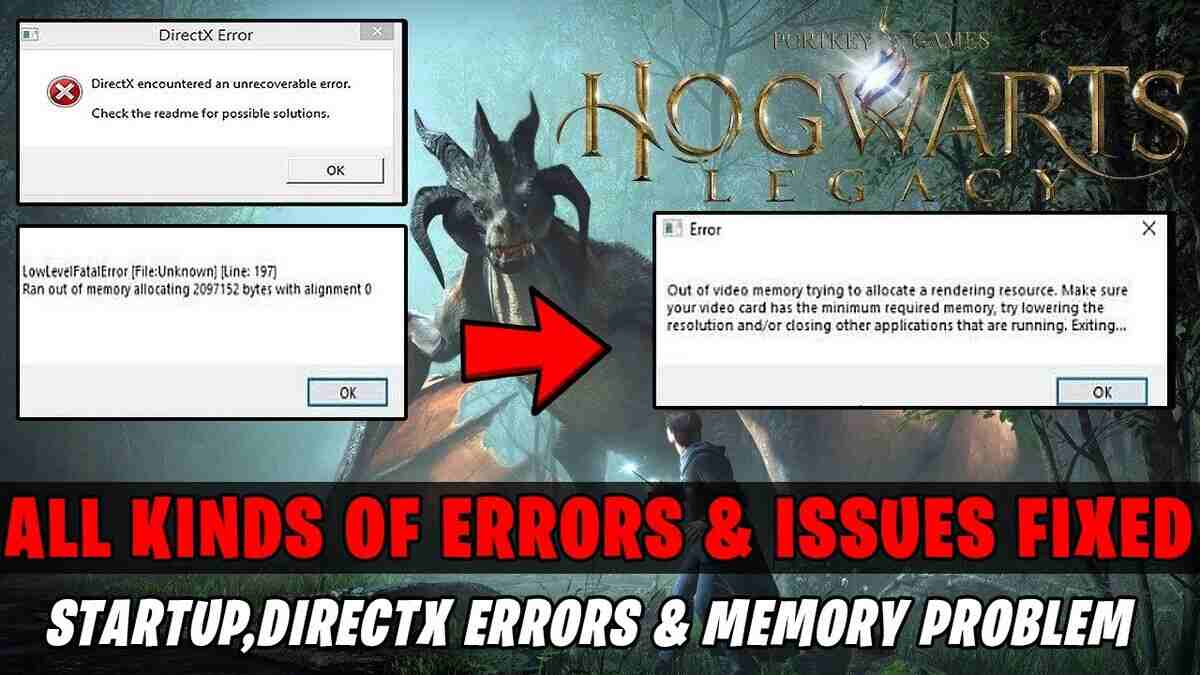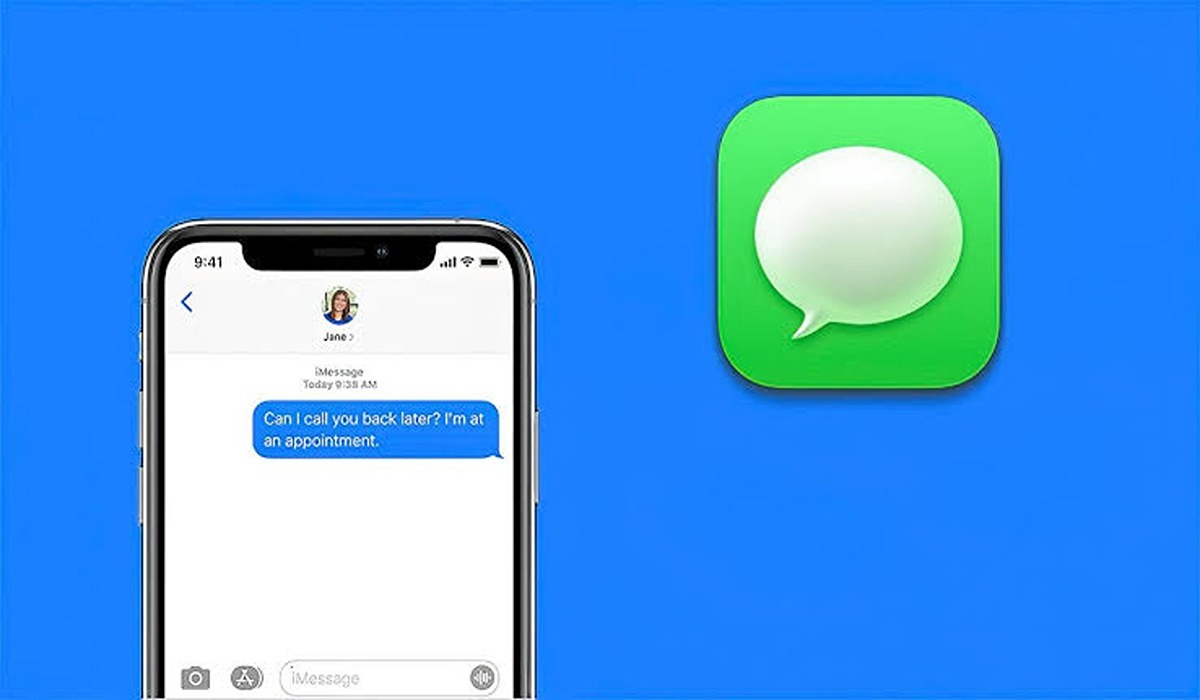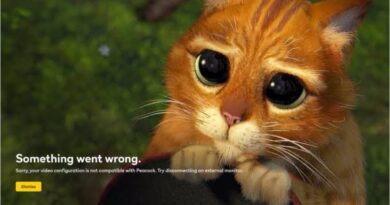How to Fix Hogwarts Legacy DirectX Error
Hogwarts Legacy is an upcoming action role-playing video game set in the Harry Potter universe. The game is highly anticipated among franchise fans, but some players have encountered a DirectX error while trying to play the game. This error can be frustrating, but fortunately, there are several steps you can take to fix it. This post will explore some of the solutions to the Hogwarts Legacy DirectX error.

What is DirectX?
First, let’s understand what DirectX is and why it is essential for playing games on your computer. DirectX is a collection of application programming interfaces (APIs) developed by Microsoft for Windows-based computers. It provides a platform for game developers to create high-performance graphics and sound in games. Without DirectX, games may not run smoothly or may not even launch.
How to Fix Hogwarts Legacy DirectX Error
The DirectX error that occurs when playing Hogwarts Legacy may appear in different forms, such as “Fatal DirectX error,” “DirectX encountered an unrecoverable error,” or “DXGI_ERROR_DEVICE_HUNG.” Here are some possible solutions to this error:
1. Update your graphics card drivers
The most common cause of the DirectX error is outdated or corrupted graphics card drivers. To fix this issue, you should check if there are any updates available for your graphics card driver and install them. You can do this by visiting the manufacturer’s website and downloading the latest driver for your specific graphics card model.
2. Disable overclocking
Overclocking your GPU or CPU can cause instability and crashes in some games. If you have overclocked your computer, you may want to revert the settings to the default. You can do this by going into your BIOS settings and disabling overclocking.
3. Verify game files
Sometimes, game files can become corrupted, which can cause DirectX errors. To fix this issue, you should verify the integrity of the game files. To do this, open Steam, right-click on Hogwarts Legacy in your game library, select Properties, go to the Local Files tab and click Verify Integrity of Game Files. This process will scan the game files and replace any corrupted files.
4. Disable antivirus software
Some antivirus programs may interfere with the game’s installation or running process. To fix this issue, you can try disabling your antivirus temporarily while playing the game. You can do this by right-clicking on your antivirus software icon in the system tray and selecting the option to disable it temporarily.
5. Reinstall the game
If none of the above solutions work, you may want to try reinstalling the game. To do this, go to your Steam library, right-click on Hogwarts Legacy, select Properties, go to the Local Files tab, and click Uninstall. Once the game is uninstalled, you can reinstall it by clicking Install in your Steam library.
Wrapping Up
In conclusion, the DirectX error in Hogwarts Legacy can be caused by several factors, including outdated drivers, overclocking, corrupted game files, antivirus software, or other issues. By following the steps outlined above, you should be able to fix the DirectX error and enjoy playing the game without any further issues.