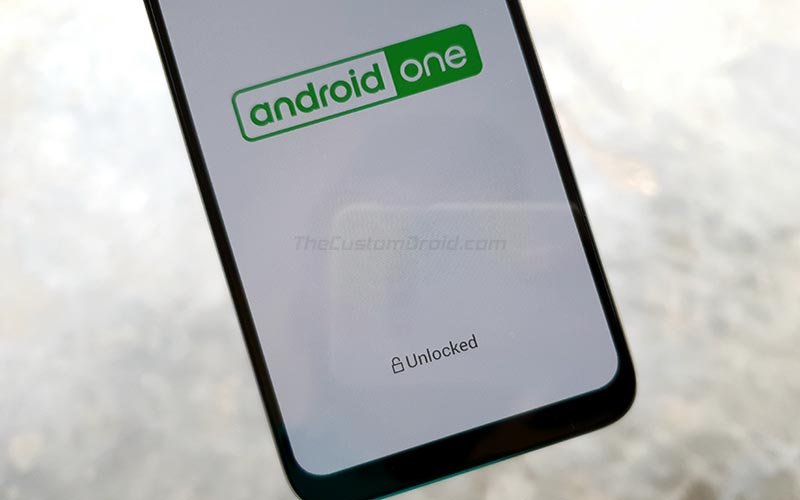How to flash Android 10 on Mi A3 manually using TWRP Recovery
Xiaomi has completed the Android 10 rollout to it’s eligible Android One phones. Among the device is Mi A3, which the EEA variant received the update a couple of days ago. However, because updates roll out in batches, most Mi A3 users are yet to receive the Android 10. Of course, it will eventually get to their phone, but while waiting, you can learn how to flash Android 10 on Mi A3 manually using TWRP Recovery.
The last Global Android 10 update ( V 11.0.14.0), according to users, was the best they’ve received since the update started rolling out. Also, the EEA users are not complaining of any serious issue, perhaps they did but not anymore, and it seems their phones are now doing just fine. Nevertheless, you can visit these links to learn all the reported bugs from the Mi A3 Global update and the EEA version as well.
Before going into the steps of how to flash Android 10 on Mi A3 manually using TWRP Recovery, let’s download the official OTA firmware first. We have added links to the last OTA ROMs that were sent to Global and EEA users.
- Global V11.0.14.0 QFQMIXM
- Official OTA package
- Download here
- EEA V11.0.1.0 QFQEUXM
- Official OTA package
- Download here
How to flash Android 10 on Mi A3 manually using TWRP Recovery
You need to have TWRP Recovery installed, and that’s the easiest way to flash Android 10 on Mi A3 manually. You can also install the TWRP installer and Magisk Zip files to retain both of them after the update. Meanwhile, you can follow this link and learn how to install TWRP Recovery.
- First, Download the correct OTA version for your Mi A3
- Download the latest TWRP installer and Magisk Zip files
- Both files should be in your phones internal storage
- Now, power off the device and boot into TWRP Recovery mode: Press and hold the volume and power buttons at the same time
- If you’re already running a custom Android 10 ROM, you can go to Wipe> Advanced Wipe, select system, data, and cache partitions
- Click on the install on TWRP Recovery menu and select the Android 10 OTA package you downloaded
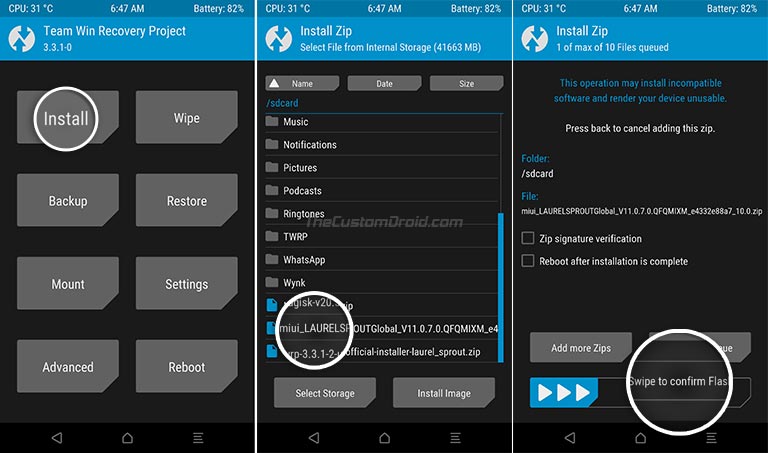
- Next, swipe the button in the screen to start the process: flash OTA file and install the Android 10 on your Mi A3
- Once the process is completed, go back to the TWRP menu and click on ‘Install’ again
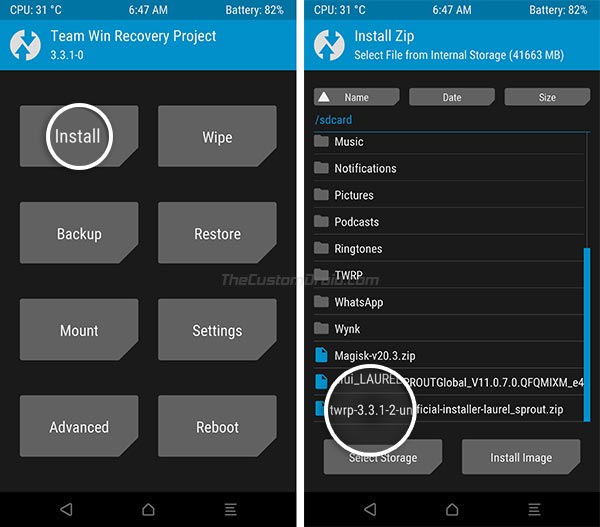
- Select the TWRP Installer zip file, tap on Add More Zips, then select Magisk zip file, to add it to the flashing queue
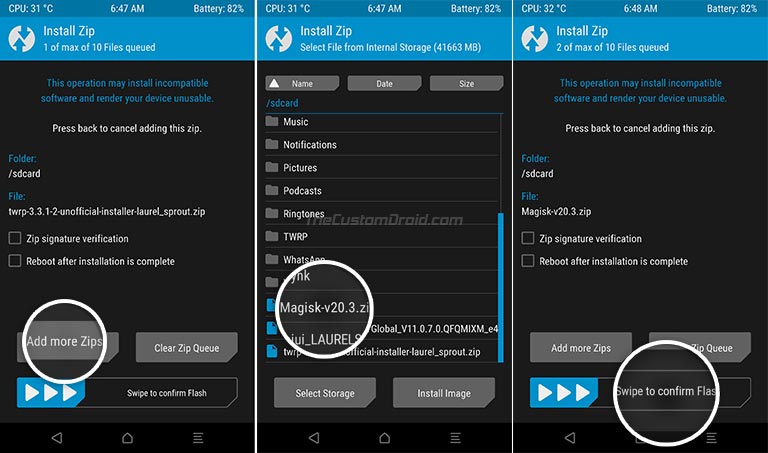
- Once you add both files to the flashing queue in TWRP Recovery, swipe the button on the screen to start the flashing process
- On completion, press the Reboot System button
At this stage, your device will boot into Android 10 along with TWRP and Magisk root. And that’s all on how to flash Android 10 on Mi A3 manually using TWRP Recovery.