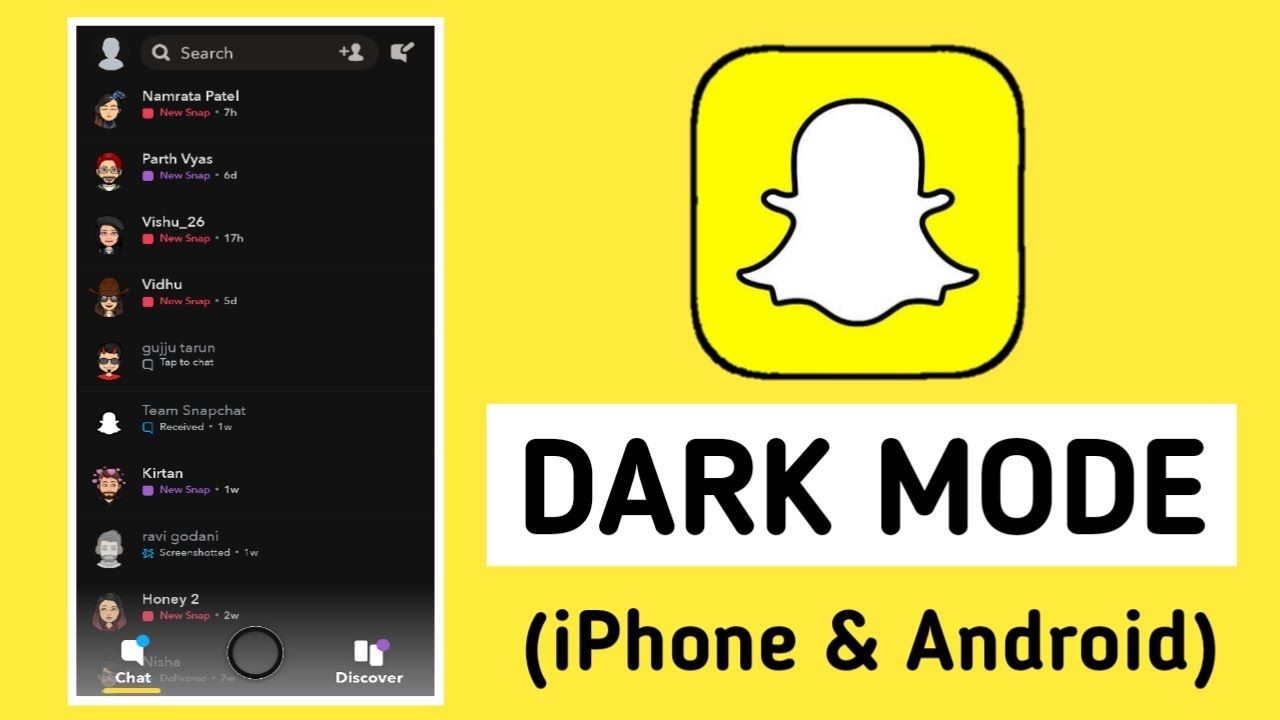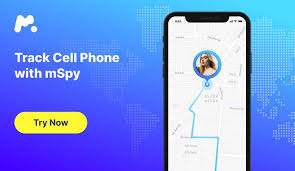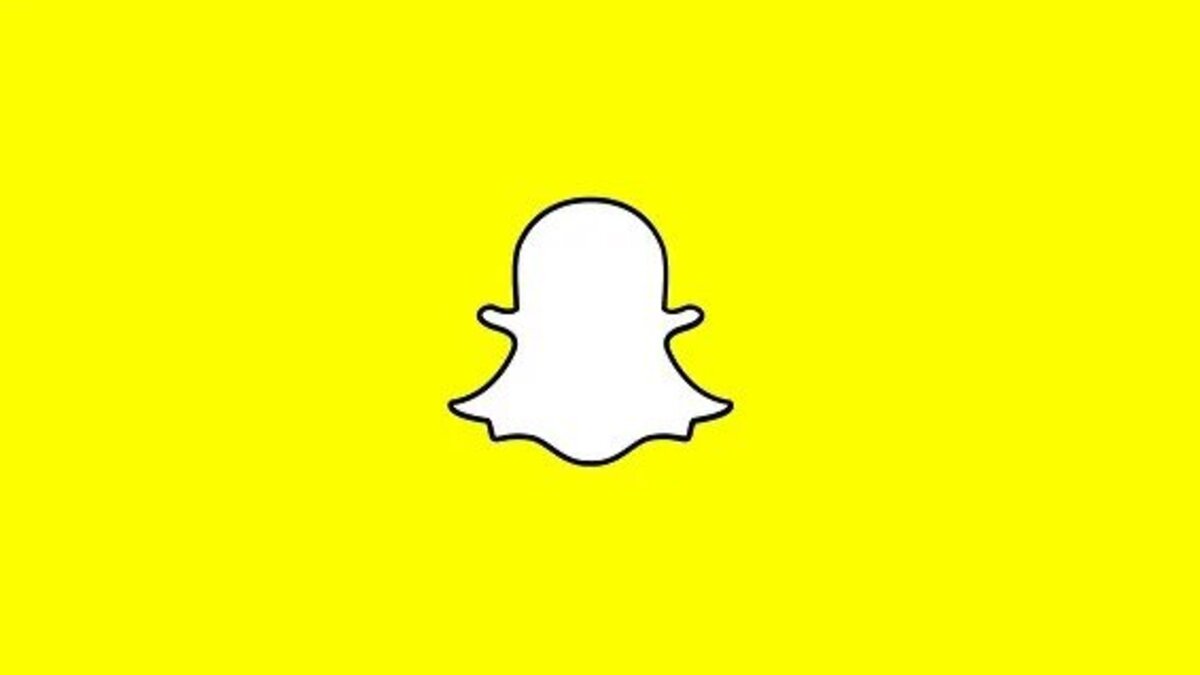How To Get Dark Mode On Snapchat
When it comes to mobile technology, it’s often the amazing features that make the user experience very much better. For example, all iPhones have a switch that automatically switches the phone to vibration mode. Also, the fact that all Android smartphones have the same back button and app drawer makes it quite remarkable. Meanwhile, Snapchat recently introduced a Dark Mode feature to some users, joining the list of apps that now provide this feature.
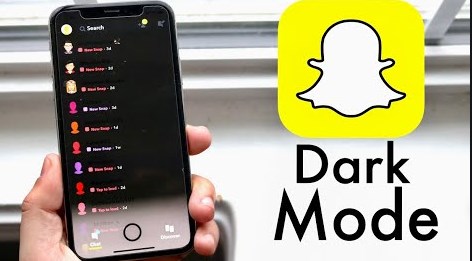
Dark Mode provides apps a dark background, which some people claim makes them easier on the eyes, among other things. It’s considered the best addition in most circumstances, but the question is how do you get it on Snapchat? Well, it’s pretty easy regardless of whether you are using an iPhone or Android. In this guide, we will briefly talk about how to get dark mode on Snapchat. Nevertheless, the steps to follow will be broken down based on how you can use it on both Android and iPhones. Thus, without much further ado, let’s get started;
Steps to Follow While Getting Dark Mode On Snapchat on Androids
Below are the steps to follow on how to get dark mode on Snapchat on Android:
- Go to the Play Store and download the Preferences Manager app.
- From the app’s main page, go to Snapchat and open the App Start Experiment Prefs.xml file.
- Find the “Dark Mode” flag in the file and switch it to “Enabled,” and that’s all.
Note: If you follow these steps, you’ll be able to use dark mode on Snapchat on Android phones. Please keep in mind that the dark mode is still a work in progress, so there may be some discrepancies. It’s also worth noting that the Preferences Manager app requires root access, thus only rooted devices will be able to use it. Well, if that seems like too much trouble to you, I would advise staying away from it and waiting for Snapchat’s new dark mode to be officially released on Android.
Also read: How to delete/ deactivate Snapchat account
Steps to Follow While Getting Dark Mode On Snapchat on iPhones
Below are the steps to follow on how to get dark mode on Snapchat on iPhone:
- Open the Snapchat app on your iPhone and log in.
- Tap on your profile image in the upper-left corner of your screen.
- Tap the gear-shaped “Settings” icon in the upper-right corner of your profile page.
- Scroll down under the “My Account” area of the Settings menu until you see “App Appearance” as an option. If “App Appearance” isn’t listed, that means dark mode isn’t available yet.
- Thereafter, tap “Always Dark” in the App Appearance menu to activate Snapchat’s dark mode. You also have the option to select “Match System” so you can have the app sync with your iPhone’s settings. This implies that if your iPhone switches from light to dark mode automatically throughout the day, your Snapchat app will also do the same.
Final Thoughts
Although Snapchat hasn’t officially handed out the new dark mode to Android phones, it is already available on iPhones. Meanwhile, it is quite possible to use this feature on Androids as you can see above. Therefore, following the above steps will give you guides on how to get dark mode on Snapchat regardless of whether you are using Android or iPhone.