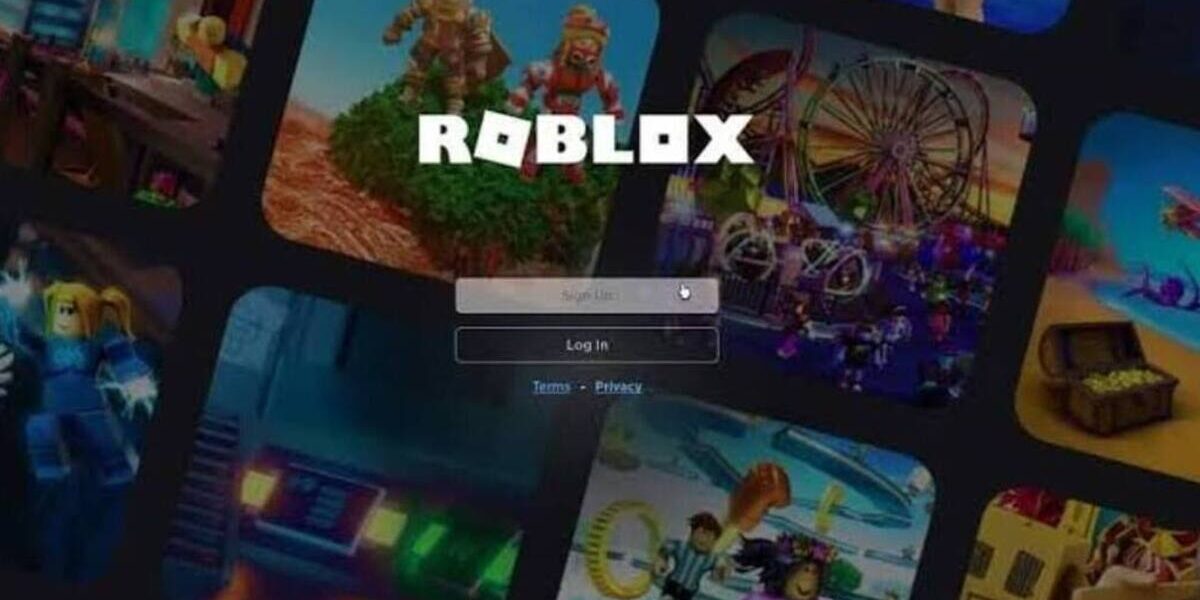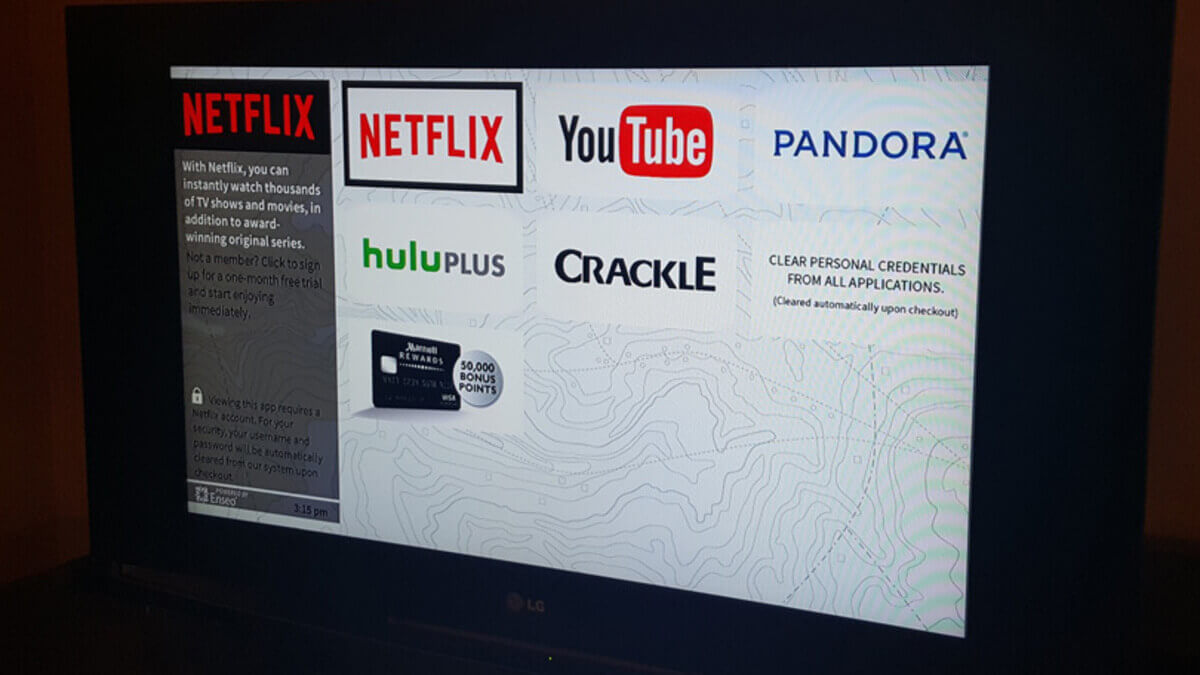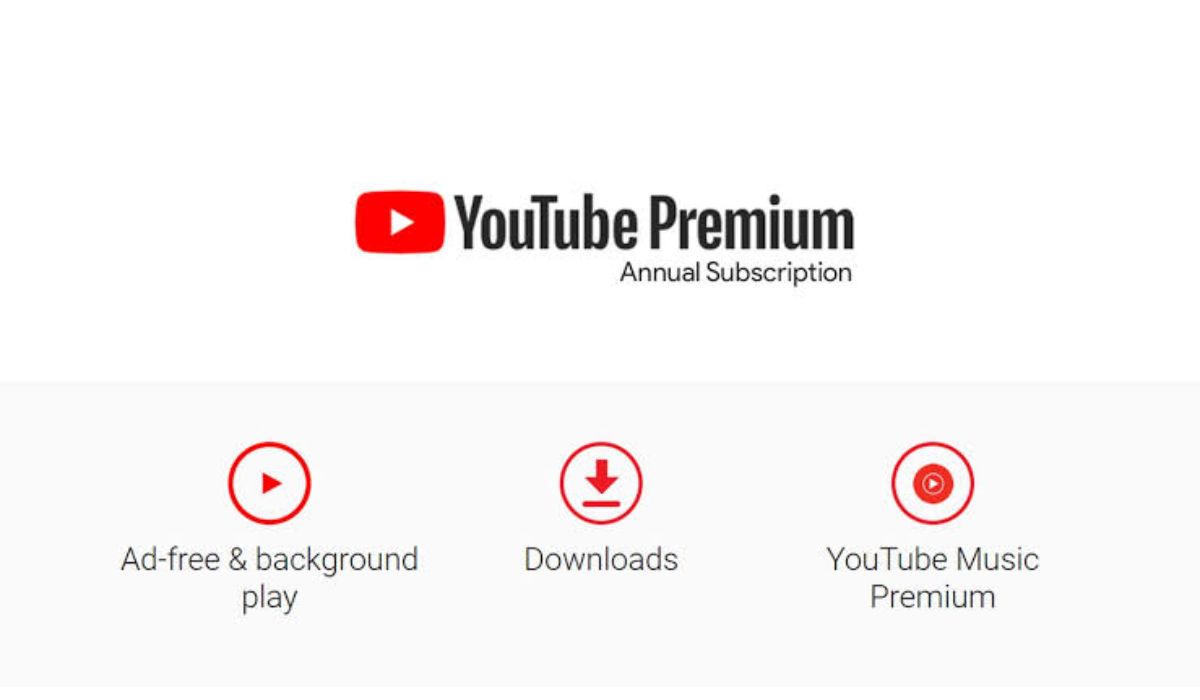How to Play Roblox On Your School PC Or Mobile
Playing games on school computers, such as Roblox, is not always feasible as schools tend to have software that blocks gaming platforms from running on them. However, there are a few workarounds that can allow you to bypass the school firewall and play the game. In this guide, we’ll walk you through some of these methods, explaining how to play Roblox on your school PC, or mobile. So, let’s dive in!

Basic Ways to Play Roblox On Your School PC Or Mobile
Method #1: Using a VPN
One of the easiest ways to circumvent the school’s firewall is by using a Virtual Private Network (VPN). By doing so, you can bypass the firewall and access Roblox. Here are the steps:
- Download and install a good VPN like NordVPN from the Play Store if you’re using an Android device.
- Launch the VPN after it has been installed.
- Go to the Play Store once more and search for Roblox.
- Download and install the Roblox app onto your device, making sure you’re connected to the VPN before launching it.
- After you’ve finished playing, you can turn off the VPN.
Method #2: Using a Proxy Server
If your school’s firewall is blocking access to Roblox, you can gain access to it by using a proxy server. Follow these steps:
- Find a good proxy site that can help you circumvent your school’s firewall, such as myiphide.com.
- Open the proxy server site and type in “www.roblox.com” in the search bar.
- Sign up or log in to your Roblox account, and begin playing the game.
Method #3: Using Zoom
Another method that you can use is to access Roblox via the Zoom application. Here is what you need to do to get started:
- Open Google Chrome on your school computer and click the three dots located at the top right corner.
- Next, scroll down to the option labeled “More Tools” and select it. Then click on “Extensions.”
- Open the main menu beside the Chrome extensions icon by clicking on the three parallel lines located at the top left corner of the screen.
- Click on “Open Chrome Web Store.”
- Search for Zoom on Google Chrome and click on “Add to Chrome.”
- Once you have Zoom installed, launch it.
- Go to the “Sign In” section and click on “Sign In With Google.”
- Scroll to the bottom of the page and click on “Create Account,” even if you already have an account.
- Choose the “Sign In” option instead and click on “Learn More” under “Forgot Email.”
- Hit the three horizontal lines at the top left corner of the page and click “Privacy Policy.”
- Scroll to the bottom of the Privacy Policy page, locate and click on “Google” at the lower-left corner of the page to be redirected to the Google homepage.
- Search for “Roblox” and open it.
Final Words
By following the steps in this guide, you will be able to access Roblox on your school computer, whether it is a PC or a mobile device. While these methods can help you play the game, it is keep in mind that academic responsibilities should always be prioritized over leisure activities.
To get our latest news once they’re published, please follow us on Google News, Telegram, Facebook, and Twitter. We cover general tech news and are the first to break the latest MIUI update releases. Also, you get issues-solving “How To” posts from us.