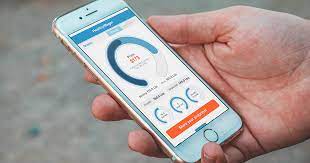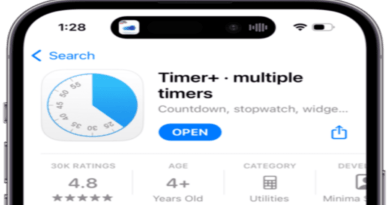How to Share iPhone Health Data with Family and Doctors
Do you know that the Health app for iPhone is capable of storing your health data recorded from the Apple Watch and iPhone? You can now opt to share health data with family, friends, or your doctor if your iPhone is running iOS 15 or higher. Sharing your health data can help you diagnose specific medical disorders and maintain track of your family’s fitness. This is why Apple made this feature available on iPhones. Meanwhile, in this guide we will take a look at how to share iPhone health data with family and doctors. So, without much further ado, let’s get started.
Here is how to share iPhone health data with family and doctors;
- Open the Health app and toggle to the Sharing tab.
- In the Health app, go to the Sharing menu.
- Select “Share with Someone” and then enter the name of the person you would like to share with. You can only exchange health information with persons who are already in your contacts list, so add your doctor via the Phone or Contacts app first.
- You’ll next be asked whether you want to “See Suggested Topics” to speed up the process or “Set Up Manually” to choose exactly what to discuss.
- You’ll be asked whether you wish to share health warnings, such as high heart rate messages, on the next screen.You’ll get a full list of health data that you can share if you choose “Set Up Manually,” or a shorter list if you choose Apple’s recommendations instead. Meanwhile, check each option you want to share by tapping “See All” next to a category.
- After that, tap “Next” to confirm your choice. You will see a list of what you’ve selected to share, which you can fine-tune with the “Edit” option nearby. To preview how your data looks, use the “Preview” button, then tap the “Share” button to share it.
- Finally, tap the Share option to send your Health data to others.
Also read: How to use set up Apple Pay and use it on Apple Watch
Note: It is important to note that your health data is sensitive information. As a result, even if information appears innocuous, you should be cautious about who you share it with. Remember that you can go back to the Sharing tab to see what you’ve shared and who you’ve shared it with so you know exactly what you’ve shared and who you’ve shared it with..