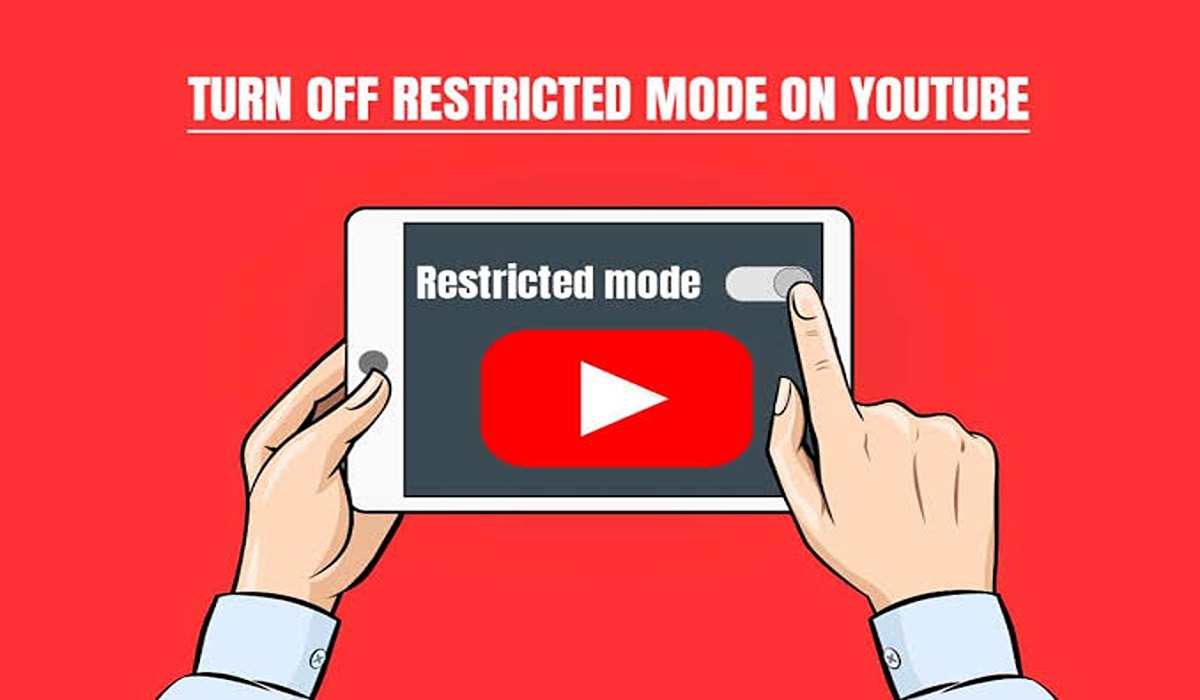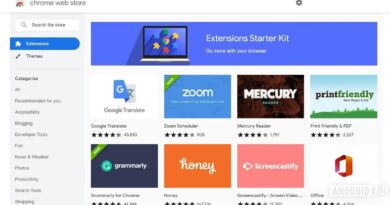How to Turn Off Restricted Mode on YouTube
Restricted Mode on YouTube is a great way to protect children from inappropriate content, but it can also be an annoyance for adults who are trying to watch videos. Not all videos on YouTube are suitable for children, and some may even be blocked due to the restricted mode setting. That’s why it’s important to know how to turn off restricted mode if you want to watch a blocked video or access a particular channel.
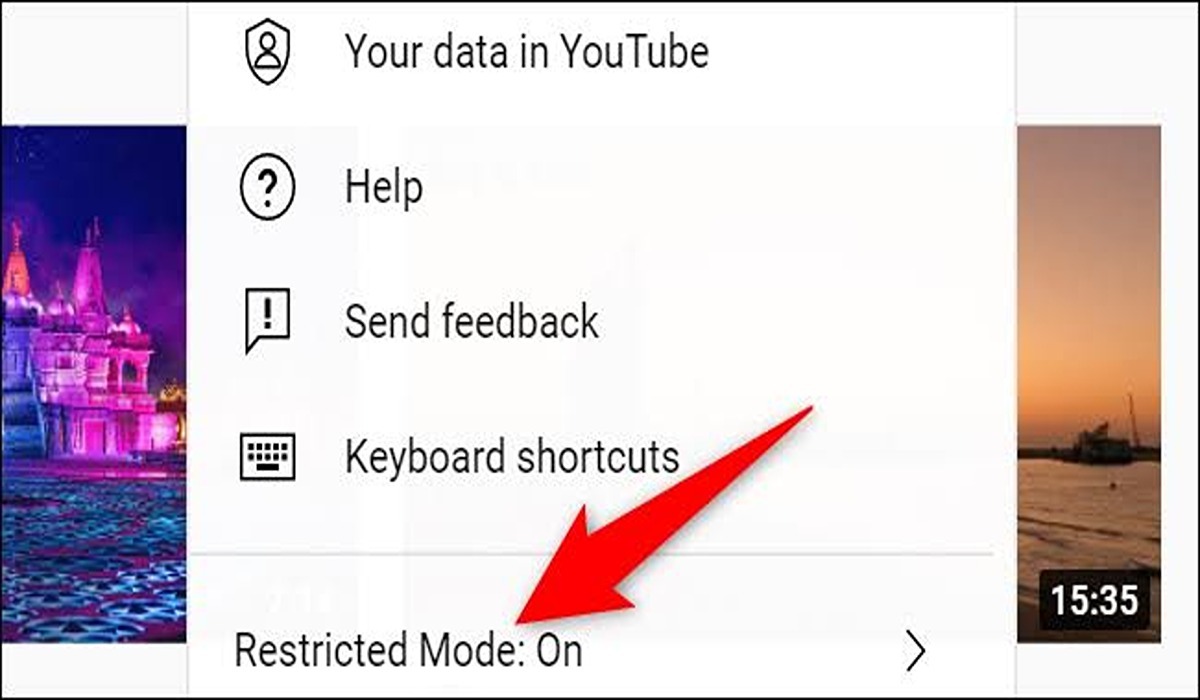
By disabling the restricted mode, you can enjoy all the content that YouTube has to offer without any restrictions. It’s also important to note that even when disabled, YouTube still takes measures to ensure that inappropriate content is filtered out as much as possible. So don’t worry – you won’t be exposed to anything too explicit or offensive after turning off Restricted Mode!
If you’re an adult looking for an unrestricted viewing experience, then turning off Restricted Mode is your best option. With just a few clicks, you can regain access to all the great content that YouTube has to offer!
How to turn off Restricted Mode on YouTube
Turning off restricted mode is very easy, in fact, it will only take you about a minute to complete. Just make sure you are signed into the account you want to turn off this mode from, and on your computer or mobile device.
Turn off Restricted Mode on YouTube from a desktop
Follow the below steps to turn off restricted mode on YouTube from a desktop:
1. Navigate to youtube.com and click on your profile icon located in the top-right corner of YouTube.
2. Scroll down and click Restricted Mode: On.
3. Toggle the switch off to deactivate Restricted Mode and it will go from blue to gray.
4. You have now successfully switched off restricted mode on Youtube from a desktop device.
How to turn off Restricted Mode on YouTube in the mobile app
If you are using YouTube from the mobile app, you can also turn off Restricted mode here, and the process is also as easy as the desktop version of YouTube.
1. Launch the YouTube mobile app and select your profile picture in the top-right corner of the app.
2. Tap Settings.
3. Tap General.
4. Now turn off the Restricted Mode.
Sometimes, your service provider may have limitations in place for YouTube, you can confirm that by accessing the content regulations found here. If it is showing ‘moderate’ or ‘strict’ under Domain Name System (DNS) restrictions, you will need to contact them to see if it is possible to lift the imposed rules.