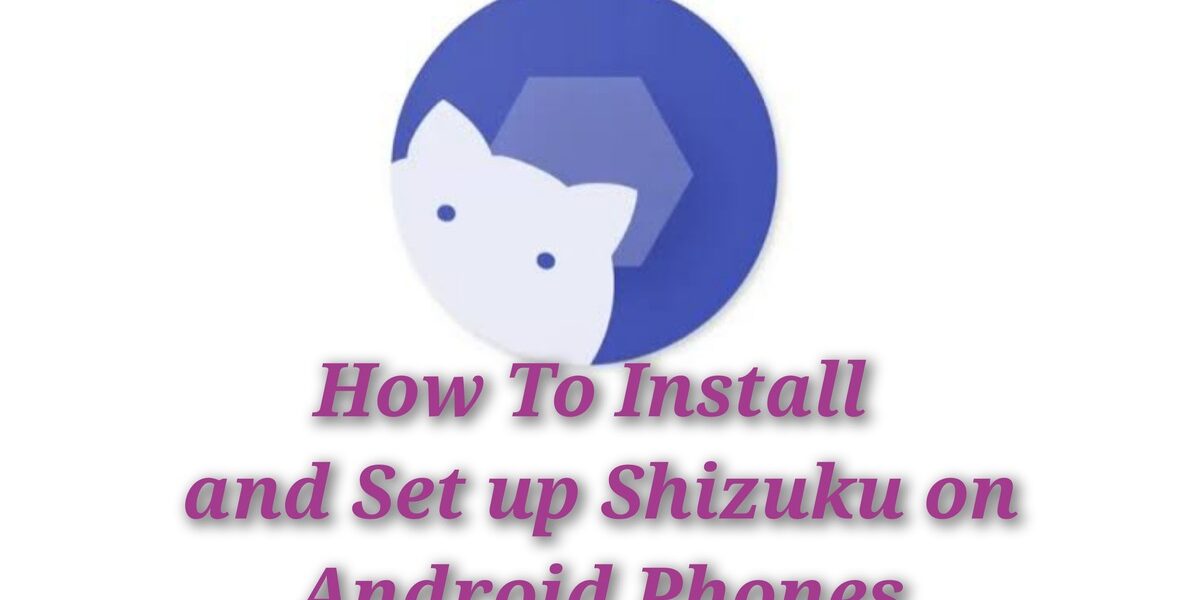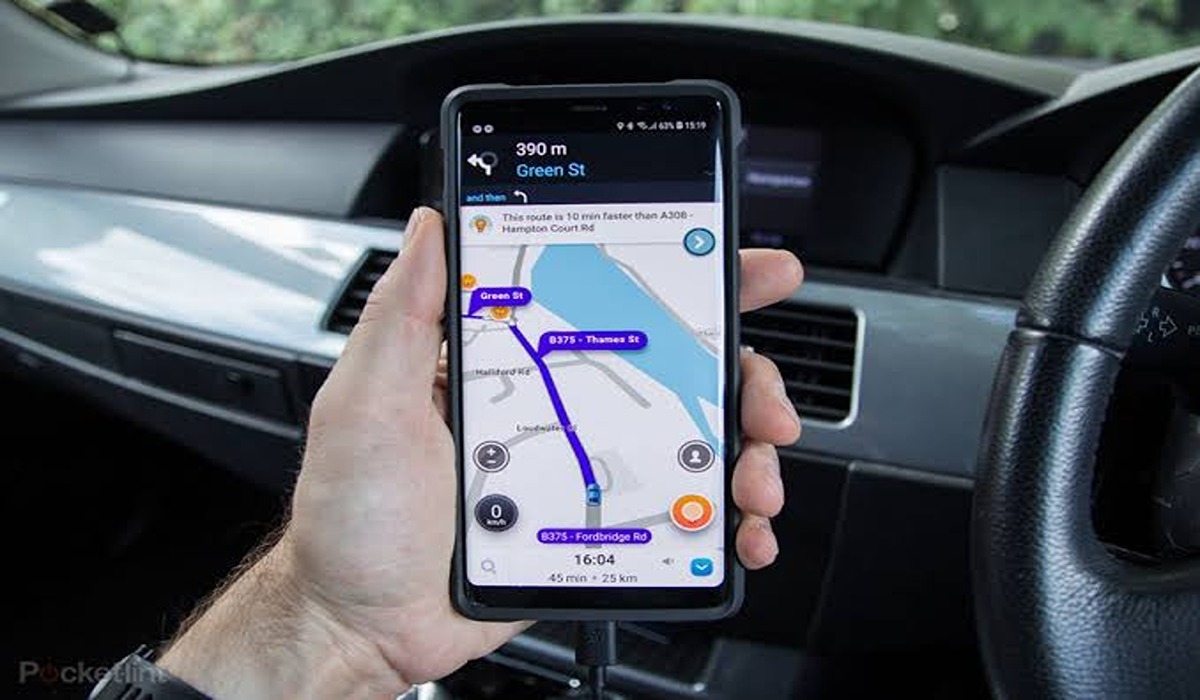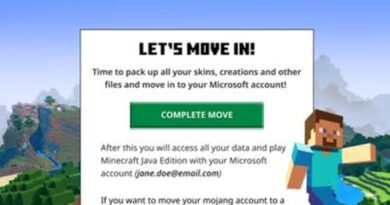How To Install and Set up Shizuku on Android Phones
There are several modules that you can use to carry out different system-level tweaks on your Android device. However, most of them often require administrative-level access or a rooted device. In addition, some modules will also need you to execute a few ADB Commands on your PC.
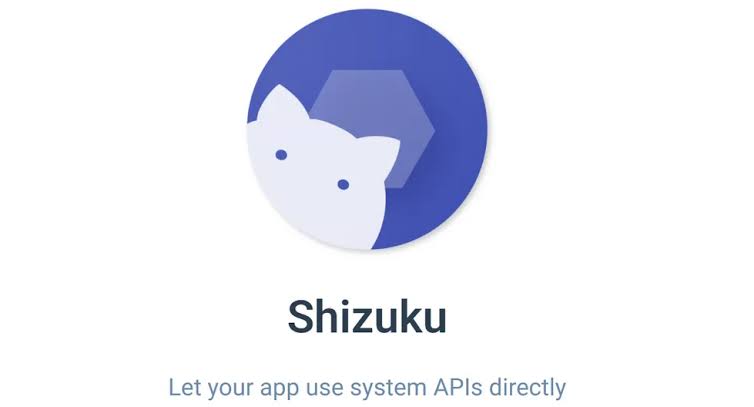
Fortunately, Shizuku is a module that doesn’t require administrative-level access or a rooted device to perform system-level tweaks on your Android device. In this guide, we will show you how to install and setup Shizuku on Android phones. So, let’s dive in!
Install Shizuku and Prepare Your Device
Before using custom mods or tweaks on your Android device, you need to install the Shizuku app. Follow these steps to install Shizuku and activate the developer options:
- Install the Shizuku app from the Google Play Store.
- Open the Settings app on your device.
- Go to System > About Phone.
- Scroll down to the Build number section and tap it seven times rapidly.
- Enter your PIN or password if prompted.
- You’ll see a notification stating “You are now a developer!” which means the hidden developer options have been activated.
With the developer options activated, you can proceed to setting up Shizuku.
How to Set up Shizuku with Wireless Debugging
Starting with Android 11, Google introduced the wireless debugging feature in the developer options, allowing you to execute ADB commands over Wi-Fi. Shizuku utilizes this feature to simplify the setup process. Here’s how you can set up Shizuku using wireless debugging:
- Open the Shizuku app.
- Scroll down to the “Start via Wireless debugging” section.
- Tap the “Pairing” button.
- Tap “Developer options” at the bottom.
- Scroll down and find the “Wireless debugging” option.
- Tap the “Use wireless debugging” button.
- Check the “Always allow on this network” checkbox.
- Tap “Allow” to turn on the wireless debugging feature.
- Tap “Pair device with pairing code” to bring up the pairing code popup.
- Finally, enter the pairing code to link your device with the Shizuku app.
Activate the Shizuku Service
Once you have paired your device with Shizuku, you need to activate the Shizuku service. Follow these steps:
- Enter the unique pairing code you received into the Shizuku pairing code notification text box.
- Tap “Send” to confirm the pairing code. If the code is correct, you’ll see a “Pairing successful” message.
- Your device is now synced with the Shizuku app.
- Tap the back arrow or gesture a few times to return to the Shizuku app main screen.
- Under the “Start via Wireless debugging” section, tap the “Start” button.
- The Shizuku service will start on a new screen and close once the process is complete.
- You’ll see the “Shizuku is running” status at the top with a version number followed by adb.
Note: After every reboot, you need to start the Shizuku service again.
How to Set up Shizuku with ADB Commands on a Computer
While wireless debugging is the preferred method, some users may prefer to use the ADB interface through a computer. Here’s how you can set up Shizuku with ADB commands:
- Download the latest Android SDK platform-tools and extract the folder to your desktop.
- Install the Google USB drivers if needed (for Windows users).
- Turn on USB debugging on your Android device by going to Settings > System > Developer options > USB debugging.
- Connect your phone to your computer via a USB cable.
- Confirm the fingerprint key for the computer on your Android device and check the “Always allow from this computer” box.
- Open a command window or terminal in the platform-tools folder.
- Type adb devices in the command window or terminal to confirm that your device is connected through ADB properly.
- Copy and paste the command adb shell sh /sdcard/Android/data/moe.shizuku.privileged.api/start.sh into the command window or terminal.
- The Shizuku service will start on your Android device, and you’ll see the “Shizuku is running” status in the app.
Note: Like with wireless debugging, you need to reactivate the Shizuku service after every device reboot.
Final Words
Now that you have successfully set up Shizuku, you can enjoy its features and test different mods on your Android device. Remember that root access is not required to benefit from Shizuku. In the future, we can expect more apps and mods with built-in support for the Shizuku service.