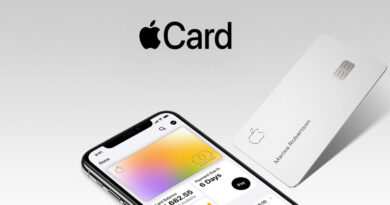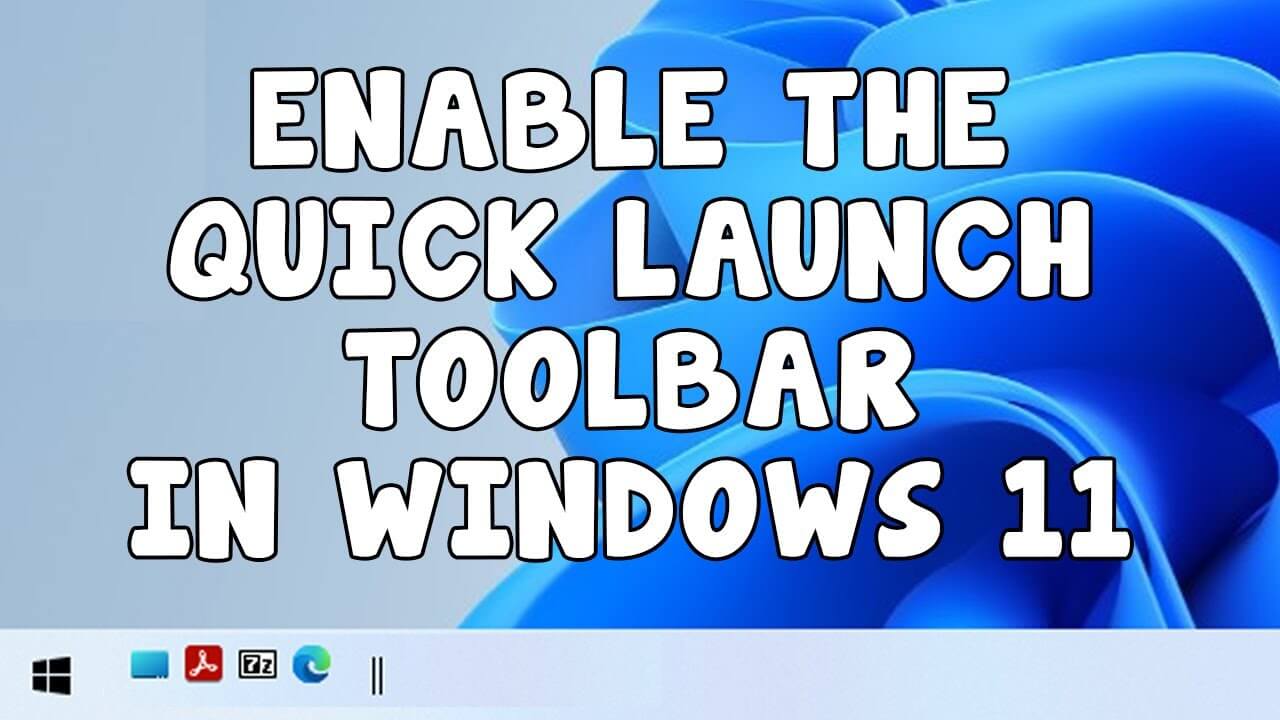How to install Google One VPN on Windows and Android
A VPN, a virtual private network, is a way to hide your activity online thereby preventing some malicious circumstances. Well, Google One VPN is one of the VPNs around that’s features integrated and the cheapest VPN you can find around. I mean, you can get a 2TB plan for $9.99/month, an impressive offer plus all the features that come along with it. This article will be showing you how you can install Google One VPN on your Windows and your Android devices as well.
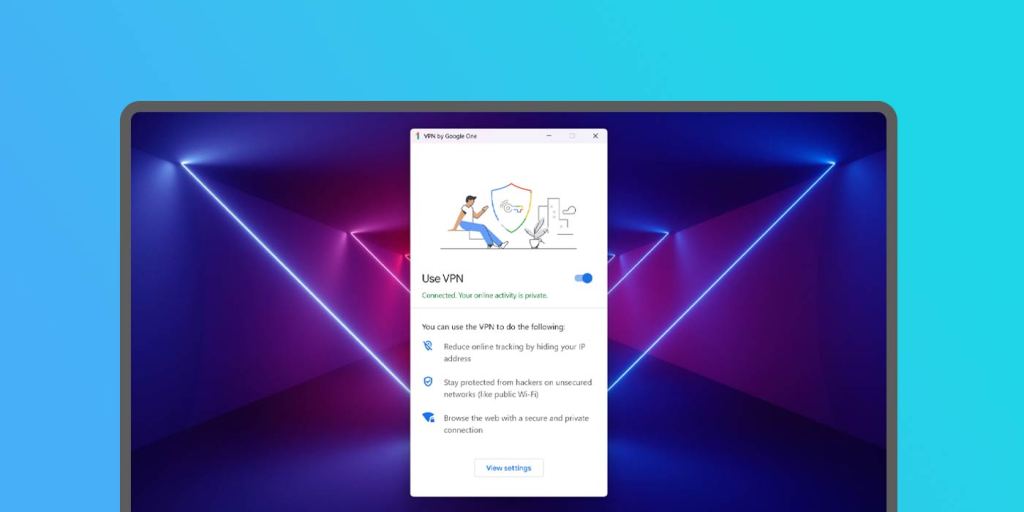
On purchasing the Google Pixel 7 and Pixel 7 Pro you will get access to the Google One VPN for free for the next five years, but not everyone is using the smartphone and not everyone wants to use the Google one VPN on their Android devices, some want to use it on windows or even Mac, so there’s need to install Google One VPN on these devices.
Steps to install Google One VPN on your Android or Windows
To install Google One VPN on your Windows or Mac, you have to ensure your Windows is on 10+ 64-bit and then 11+ Intel or Apple silicon for Mac. Having met these criteria,
- Open your laptop and head to one.google.com
- Tap on Benefits
- You’ll notice a VPN protection for multiple devices box, tap on it and then click on View details
- Where you see Available for multiple devices, select the download app
- Open the .dmg or .exe file and then follow the instructions.
- Once installed, you can’t now toggle the Google One VPN on after which you’ll notice a taskbar telling you it’s active with a green checkmark by the side.
For Android devices,
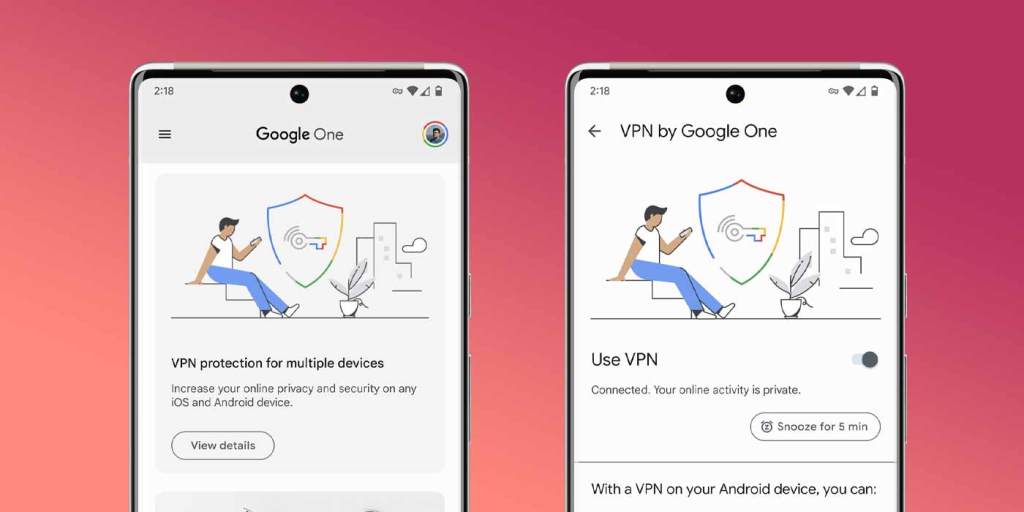
- Simply head to the Google Play store and download the Google One app
- Launch the app and head to the Benefits section
- Scroll through the tab and you’ll notice the VPN protection for multiple devices
- Tap on View details
- If your device is eligible, you can then toggle the feature on.