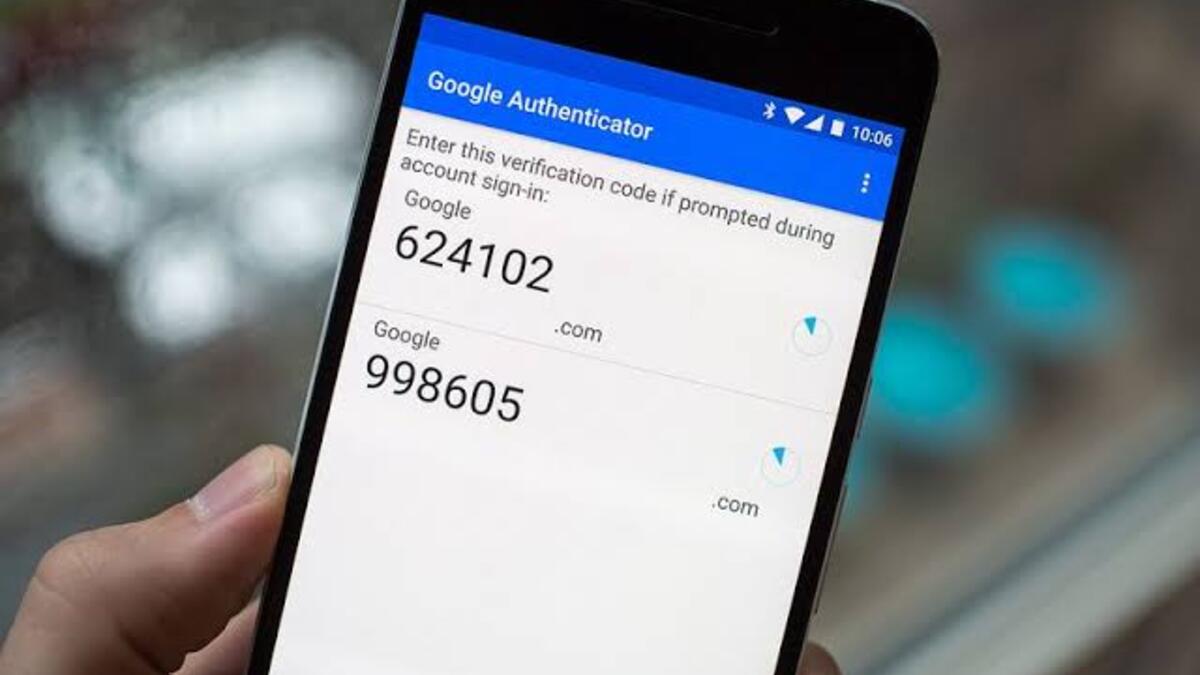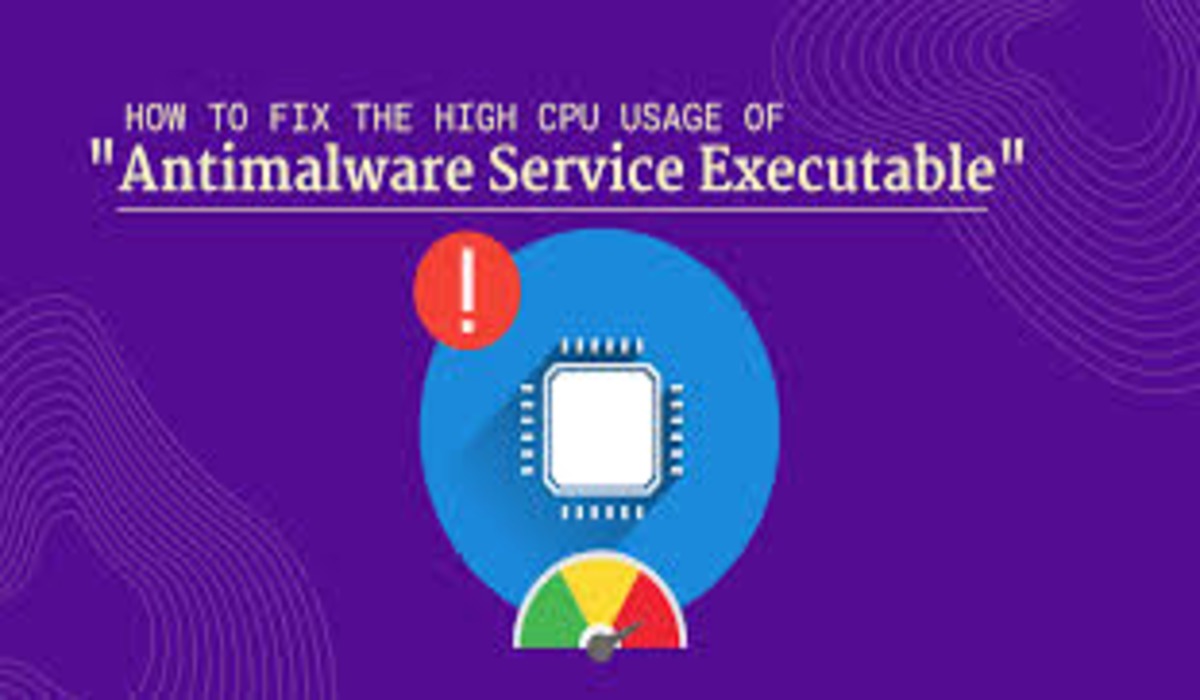How To Set Up Google Authenticator on Your Android Phone
Are you looking to add an extra layer of security to your online accounts? Setting up two-factor authentication (2FA) is a great way to do so, and one of the most popular options is Google Authenticator.
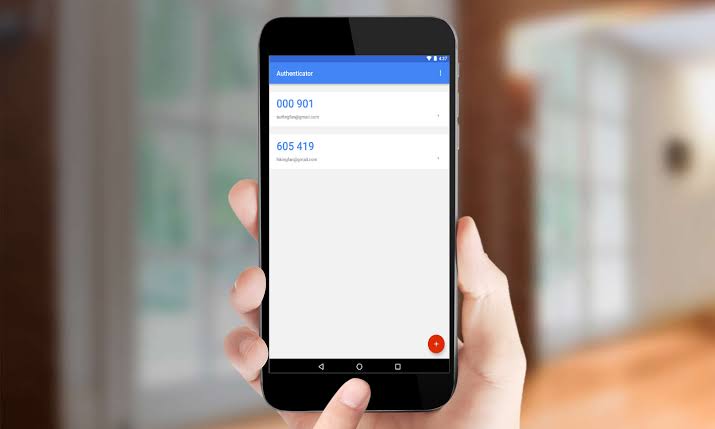
In this guide, we will guide you through the steps to set up Google Authenticator on your Android phone. By the end of this tutorial, you will have learned how to secure your accounts with this easy-to-use app. So let’s get started!
Basic Steps Involved in Setting Up Google Authenticator on Your Android Phone
To set up and use Google Authenticator on your Android phone, follow the steps below;
Step #1: Download and install the Google Authenticator app
- Open the Google Play Store on your Android phone.
- Search for “Google Authenticator“.
- Select the app and tap “Install”.
- Wait for the app to download and install.
Step #2: Set up the app
- Open the Google Authenticator app.
- Tap “Begin setup”.
- Select “Scan a barcode” or “Manually enter a key”.
- Follow the prompts to complete the setup process.
Step #3: Link your accounts to the app
- Go to the account you want to link to Google Authenticator. If this is the first time you have used Authenticator, click the “Add an account” button. Likewise, if you are adding a new account, choose “Add an account” from the app’s menu.
- Then look for the 2FA or security settings.
- Follow the prompts to link your account to the app.
Step #4: Use the app for 2FA
- When prompted for 2FA, open the Google Authenticator app.
- Enter the code displayed in the app.
- Follow the prompts to complete the login process.
Wrapping It Up
Setting up Google Authenticator on your Android phone is a quick and easy way to add an extra layer of security to your online accounts. By following the steps outlined in this guide, you will be able to protect your accounts from unauthorized access and keep your personal information safe.
Whether you are using Google Authenticator for your personal accounts or for work, this app is a reliable and convenient way to secure your accounts. So take a few minutes to set it up and enjoy the peace of mind that comes with knowing your accounts are protected.