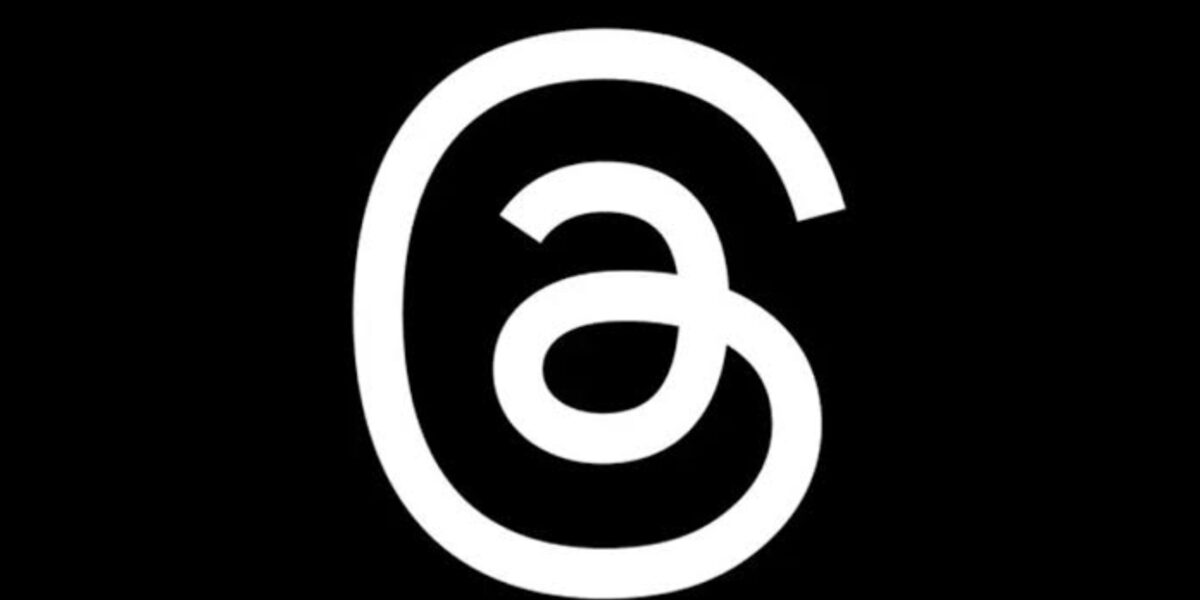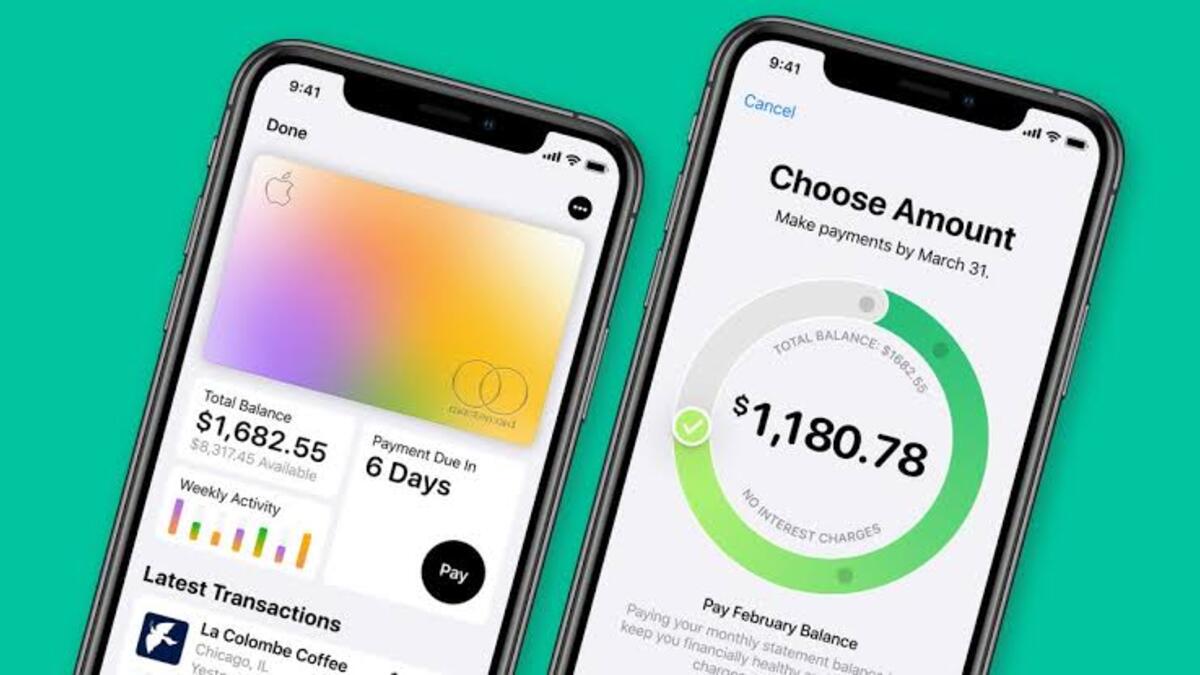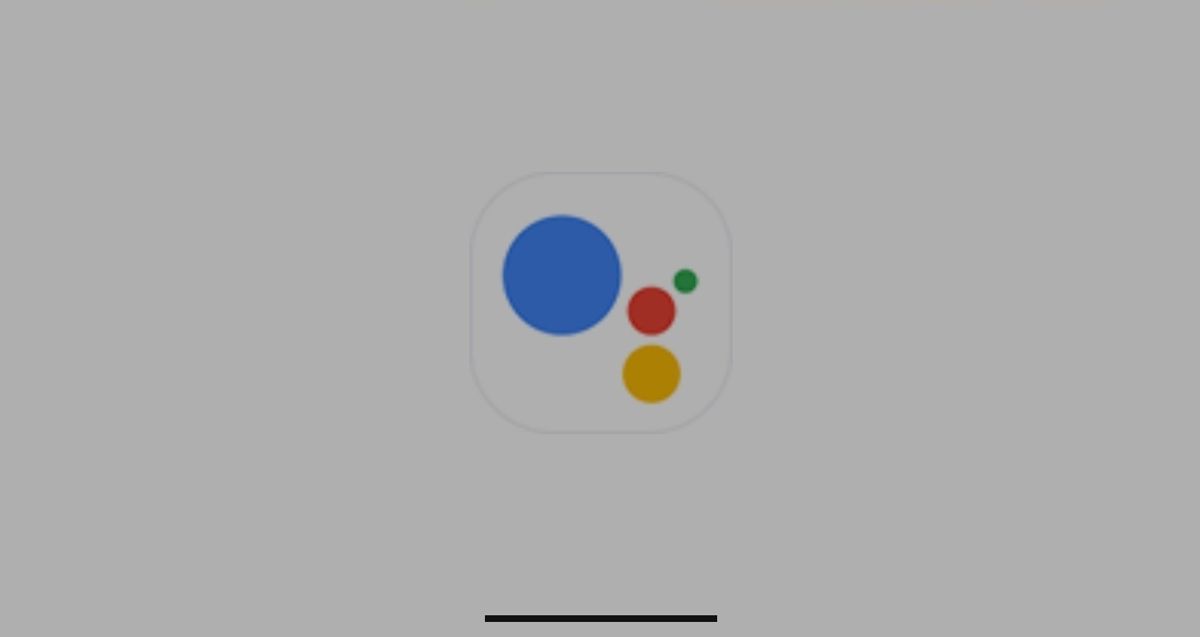How To Use Features in Threads You Might Not Know About
Threads is a prominent social app that has taken the digital world by storm and is quickly gaining popularity. If you haven’t yet familiarized yourself with Threads, you’re not alone. The app has already attracted a staggering 100 million users within a matter of days, according to Meta CEO Mark Zuckerberg. It’s worth noting that this figure is likely to have increased even further at the time of writing.
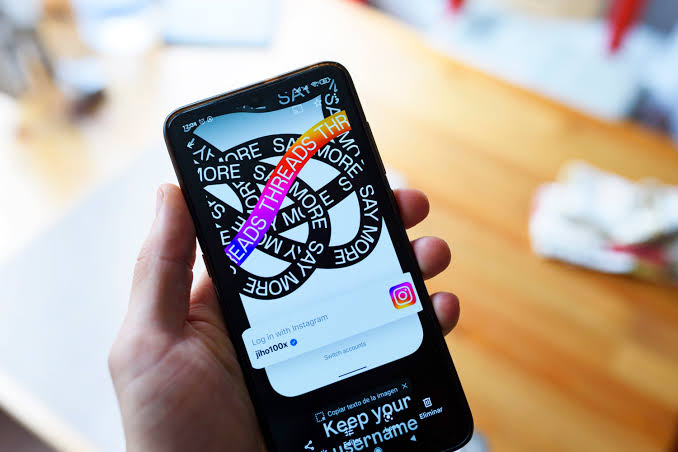
Threads combines elements from both Instagram and Twitter. It embodies the social essence of Instagram while adopting the content format that Twitter users have come to appreciate.
Being relatively new, there are several features within Threads that might not be immediately apparent. In this guide, we’ll show you how to use features in Threads you might not know about. So, let’s dive in!
4 Notable Thread Features in Threads You Might Not Know About
1. Quick Follow Feature
One of the most intuitive and long-overdue features in Threads is the Quick Follow option. Instead of navigating to a user’s profile and manually clicking the Follow button, you can simply tap the plus icon next to their username and confirm your desire to follow them.
This feature proves particularly useful when first setting up the app. Since Threads is connected to Instagram, it provides several useful follow suggestions. You get to embark on a following spree when you tap the plus icon beside the usernames of people you already know.
2. New Thread Shortcut
Each post within Threads is referred to as a “thread,” and users can link multiple threads together to create a cohesive, long-form post that always ties back to the original content. Generally, you can draft a post and select “Add to a thread” to connect a secondary post to it, thereby constructing your long-form thread even before it’s posted.
Threads offers a clever trick to streamline this process. After drafting your initial post, simply press the enter key on your keyboard three times. This third tap triggers the creation of a new thread, positioning your cursor on a blank canvas that is automatically linked to the previous post.
This shortcut can be repeated to generate an extensive thread. While it’s equally easy to tap on the new post box to create a tagged thread, the shortcut has the advantage of muscle memory and proves useful in practice.
3. Mute Profiles
As you follow more users on Threads, your home screen becomes populated with content that aligns with your interests. However, this requires some fine-tuning. If you encounter accounts whose posts you’d rather not see, you have the option to “mute” those Threads users. Although this feature is common across various social platforms, it remains highly valuable. To mute a user, simply tap the three-dot menu on one of their posts and select the Mute option.
Muting a user in Threads hides their posts from your view, allowing you to browse content without encountering their updates. Fortunately, the muted account will not be notified that you’ve chosen to mute them.
4. Hidden Words
Another useful content filtering tool within Threads is the hidden words feature. You can access this feature by navigating to the Privacy page from your profile.
In this section, you can choose to hide offensive replies and replies containing specific words or phrases. At the bottom of the page, you have the option to enter words or phrases that you wish to filter out.
Final Words
There you have it on how to use features in Threads you might not know about. As said earlier, Threads is still in its infancy, which means there are likely more features on the horizon as the app continues to evolve. With over 100 million accounts created within a few days, it’s clear that the app will continue to improve gor better user experience.
To get our latest news once they’re published, please follow us on Google News, Telegram, Facebook, and Twitter. We cover general tech news and are the first to break the latest MIUI update releases. Also, you get issues-solving “How To” posts from us.