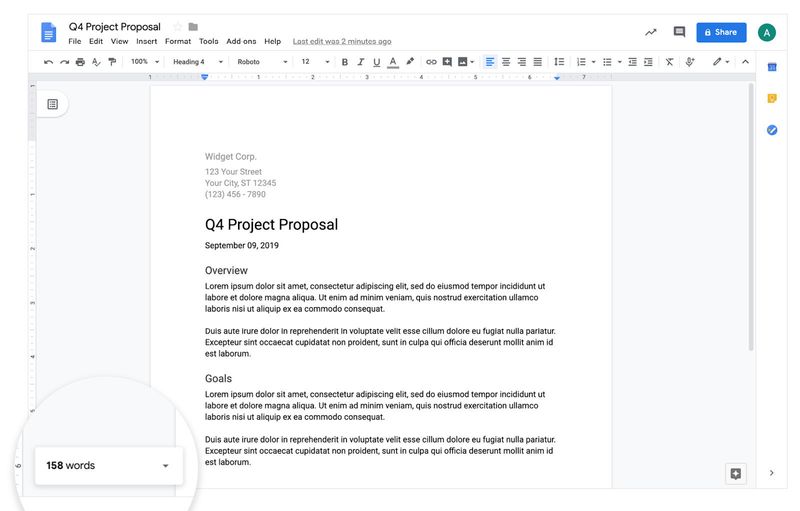Voice typing in Google Docs, write out your thoughts without typing them out.
Voice typing has been there for decades but got modernized to achieve what is at our disposal currently. Today, we make use of voice recognition technology in almost all our daily activities without even realizing it.
And if you don’t know yet, your Apple phone and Android supports voice recognition, in the form of assistants like Siri and Alexa. With the latest AI advancements, these tools now control our devices and even send texts for us.
Very soon, we will start seeing smartphones and PC’s debut with voice recognition as a means of biometric authentication. However, the feature will likely arrive on Smartphones from Q1 2020, and will probably make it to computers later in the year.
And yet another breakthrough, Google Docs now supports voice typing. Maybe that will help you understand how useful voice-to-text can be for writing, and on general tech.
We all know that Google Docs is used for typing and the voice typing will be very useful in outlining, taking notes, jotting, highlighting, copy and pasting, and other things, a keyboard can do.
How to turn on voice typing on Google Docs
Note: Google Docs mobile app is yet to get the voice typing feature.
To start using your voice to type in Google Docs;
- Get to your computer and open Google Docs on your browser.
- A microphone, either inbuilt or externally attached, has to be enabled for this to work.
- Go to the toolbar located at the top-left side of the page, under your document title, click Tool.
- A drop-down menu will appear, click Voice Typing
- Note: You can fast track the above steps with keyboard shortcuts. Press and hold Ctrl+Shift+S or Command+Shift+S on Windows, and Mac respectively, to access this feature.
- A Microphone will pop-up on the left side of your screen. Click on it to enable voice-to-text, and repeat the process when you want to turn it off.
When using Google Docs’ voice to type, you can move your cursor to the incorrect word and say correct one, rather than retyping it. The reason is that the more you do that, the more Google AI learns, and fewer mistakes it’s likely to make in the future.
Very important, to add punctuation, you have to say the type of punctuation you want and where you want to place it. For instance, you say Period when you end a sentence.
Other editing commands available on Google Docs voice typing are cut, copy and paste, highlights, applying formats, and the complex ones you thought could be done with keyboard only.
Almost anything you can do with the keyboard on your computer, you can as well do with your voice. However, to master all the commands and it’s function, you need a bit of time, voice typing.
Check how to activate WhatsApp web on Mac