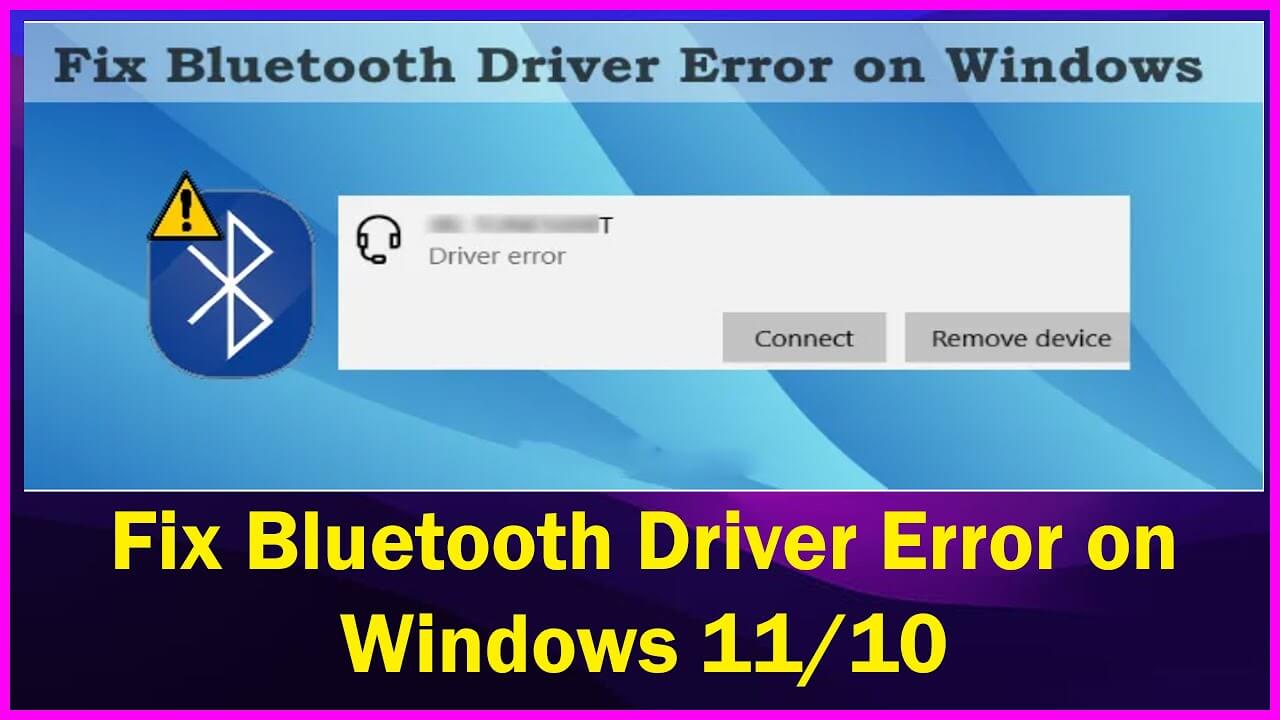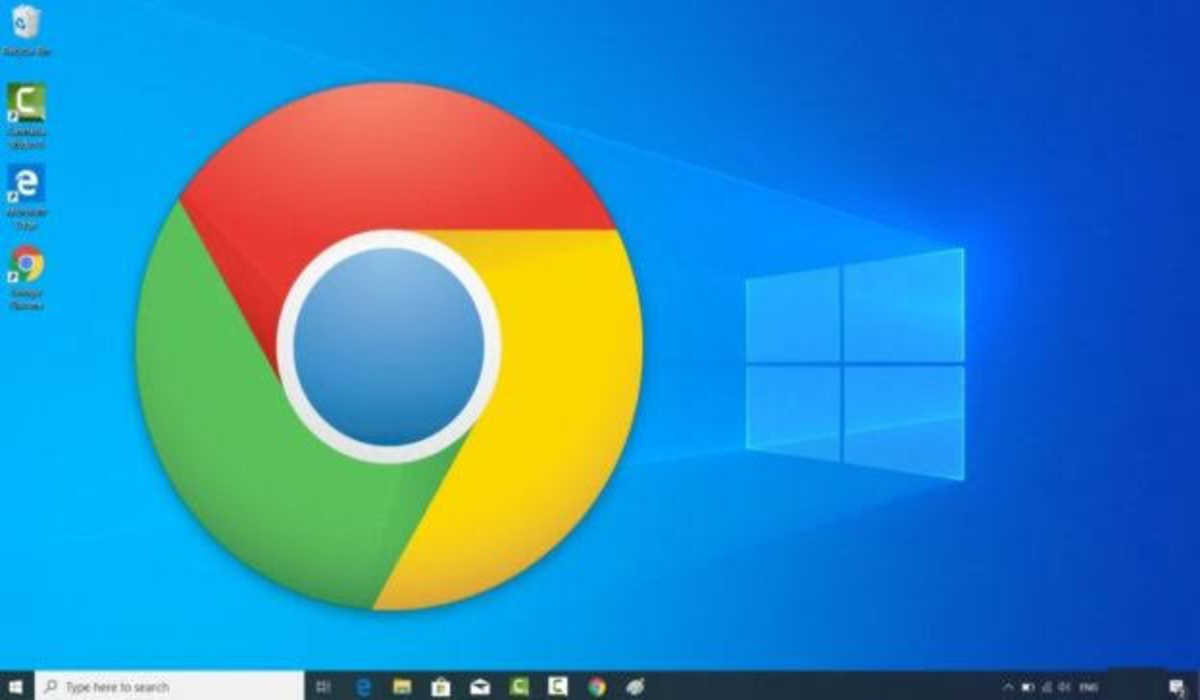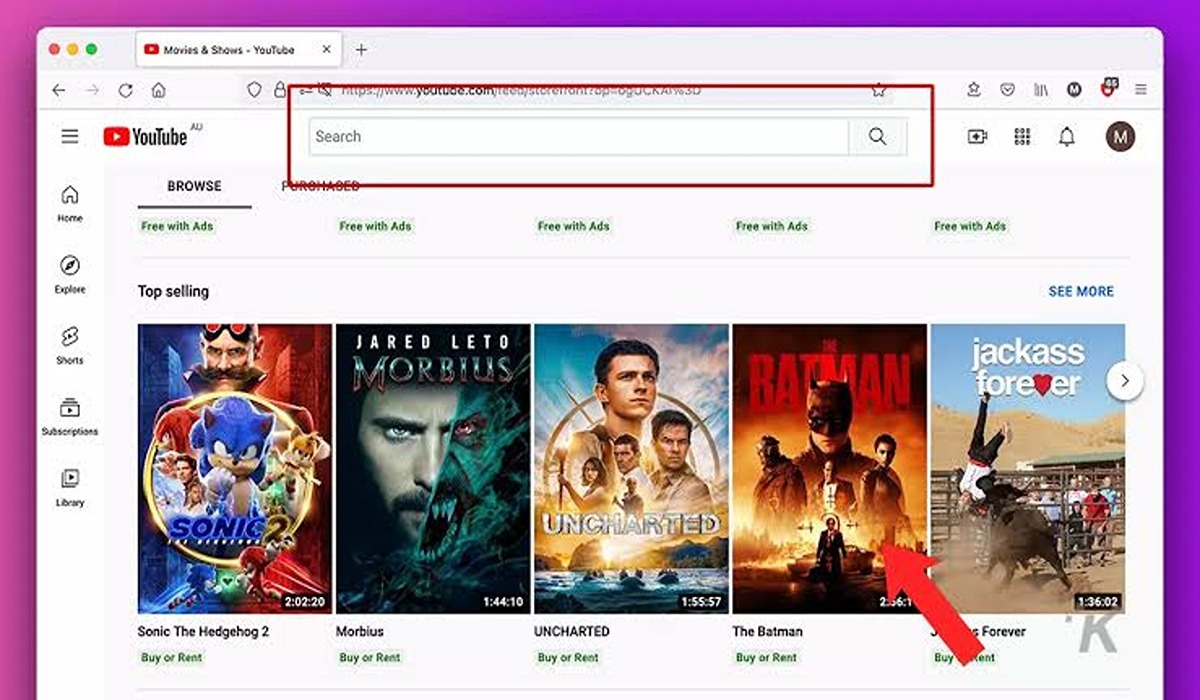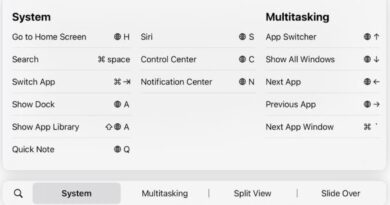How To Fix Bluetooth Driver Error on Windows 11/10
Bluetooth is an important part of modern life, but it’s not without its problems. The most common issue many people face is the Bluetooth driver error when trying to connect their device to a computer. If this has happened to you, you’re not alone.
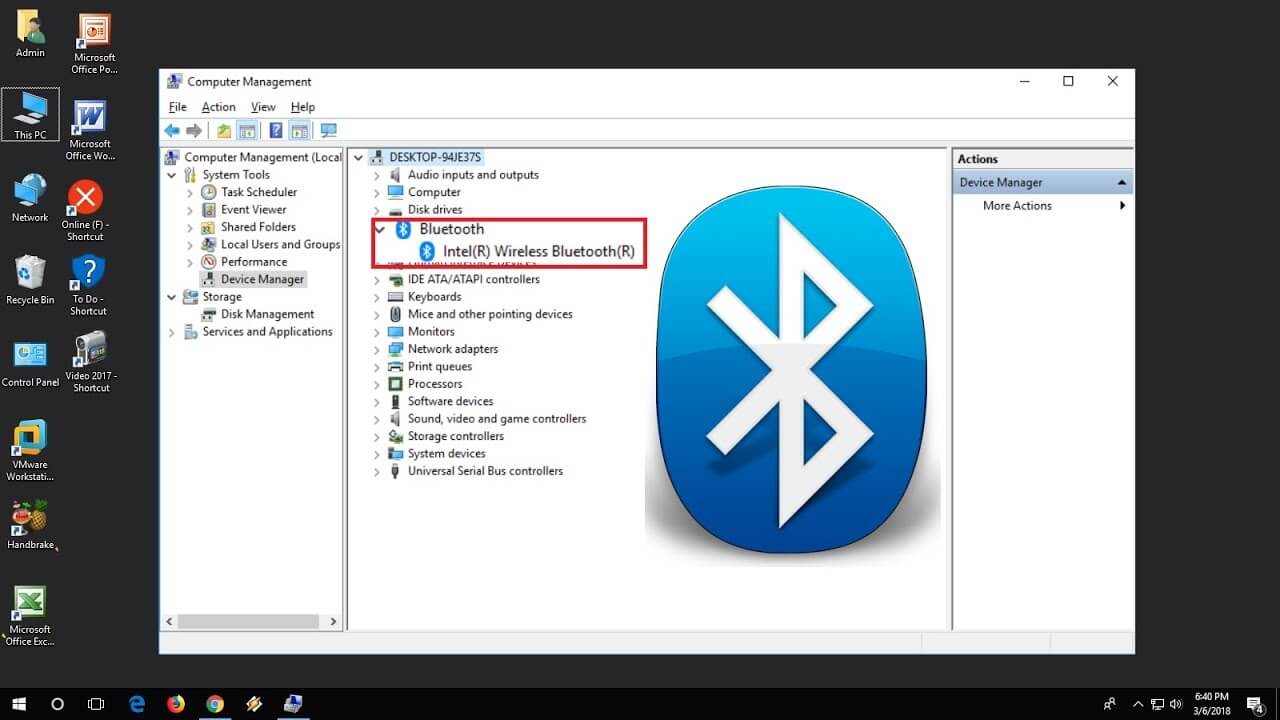
In this guide, we will be going to show you how to fix Bluetooth driver error on Windows 11/10. So, stay tuned as we get right into it.
3 Possible Fixes to Bluetooth Driver Error on Windows 11/10
The Bluetooth Driver error may be caused by an incompatible or corrupt driver installed on your Windows 11/10 computer or there can be some other reason for that. Having detected this issue here are the basic fixes to the Bluetooth driver error on Windows 11/10.
1. Restart Your PC
Sometimes all you need to do to solve a Windows issue is restart your computer. This aids in emptying the cache and refreshing the RAM. A restart can sometimes assist with system difficulties.
2. Run Bluetooth Troubleshooter
The built-in Bluetooth troubleshooter in Windows 11/10 OS may assist you in locating and resolving different issues by testing Bluetooth capabilities, turning on Bluetooth, and so on. This may also work for this issue. So, try running the Bluetooth troubleshooter to see if this works. The methods for launching the Bluetooth troubleshooter in Windows 11 and Windows 10 are detailed separately.
On Windows 11, the steps are as follows:
- Use the Win+I hotkey to launch the Settings app
- Navigate to the Troubleshoot page, which is located in the bottom right corner.
- Access other troubleshooters.
- Select Bluetooth and press the Run button.
On Windows 10, the steps are as follows:
- Use the Win+I hotkey to launch the Settings app.
- Navigate to the Update & Security section.
- Navigate to the Troubleshoot page.
- Select the Bluetooth option.
- Finally, select “Run the troubleshooter.”
The troubleshooter will either automatically resolve the issue(s) it discovers or will give solutions for you to try.
3. Update Bluetooth Drivers
In many circumstances, obsolete, corrupted, or incompatible drivers are the root cause of a device’s failure to perform correctly. If such is the case in this situation, you should upgrade Bluetooth drivers and see if that addresses the problem. Here are the steps for updating a Bluetooth driver:
- Go to Device Manager.
- Navigate to the Bluetooth section
- Right-click on your Bluetooth device driver and choose Properties.
- Select the Update driver option. A new box will appear.
- Then select the “Browse my computer for drivers” option in that box
- Click the Browse button.
- Choose the location where you saved your Bluetooth driver.
- Click the OK button.
- Then, click the Next button.
- Restart your computer after installing the Bluetooth driver.
Wrapping it Up
There you have it on how to fix Bluetooth driver error on Windows 11/10. The main reason this error occurs is due to an incompatible or corrupt driver installed on your Windows 11/10 computer, though it might be caused by something else. The above fixes should be able to solve this issue for you so long follow the steps accordingly.