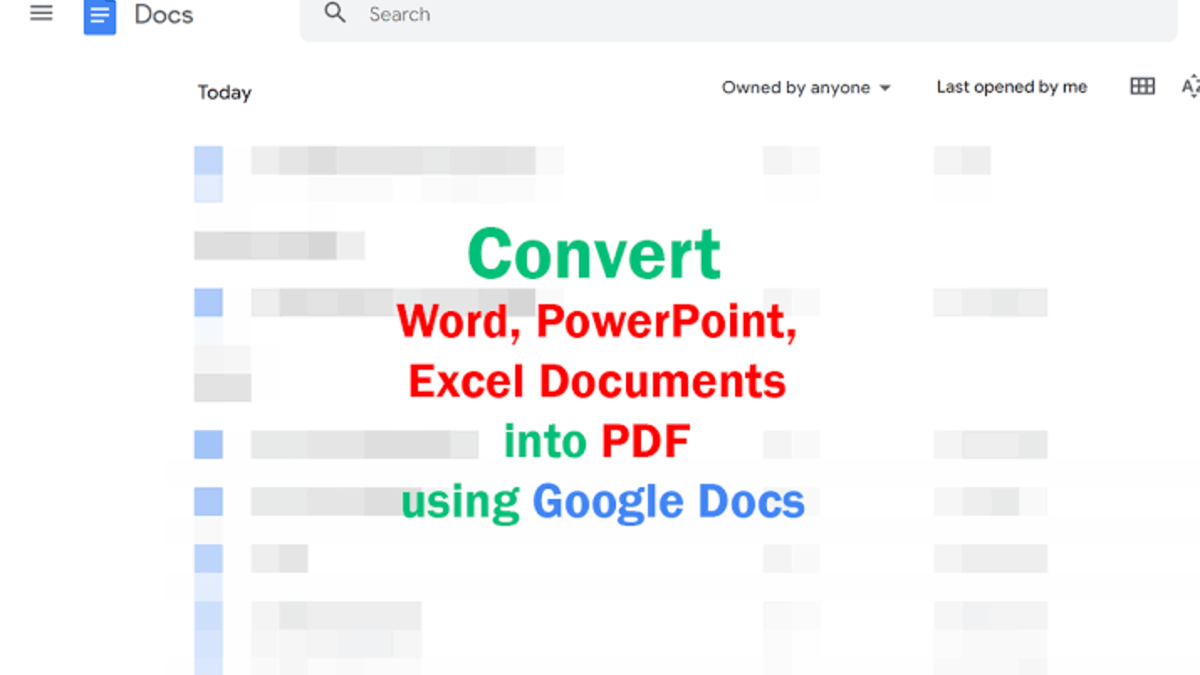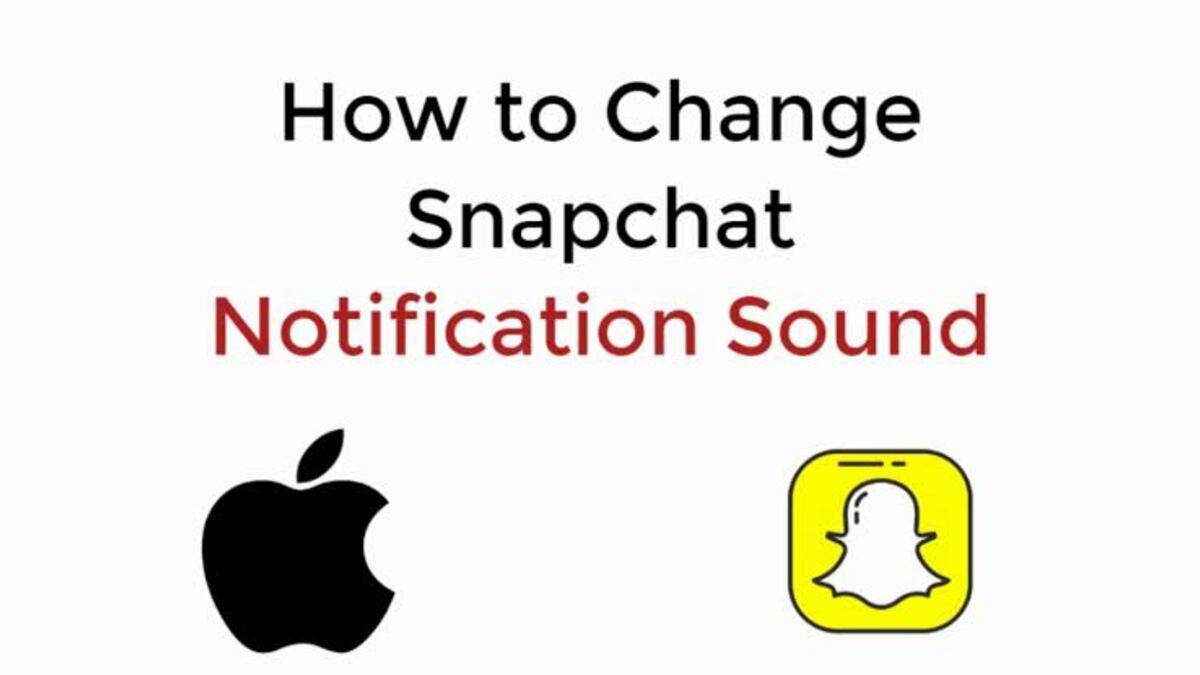How to Fix Error 0X800f0214 when installing Printer on PC
If you ever encountered the error 0X800f0214 when installing Printer on your Windows PC, it can be frustrating. However, this error indicates that no valid driver file was found by the OS for your printer driver. And for that reason, you could see the following error:
Operation could not be completed (error 0x800f0214).
The specified path does not contain any applicable device INFs
Or the below
Printer driver was not installed, Cannot correctly run this installer on this operating system
Not to despair though, as, in this troubleshooting guide, you will see how to fix error 0X800f0214 when installing a printer on Windows PC. Read through!

Fix Error 0X800f0214 when installing Printer on Windows PC
Using the following techniques, you will be able to fix error 0X800f0214 while installing a printer on Windows 11/10 PC:
1. Run the Printer Troubleshooter
Your Windows computer comes with a built-in troubleshooter that scans and rectifies connection and communication problems for your printer. To run the troubleshooter,
- Click the Start menu icon from the taskbar.
- Click Settings.
- Select Troubleshoot.
- Click on Other troubleshooters.
- Click the Run button.
2. Reinstall the printer driver
The work of drivers is to ensure smooth interactions between the hardware and software of a windows PC. So corrupt or outdated drivers can result in the error 0X800f0214. To fix this error, go to your Printer manufacturer’s site and check for the recent printer driver updates. If there’s any, download and install in compatibility mode. For users who may have upgraded to Windows 11 version 22h2, you can also find a compatible driver by following the below steps:
- Right-click on the downloaded device driver.
- Select Properties from the context menu.
- From the Properties window, navigate to the Compatibility tab and select your Windows from the drop-down.
- Click Apply and OK to confirm.
3. Disable Windows Firewall or Security Software Temporarily
A recently installed firewall or software might be blocking communication between your computer and the printer thereby causing the error code 0X800f0214. To clear this error, simply disable the Windows Firewall or any other security application you may have recently installed and check if that clears the error. Remember to re-enable the firewall once you are done with the installation to avoid putting your computer at risk.
4. Enable Network Discovery and Printer Sharing
Printer Sharing is a feature that allows you to print with a printer that’s on the same network but not connected to your computer. This method is applicable when you get the error code 0X800f0214 while trying to install a printer driver on a shared network. First, enable network discovery, and then turn on file sharing. Your printer should now be able to print out documents while on the shared network.
With the above techniques, you should be able to fix the error 0X800f0214 when installing printer on a Windows PC.
Follow us on Telegram for more issue solving posts…