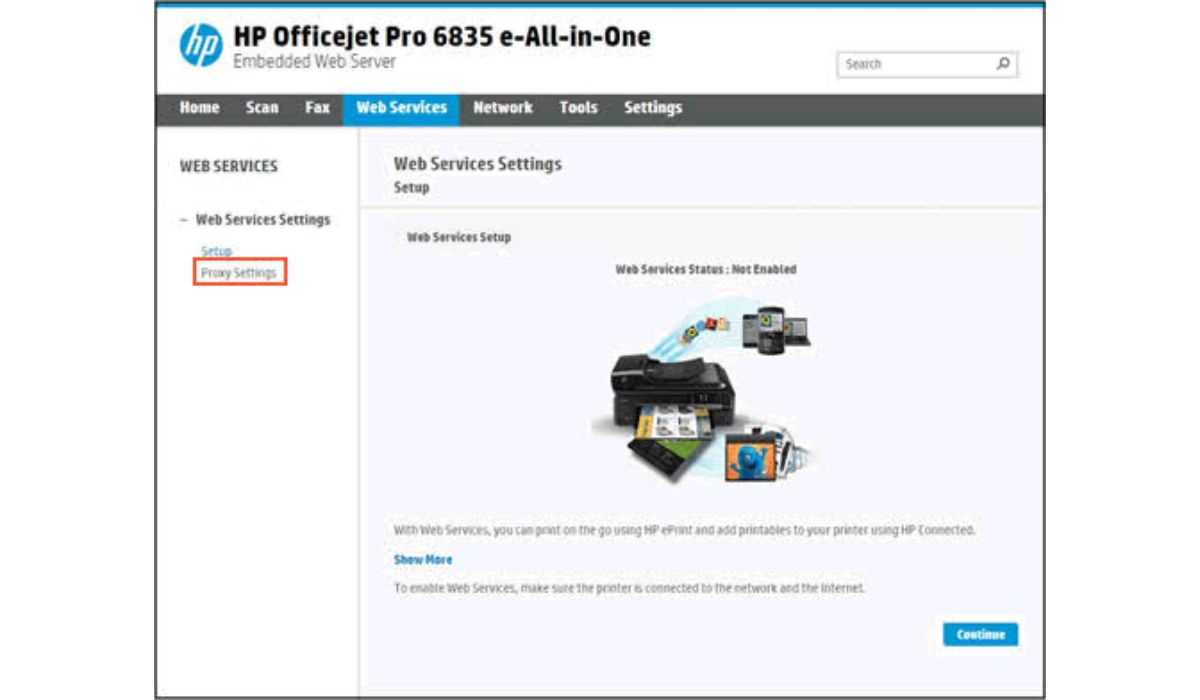How to Block or Unblock Someone on Discord
Discord is a fantastic platform for connecting with people from all over the world for a wide range of reasons. Whether you use it for gaming, business, or just to socialize with friends, it’s important to know how to manage your chat server and handle toxicity online. Discord provides several tools to help you control your chat server, including the ability to block, mute, kick, or ban users. In this article, we’ll go through step-by-step instructions on how to block or unblock someone on Discord.
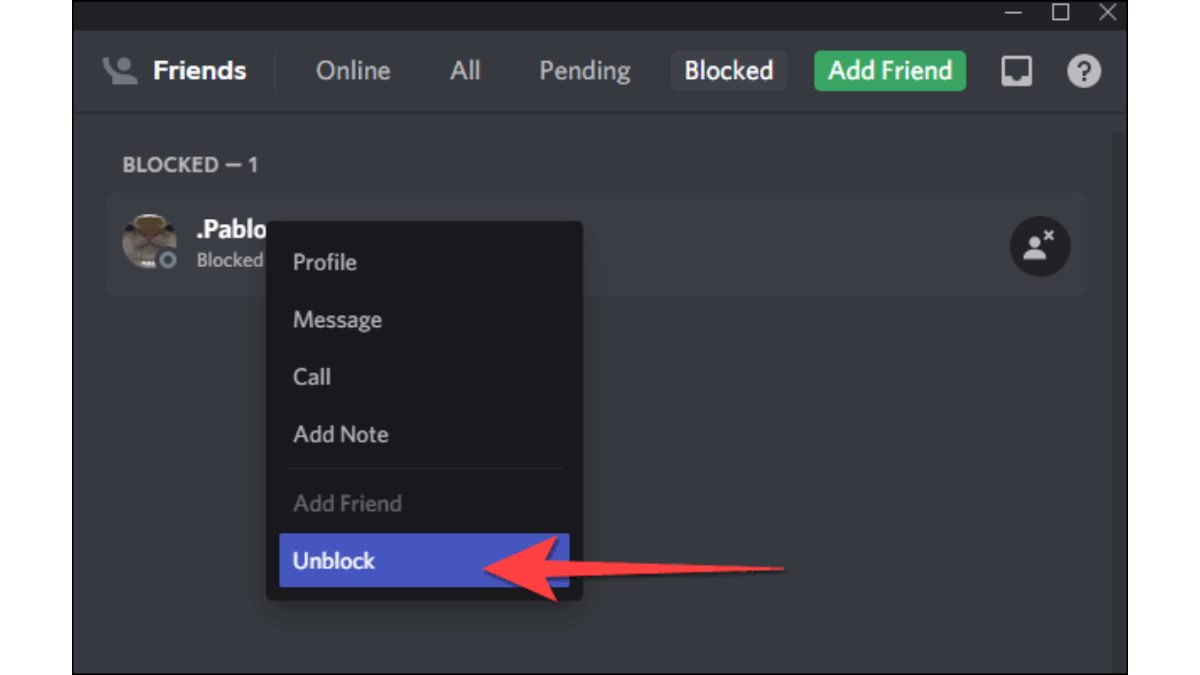
Blocking Someone on Discord
Blocking someone on Discord is a useful tool to have at your disposal when dealing with an individual who’s causing problems for you on the server. You can block someone from the chat or from their profile. However, it’s essential to remember that blocking someone only prevents them from contacting you via DM.
To block someone from the chat, right-click on their username and select Block. To block someone from their profile, click on the user’s name in the message part of Discord, click on their profile picture, select the three-dot menu icon at the top right, and then select Block.
Unblocking Someone on Discord
If you’ve blocked someone and they have promised to behave better, you can unblock them to see if they’ve kept their word. Unblocking someone is a simple process, but you’ll need to find their username from chat history or your friends’ list first.
To unblock someone, select the Friends tab from the DM list, search for the person you blocked from the Blocked list, click on their profile picture, select the three-dot menu icon in the upper right-hand corner, and select Unblock. After unblocking them, you’ll need to send them another friend request, and they’ll have to accept it to interact with you on your chat server again.
How to Mute Someone on Discord
Muting someone on Discord is less drastic than blocking them, but it still relieves you of their noise. When you mute someone, you won’t be hearing anything they would say during that session on the server.
To mute someone, right-click their name in the user list on the left, and select Mute.
How to Kick Someone from Chat in Discord
Kicking someone from the chat in Discord is useful when someone is being a nuisance to everyone on the server. When you kick someone, they’re booted from the server and will have to rejoin if they want to participate again.
To kick someone, right-click their name in the user list on the left, and select Kick. You can also enter a reason if you want to, but it’s optional.
How to Ban Someone in Discord
Banning someone in Discord is a last resort when someone is repeatedly causing problems on the server. When you ban someone, they’re permanently kicked from the server.
To ban someone, right-click their name in the user list on the left, and select Ban. You can also enter a reason if you want to, but it’s optional.
Final Words
Discord provides several tools to help you manage your chat server effectively. Blocking, unblocking, muting, kicking, and banning users are all options at your disposal, depending on the severity of the problem. Remember to use these tools responsibly and only when necessary. By using these tools, you can create a more positive and enjoyable environment for everyone on your chat server.
To get our latest news once they’re published, please follow us on Google News, Telegram, Facebook, and Twitter. We cover general tech news and are the first to break the latest MIUI update releases. Also, you get issues-solving “How To” posts from us.