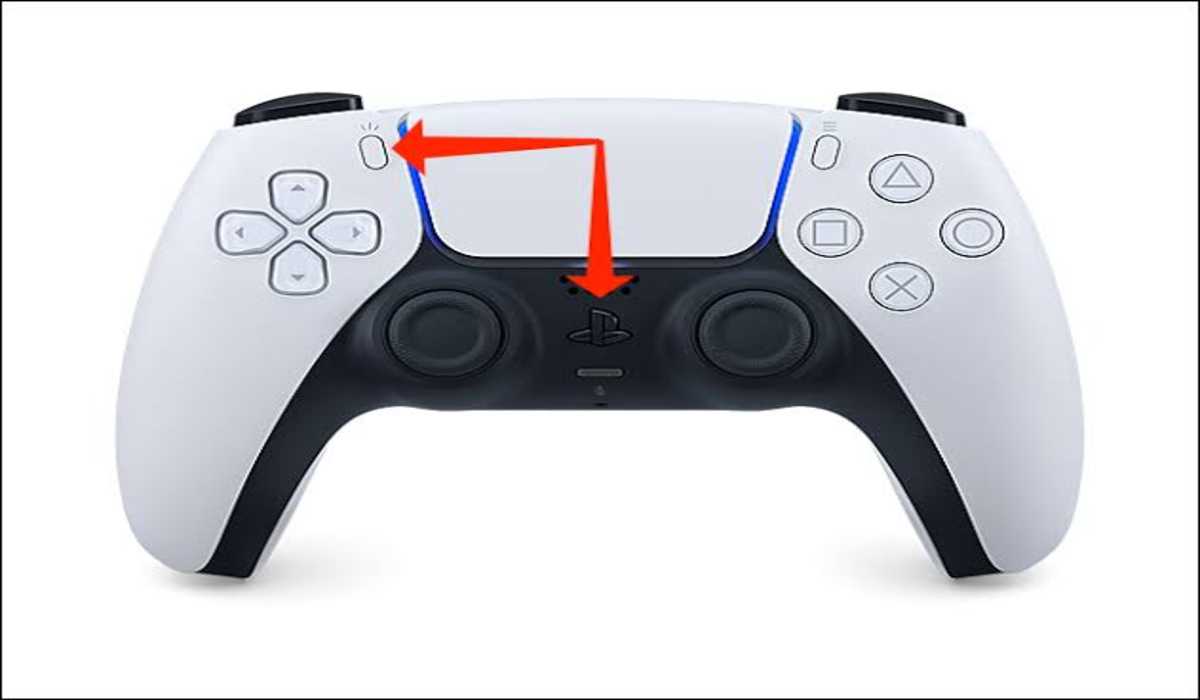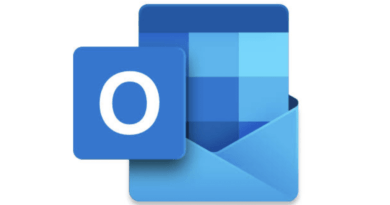How to Connect A PS5 Controller to Any Device
This guide will show you how to connect a ps5 controller with several devices.
One of the great novelties of PS5 is its DualSense controller which comes with numerous functions that will make you enjoy a better gaming experience. If you did not know, you will be happy to know that you can also use the PlayStation 5 controller on PC, Mac, Android, iPad, and more. We tell you how it is done.

How to Connect A PS5 Controller to iPhone & Android
- Hold down the PS button and the Create button on your DualSense controller until the trackpad light starts flashing blue.
- Go to Settings on your Android or iOS.
- Select Bluetooth.
- On your Android, select Pair new device. For iOS, navigate to the bottom of the list in the Other devices section to find your controller.
- Tap the controller and it should be paired
How to Connect A PS5 Controller to Windows
- You can connect your Ps5 controller via Bluetooth. Long press the PS and the Create buttons on your DualSense controller until the trackpad light starts flashing blue. Meaning that your controller is now in pairing mode.
- Click the Windows logo on the taskbar or press the Windows key on your keyboard to go to Settings.
- Select Devices.
- On the Bluetooth and other devices page, click on Add Bluetooth or other device.
- Select Bluetooth and your PC will begin to search for available devices.
- As soon as your PS5 controller shows up, click on it to start the pairing process.
- Your DualSense controller should then be paired and connected to your Windows computer.
How to Connect A PS5 Controller to Mac
- To connect your PS5 controller with macOS, go to System Preferences.
- Click Bluetooth.
- If Bluetooth is off, switch it on.
- Hold down the PS button and the Create button on your DualSense controller until the trackpad light starts blinking blue.
- The controller should now appear in macOS in the list of available Bluetooth devices.
- Click the Connect button beside the controller’s name.
- Your DualSense controller will be paired and connected to your macOS.
How to Use PS5 Controller with Steam
- Open Steam and select Settings.
- From the new window, select Controller.
- Tap General Controller Settings.
- Select your PS5 controller from the newly opened window under Detected Controllers.
How to Connect A PS5 Controller to Apple TV
- Open the Settings menu.
- Tap Remotes and Devices.
- Select Bluetooth under Other devices.
- Hold down the PS and the Create button on your DualSense controller until the light around the trackpad starts flashing blue.
- The DualSense controller will be listed under Other devices. Tap on it.
- A “Controller Connected“ notification will pop up.