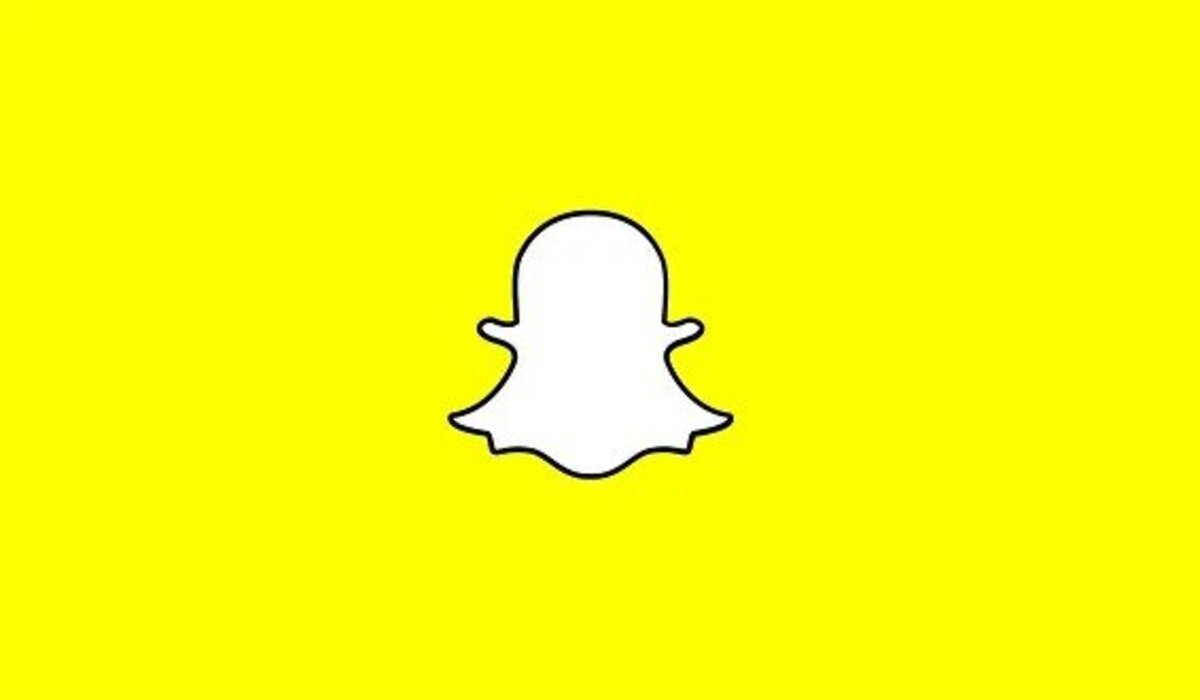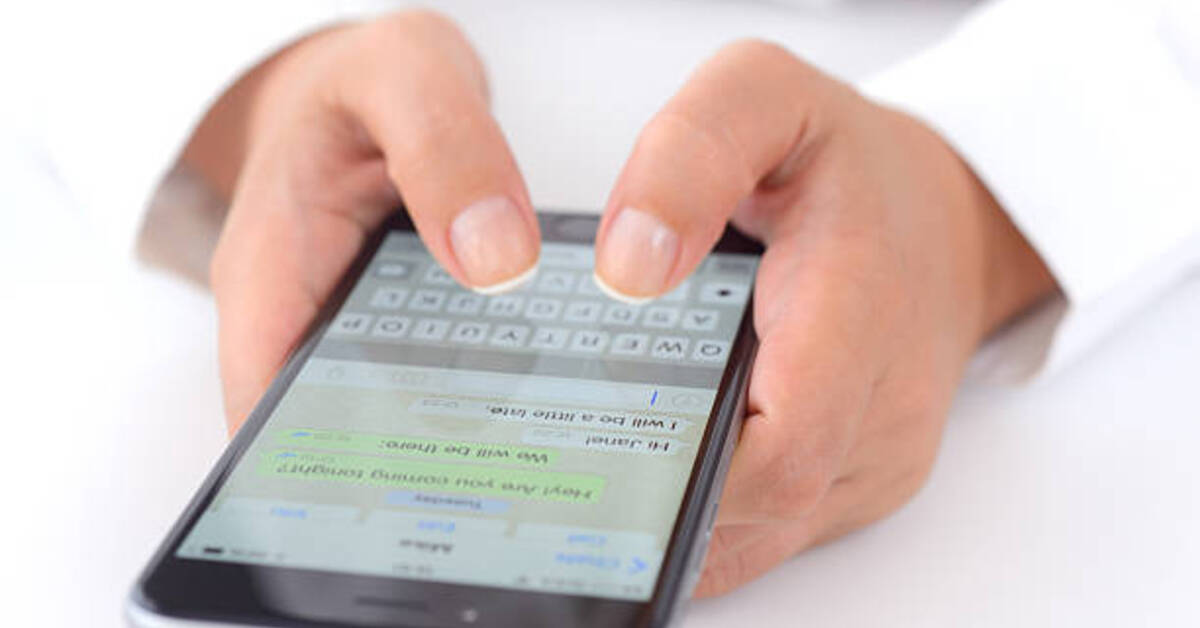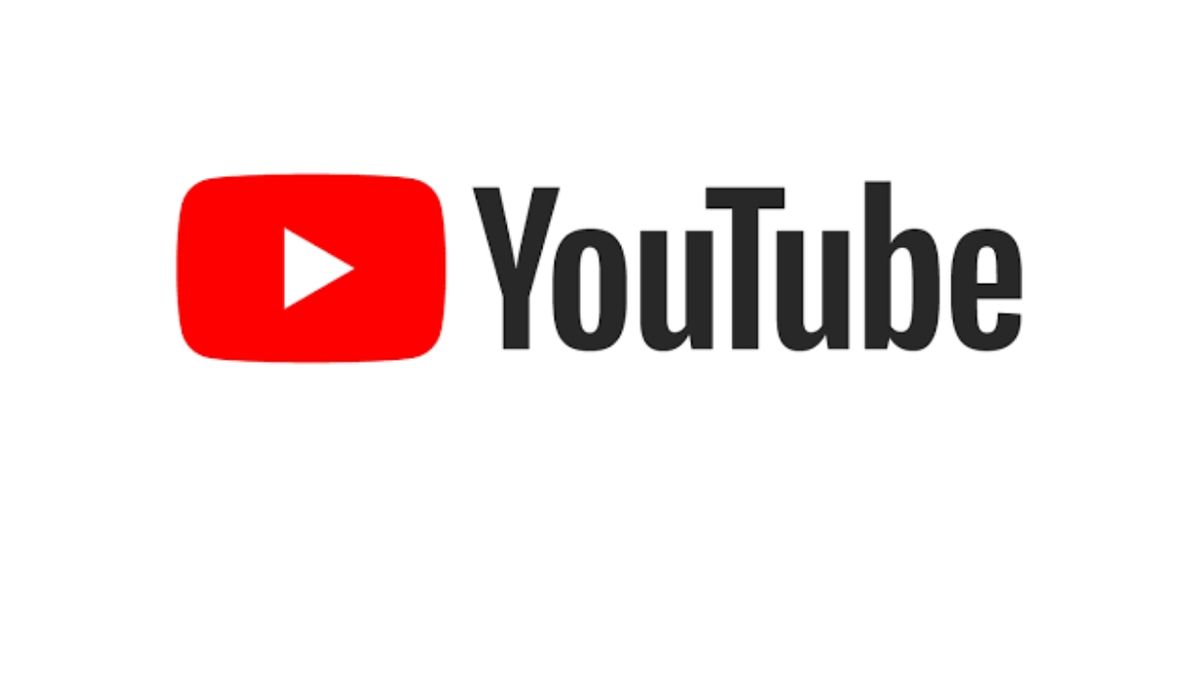How to Delete a Snapchat Message
One of the features that make Snapchat a fantastic social media platform is its ability to regulate your privacy and content. Snapchat ensures that its users are protected when it comes to privacy. Once you send messages on Snapchat, they get autodeleted after the recipient has opened and read. However, before your message is read, there might be a time when you might choose to retract what you sent or modify an odd autocorrect error.

Manually deleting your Snapchat message can help you out in such a situation. However, there are a few steps you must follow to manually delete a Snapchat message. You can as well delete the entire chat conversations from your chat history, but only after the recipient has seen the message.
In this guide, we’ll acquaint you with the steps on how to delete a Snapchat message and also clear an entire conversation. So, stay tuned as we get started
Here is How to Delete a Snapchat Message
It’s relatively easy to delete a Snapchat message. All you have to do is follow the steps outlined below.
- To begin, launch the Snapchat app on your device
- Then, in the lower-left corner, tap the “Chat” icon.
- Choose the contact with whom the message you want to remove is associated.
- Tap “Delete” after long-pressing the message.
- Finally, confirm your decision to complete the deletion process
Also read: How to enable dark mode on Snapchat
Here is How to Clear an Entire Conversation on Snapchat
If you wish to delete your chat history, you can also clear conversations on Snapchat. To proceed, follow the steps below:
- To begin, launch your Snapchat app and log in
- Tap the avatar in the top-left corner of the app to go to your profile page
- Tap the gear-shaped Settings icon in the top-right corner of your profile page
- Scroll down to the Account Actions section on the Settings page and select Clear Conversations.
- Proceed to the next page and tap the “X” icon beside the name of the recipient
- Finally, select Clear in the pop-up menu that shows