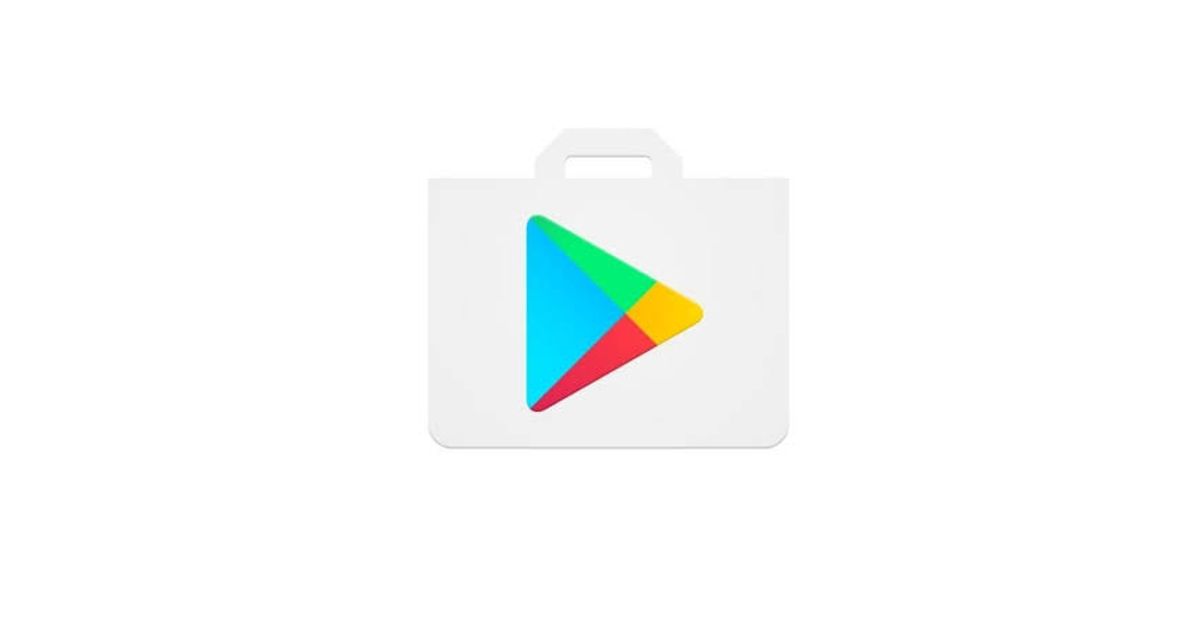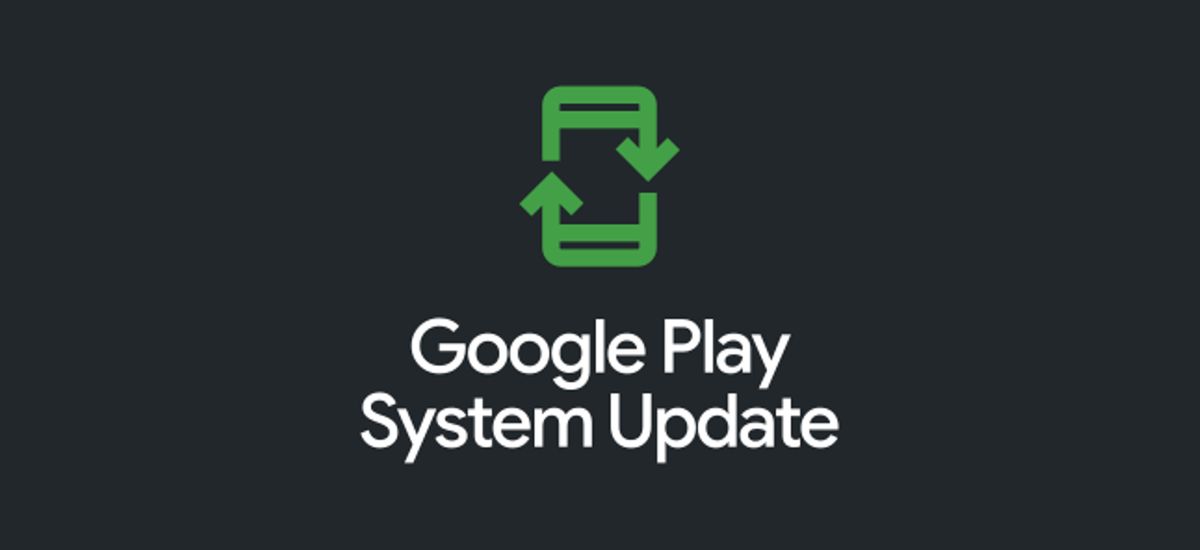How to disable automatic app update on Android phones
Google Play store remains the home for Android apps, at least for the devices not running Chinese ROM. As we already know, Google is prohibited in China, which is the reason most smartphone OEMs have their App store exclusive for their Chinese ROM. However, Google Play Store remains the best as it houses virtually all the apps and games you can think about.
The Google play store has some settings on default, like the automatic apps update. Perhaps, you would like to disable automatic app updates on your Android phone. Luckily, Google allows that, but it’s what you should consider carefully before embarking on it.
Depending on the eveloper, updates are rolled out for games and apps every few weeks to fix security vulnerabilities. Like the monthly security patch that Google sends to their phones and other OEMs. The reason has always been to optimize performance and address any bug or security bridge. Perhaps, for your safety, you should consider that before proceeding to disable automatic app updates on the Google play store.
However, there’s an option to update these apps manually, and perhaps, you only want to update your apps at a particular time or when connected to Wi-Fi. Depending on your preferred choice, you can enable that on your Play store.
How to disable automatic app update on Android phone
- Step 1. Launch the Play store app on your Android phone
- Step 2. Click on your profile avatar and select settings from the menu
- Step 3. Click on Network Preference to expand the menu and select auto-update apps
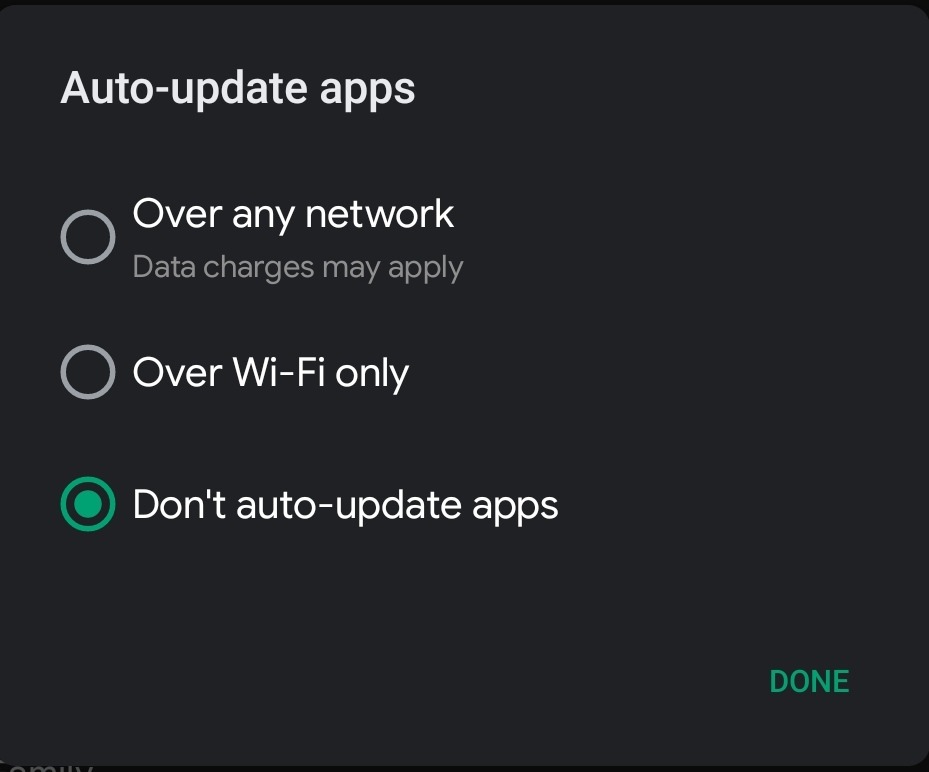
- Step 4. Select “Don’t auto-update apps” and click done.
How to disable automatic apps update for individual apps
Perhaps, there are apps you won’t like to automatically update themselves. Luckily, it’s possible to disable automatic app updates for individual apps, but the process is different.
- Step 1. Launch Google Play Store and click on your profile avatar
- Step 2. Select manage apps and device and on the next screen, click manage
- Step 3. Tap on the app you want to disable automatic update for and click on the three dots at the top right corner
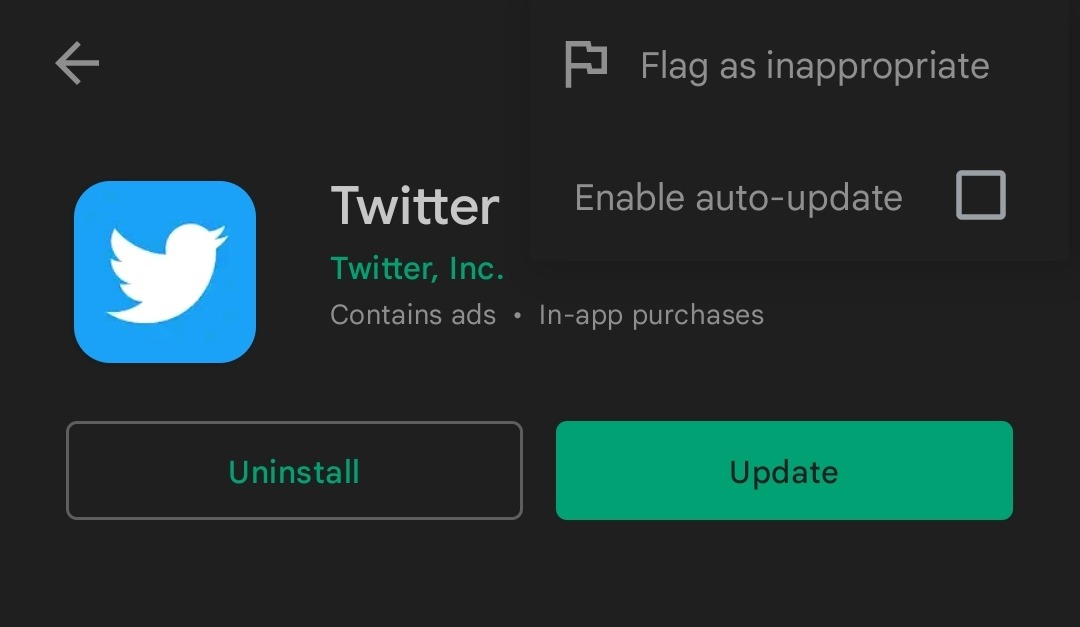
- Step 4. Deselect Enable auto-update, and you’re done.
That’s about how to disable automatic app updates on Android phones. The article also mentioned how to disable automatic updates for individual apps. Perhaps, you should make use of the latter instead of turning it off entirely.