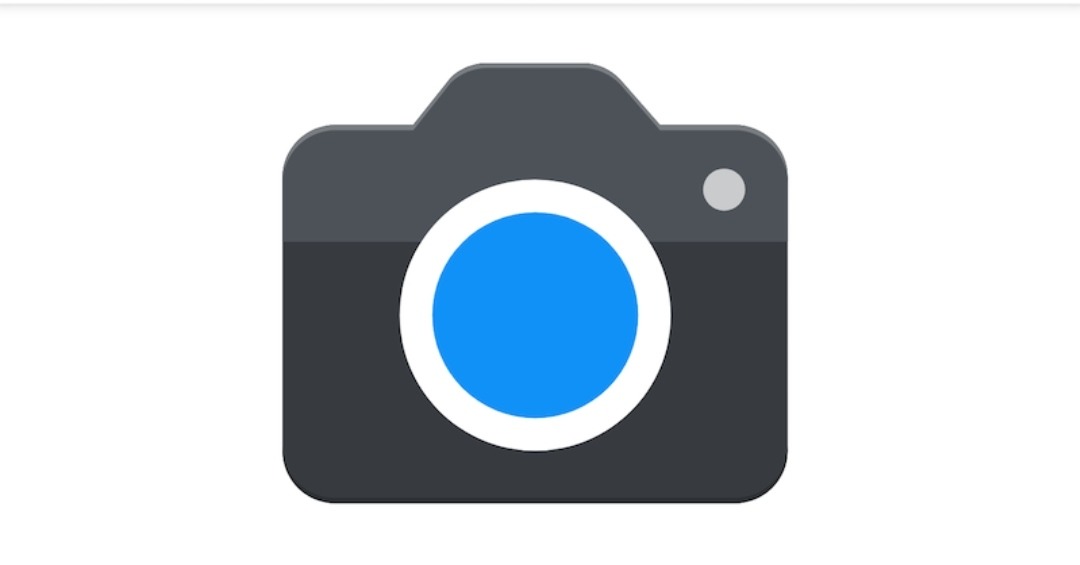How to download and install Gcam on POCO X3 Pro
Xiaomi sub-brand, POCO, is known for offering bang for the money smartphones. In March this year, the Pro version of the POCO X3 NFC from last year debuted. Both the vanilla and Pro model have the same design, but their interiors are different. The POCO X3 Pro features a Snapdragon 860 Octa-Core processor, while the X3 NFC runs a Snapdragon 732 SoC. Meanwhile, there is a surprise alteration in their camera modules. One would expect the newer variants to feature a better sensor, but it turns out the older POCO X3 NFC has a better camera shooter, at least on paper.

The POCO X3 Pro is equipped with a primary 48MP shooter, paired with an 8MP ultra-wide-angle lens and 2MP depth and macro shooters. Meanwhile, POCO X3 NFC features a primary 64MP shooter, 13MP Ultra-wide lens, 2MP depth and macro shooters. However, expect the former to have a higher processing speed, given the processor and coupled with the software tuning.
And while the POCO X3 Pro has a sensor that can take exquisite shots, installing a Gcam will give you more details. The Google camera app, popularly known as Gcam, is the most-sought after camera app presently. It has some fascinating features that are not on stock camera apps. Also, their processing and the final output are what make it the best in the industry.
How to download and install Gcam on POCO X3 Pro
Installing Gcam on POCO X3 Pro is no different from installing APK files on your Android phone. The problem is downloading the one that best suits your device. However, given that X3 Pro runs Snapdragon SoC, most Gcam mods will comfortably run on the device. Below, you will find the best Gcam for your POCO X3 Pro device.
Steps to install Gcam on POCO X3 Pro
- Step 1. Enable install unknown apps. To do that, head over settings >>password & security>>privacy>>install unknown apps, and enable it. If that doesn’t work, use the search button inside the settings app to look for it.
- Step 2. Download the latest Google Camera app (PXv8.1_Gcam-v1.1.apk by Urnyx05) (Check v8.2 via this link)
- Step 3. On completion, find the downloaded app on your downloads folder and start the installation
- Step 4. After installation, you should launch the app and start shooting like a Pro.