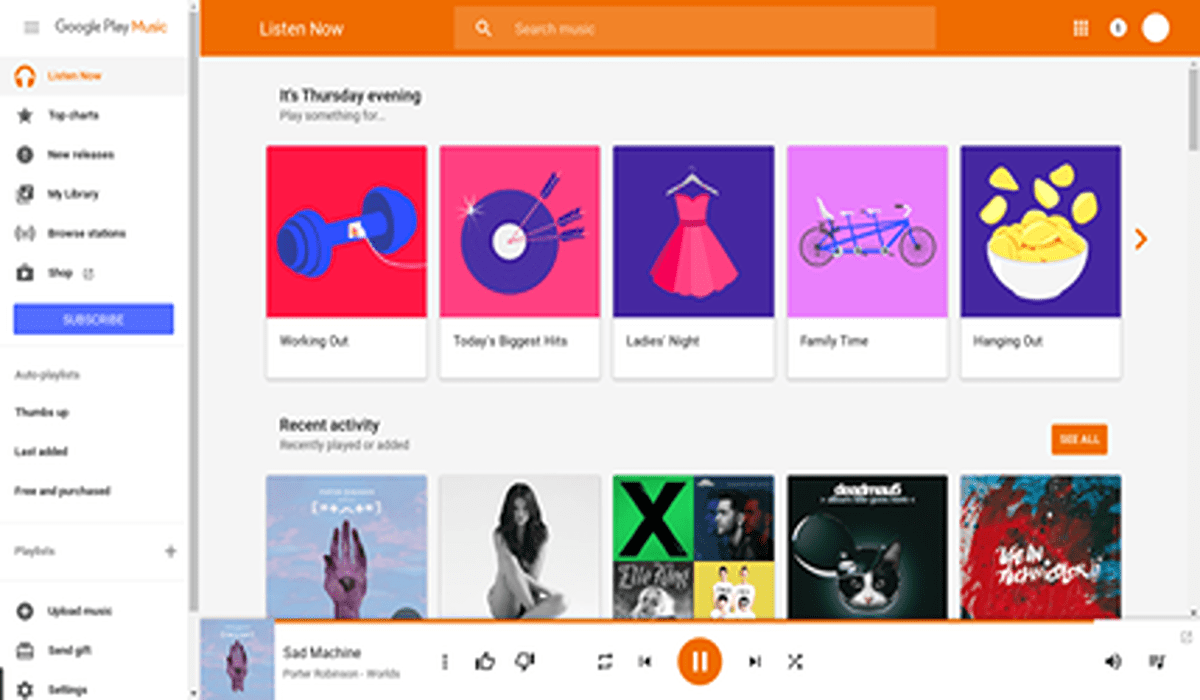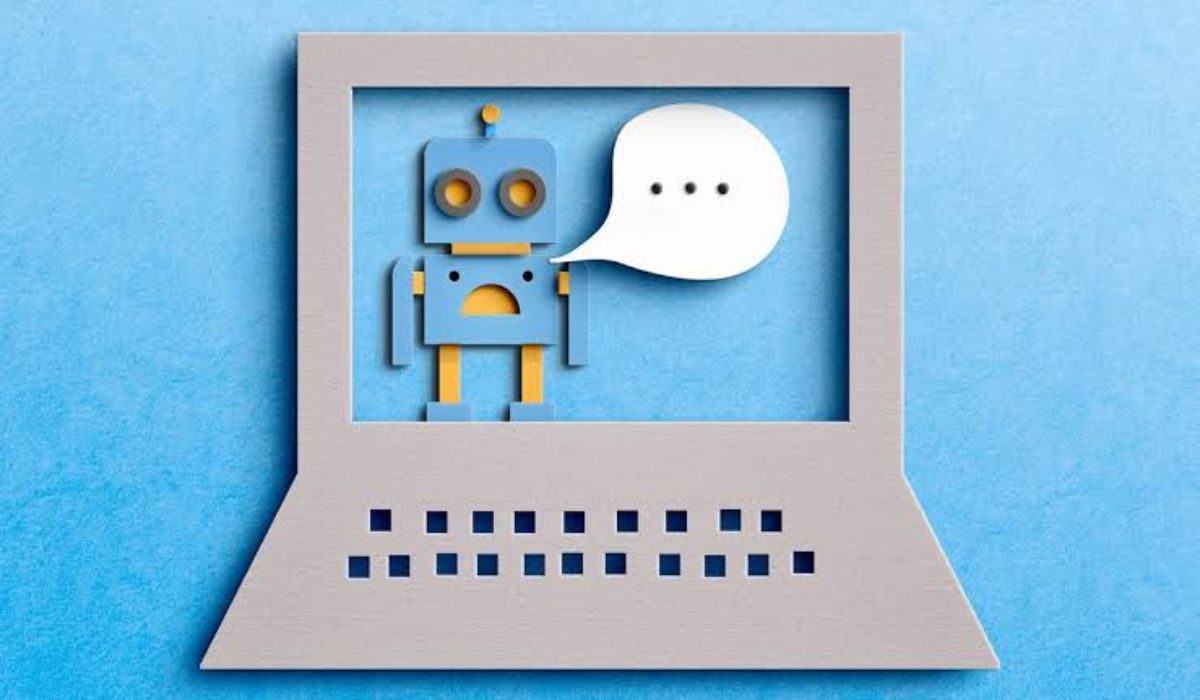How to Download Music from Google Play Music on Your iPhone, Android, or Computer
Do you know that you can easily download any music you like from Google Play Music whether on your iPhone, your Android or even your Computer? Yes, you can download music from Google Play Music on any of these devices with ease.
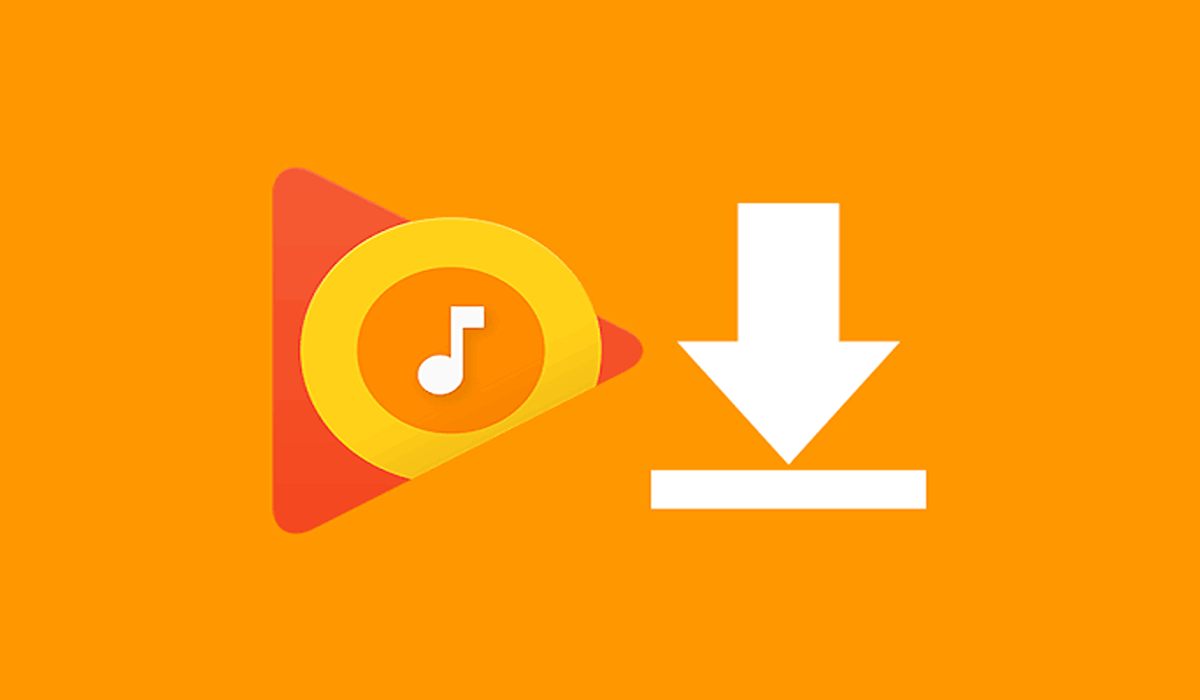
What is Google Play Music?
Google play music is one of Google’s products, a premier music streaming service which can be suspected to be used by Google to replace YouTube Music.
It is used for a lot of services related to music as it lets you also upload and stream your music collection just like popular music streaming services like Audio Mack, Pandora and so on. It also allows you to listen to artist-themed radio stations and playing of special tracks like Spotify if you subscribe.
Another of its feature which is the basis of this article is that it gives you the privilege to download music to your iPhone, Android or computer which you can later access without an internet connection. However, for you to keep accessing and listening to these downloaded pieces of music, you must remain logged in to Google Play Music with your Google account as doing otherwise will remove all those tracks from the device (iPhone, Android or computer).
Easy way to download music from Google Play to your mobile iPhone and Android
Downloading music on Google Play Music for iPhone and Android takes the exact procedure irrespective of the kind of phone you are using for it as long as the App is similar on both Android devices and iPhones.
To carry out the download on your iPhone or Android, follow the procedures below on either of the devices to complete the download successfully;
Step 1: Start the Google Play app on your iPhone (for iOS) or your Android device.
Step2: Select the album or the playlist that you want to download or tap on the radio station.
Step3: Finally, tap on the Download icon on the page to download the album or music you want.
Downloading music from Google Play to your computer, step-by-step guidelines
Unlike that of iPhone and Android download, below is a step-by-step guide on downloading music from Google Play to your computer.
Step1: On your system, open Google Play Music in a web browser and log in if necessary.
Step2: Then navigate and click on “Music Library.”
Step 3: On the next page, click on “Albums” or “songs” at the top of the screen.
Step 4: Now locate the album or song that you want to download and click on the three dots (menu) beside it and click on “Download” or “Download album” depending on the exact download you want.
Summary/Conclusion
Google Play Music is a service that you can use to stream music on all kinds of phones and computers as well. It can be used to also download music for offline listening without an active internet connection on different devices. However, if you sign out from your Google account, then all the downloaded music on that device will be removed.
Follow us on Telegram for more posts