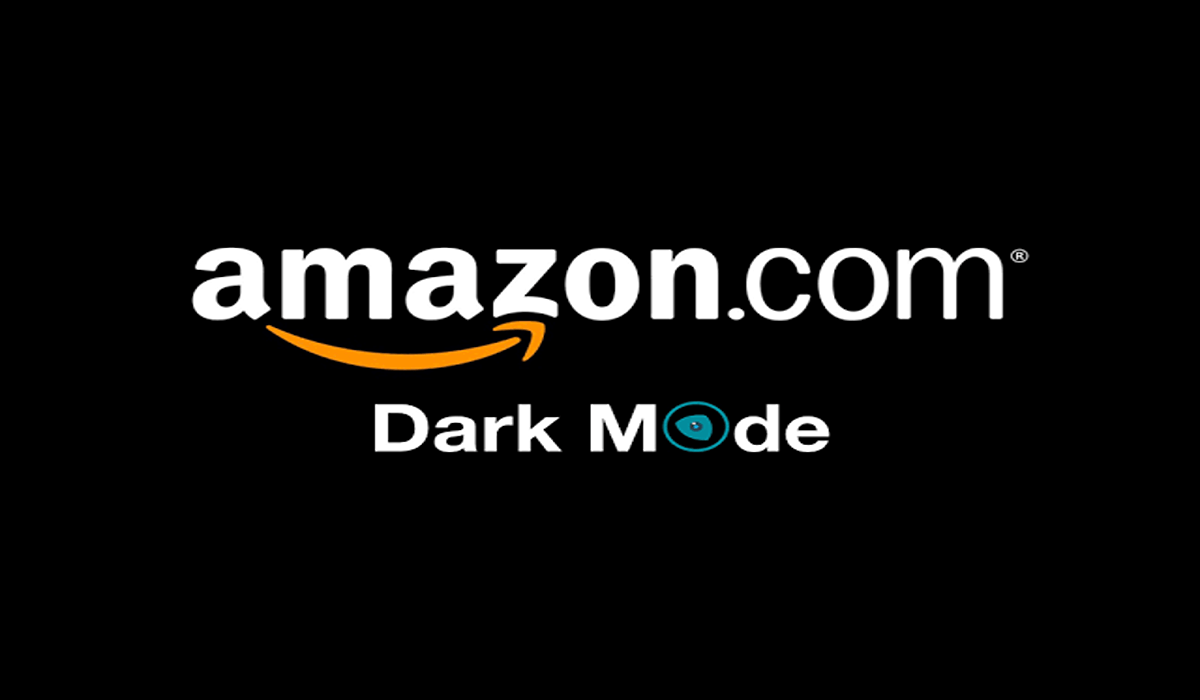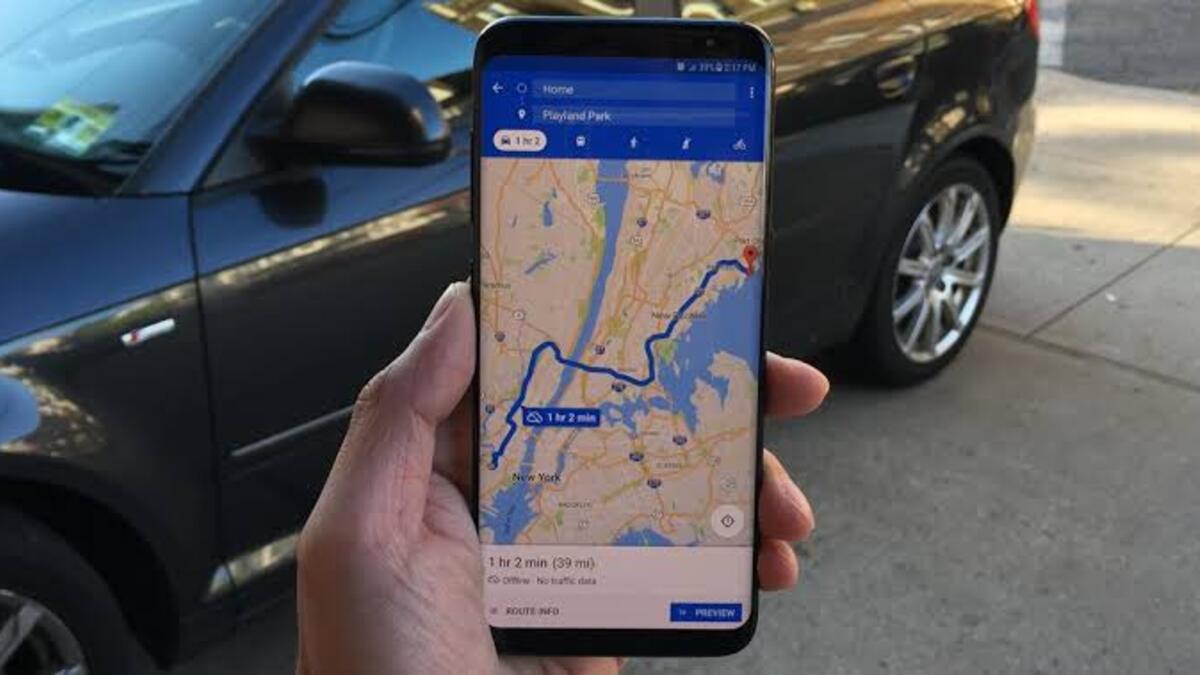How to Enable Dark Mode on Amazon App and Website
This post will show you how to enable dark mode on Amazon, both on the app and on the website.
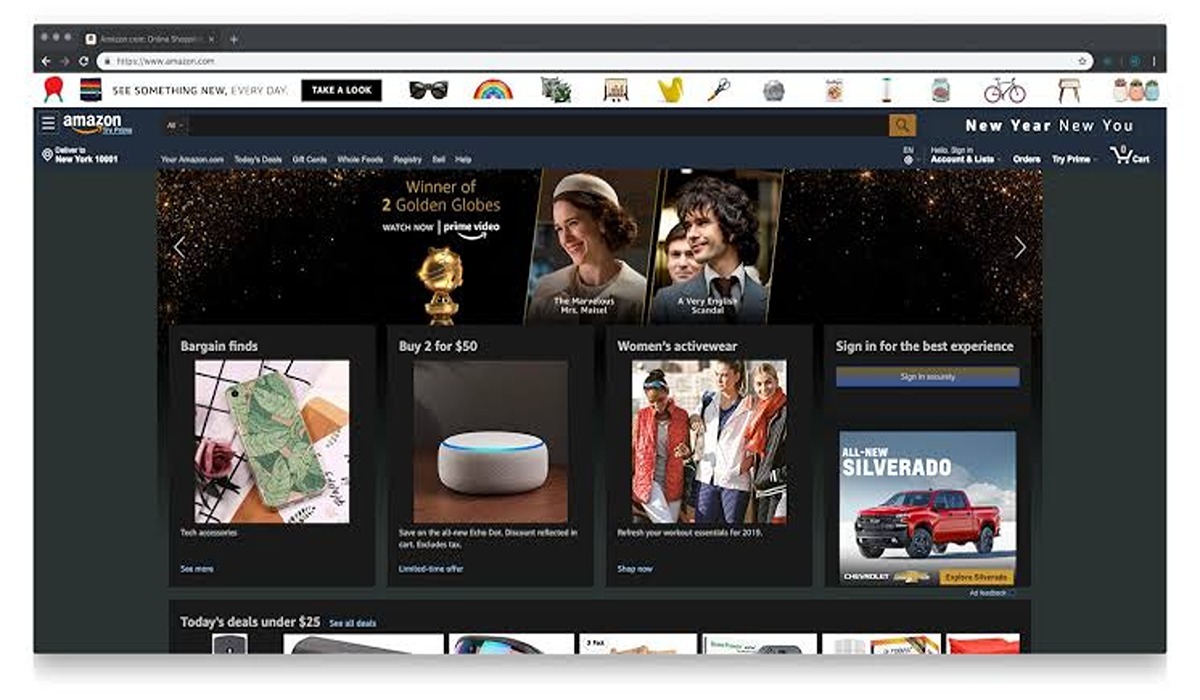
The dark mode is a popular user interface feature that has gained popularity in recent years. It is a display setting that switches the colour scheme of an app or website to a darker colour, typically with a black background and white or light-coloured text. The idea behind dark mode is to make it easier on the eyes when using devices in low-light conditions and to potentially reduce eye strain. Many apps and websites have implemented dark mode as a feature, and it has become a popular design trend. However, as of now, Amazon does not offer a dark mode feature on its platform.
How to Enable Dark Mode on Amazon App on Android
Unfortunately, the dark mode setting is not built-in into the Amazon app; therefore, to successfully enable the dark mode feature, it is necessary to access your device’s developer settings for Android.
- Launch the Settings app on your Android and select the About Phone option.
- Enable the developer option by tapping the Build number 7 times.
- Go to the Settings page and tap System Settings.
- Scroll down and tap the Developer options setting.
- Scroll down again and select the Override force-dark mode setting and switch the toggle next to it.
- Now go back to Settings → Display → Dark mode → Switch on the toggle. Or better still, slide down the notification pane and tap on dark mode if it is there.
- Launch the Amazon app now and the dark mode will be automatically applied.
How to Get Dark Mode on Amazon App [iPhone/iPad]
- Launch your iPhone Settings app and select Accessibility.
- Select the Display & Text Size setting under the VISION section.
- Toggle on the Smart Invert setting.
- Open the Amazon shopping app and it should display in dark theme.
Enable Dark Mode on Amazon Website Using Chrome Browser
- Open your Chrome browser and enter chrome://flags/#enable-force-dark into the URL bar.
- Enable Auto Dark Mode for Web Contents by switching it from Default to Enabled.
- Restart your Chrome browser and visit the Amazon website.
Download Third-Party Extensions to Use Dark Mode on Amazon Website
Another option to turn Chrome’s system settings into dark mode is to install third-party extensions. Extensions such as Night eye, and Dark reader, can enable you to browse the Amazon website in dark mode. You can also turn on and off the dark mode feature anytime you feel like it.
Conclusion
Enabling dark mode on the Amazon app and website is a not-too-difficult process and can be completed in just a few steps. The dark mode feature not only looks great but can also help reduce eye strain and improve battery life. So, if you’re a fan of dark mode, be sure to try it out on Amazon.