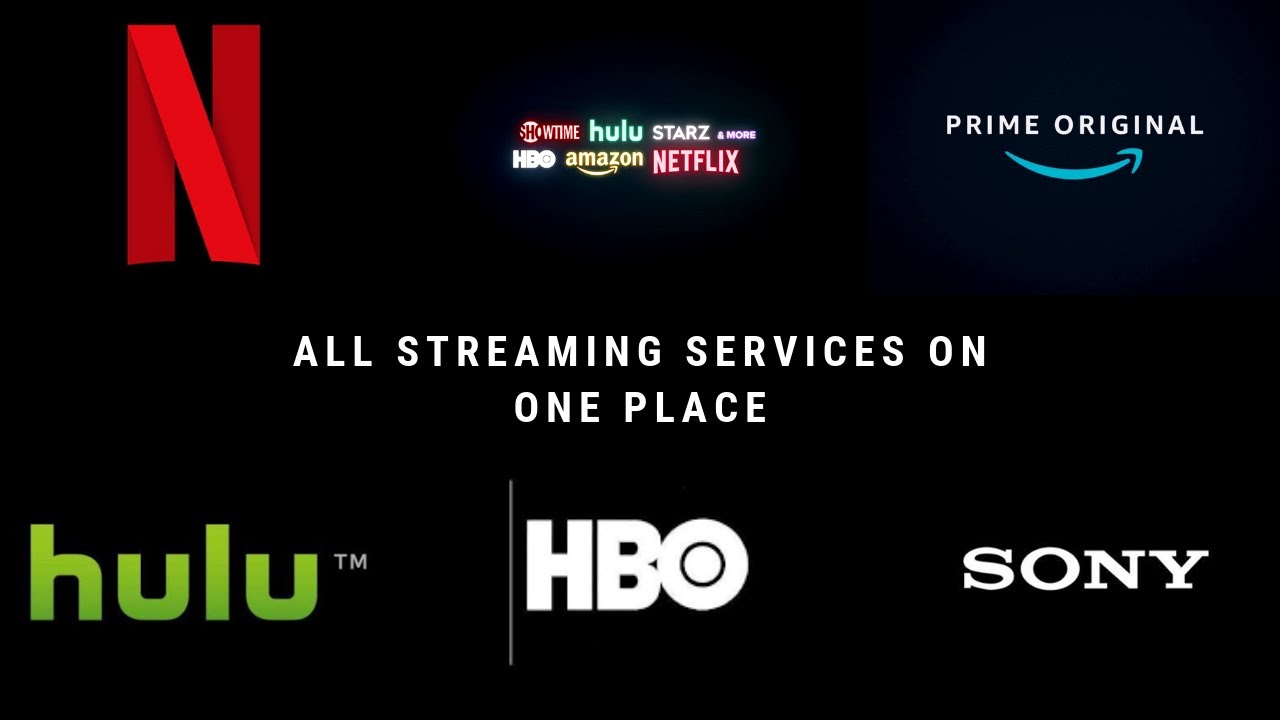How To Invite Family Members to Your Google Home
Google Home has lots of amazing features that you’d likely want to share it with your family. That way, they get to use your smart device to its full potential too. Fortunately, inviting family members to your Google Home household is a pretty easy process.
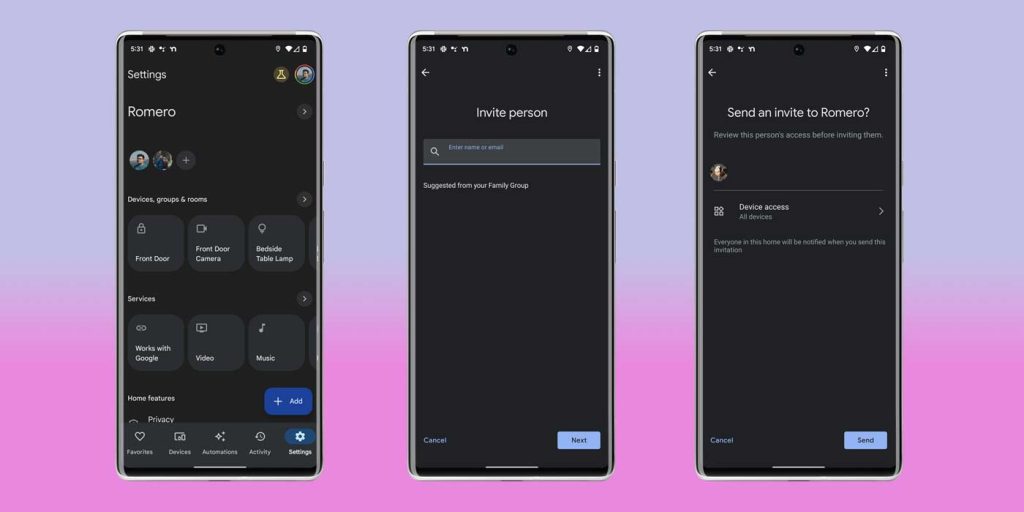
In this guide, we’ll show you how to invite family members to your household. You’ll also learn how your invitees can accept your invitation as well as how you can withdraw invitations..
What Happens When You Invite Family member to Your Home?
Once you’ve set up your Google Home product, you can begin inviting your family members to join your household. This is an essential Google Home tip that will allow you to make the most out of your smart device. But what happens when you add people to your home?
When you invite someone to your household, they will have full control of your devices and services. This means they can change your home address, utilize the device settings, and even add new devices. Additionally, they can see your home activity, as well as the names and email addresses of all the members in your home. It’s important to note that you can share your home with a maximum of five people, excluding yourself.
How To Invite New Members to Your Google Home
Now, let’s walk through the process of inviting new members to your household:
- Open the Google Home app on your mobile device.
- Switch to the home you want to share by selecting it from the available options.
- At the top left corner of the screen, tap on the “+” symbol.
- Then, tap on “Invite home member” and select “Invite person.”
- Enter the name or email address of the person you want to invite to your home, and then tap “Next.”
- Review what will be shared when you add someone to your home, and then tap “Next.”
- Make any desired changes to the device access settings before inviting the person to your home, and then tap “Send.”
It’s worth noting that you can have up to six members in a Google Family Group, allowing for a seamless sharing experience across various Google services.
Once you’ve sent the invitation, the person you invited should receive an email with instructions on how to join your home. They can follow the provided instructions to accept your invitation and gain access to the Google Home features.
How To Withdraw Invitations to Your Google Home
If you need to withdraw invitations, you can do so by following these steps:
- Tap on the “+” symbol in the Google Home app.
- Select “Invite home member.”
- Locate the names of the individuals you want to remove and tap on them.
- Finally, click on the delete icon in the top right corner to remove the invited members from your household.
Final Words
Google Home devices are designed for sharing. After all, what’s the use of its personalized commands if you’re the only one who can access them? So, gather your family’s email addresses and start adding them to your home. By inviting your family members to join your Google Home household, you get to unlock the full potential of your smart device and enhance everyone’s smart home experience.
To get our latest news once they’re published, please follow us on Google News, Telegram, Facebook, and Twitter. We cover general tech news and are the first to break the latest MIUI update releases. Also, you get issues-solving “How To” posts from us.