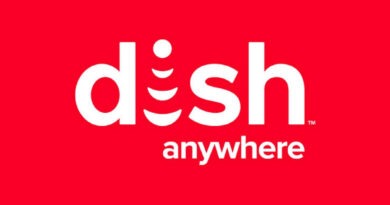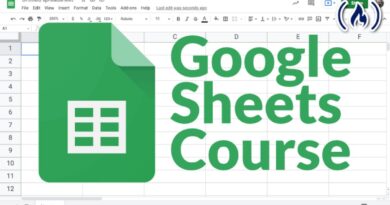How to Print WhatsApp Messages in 2 Easy Ways
Learn how to print WhatsApp messages in this simple how-to guide.
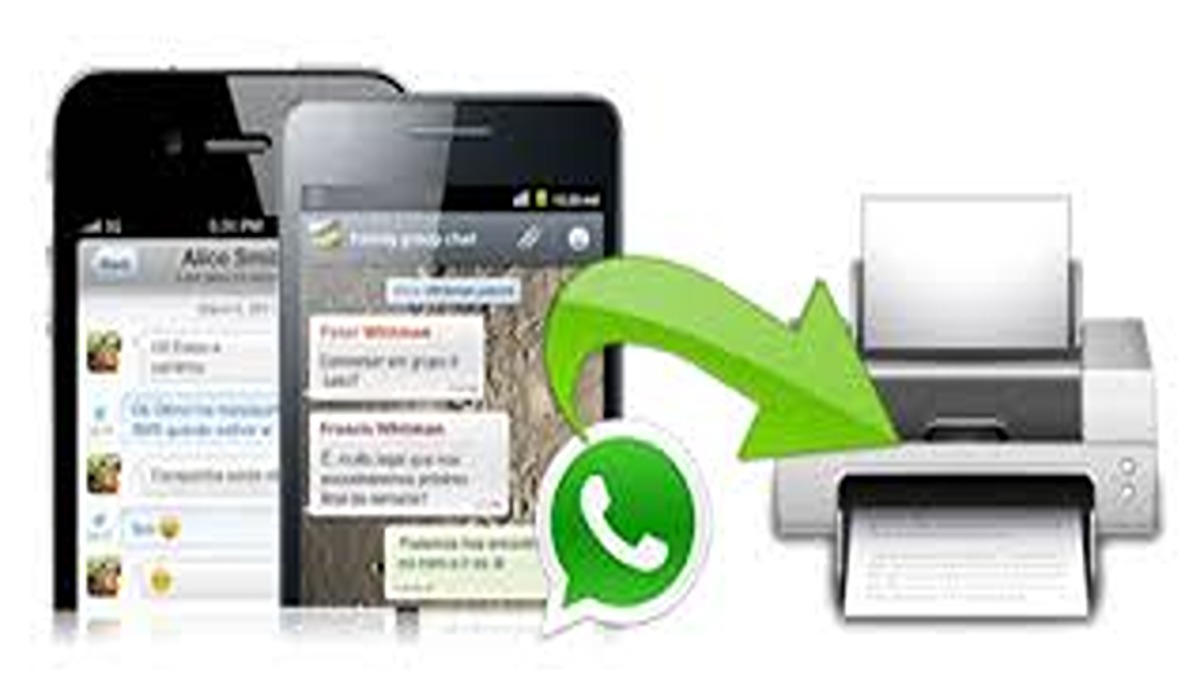
The WhatsApp messaging app has become one of the most popular ways to stay in touch with friends and family all over the world. With its simple interface and easy-to-use features, WhatsApp is the perfect way to keep in touch with everyone you know.
One of the great things about WhatsApp is that you can easily print out your messages for safekeeping, whether you want to keep a copy of your chat history for personal records or you need to print out messages for work or school. This is a step-by-step guide on how to print WhatsApp messages from both an Android phone and an iPhone.
How To Print WhatsApp Messages
If you need to print out WhatsApp messages for work or personal reasons, then follow the instructions below to do it.
- On your phone, open the WhatsApp messaging app.
- Tap on the three dots button present on the top right corner
- Select Settings from the drop-down menu.
- Click on the Chats option.
- Select Chat history.
- Tap on the Export chat option.
- Select the chat that contains the messages you want to print.
- Finally, select the medium by which you want to print out the chats.
How to Print WhatsApp Messages by Exporting Your Chats
You can also print out your WhatsApp messages using the exporting method by following the below steps.
- On your phone, open WhatsApp and go to the chat that contains the messages you want to print.
- Tap and hold on the message you want to print until a menu appears.
- Tap “More” in the menu. This will allow you to select multiple messages.
- Tap on the other messages you want to print or tap “Select All” to select all the messages in the chat.
- Once you’ve selected all the messages you want to print, tap the “Export Chat” button at the top of the screen.
- Choose whether you want to include media (such as photos and videos) in the exported chat. Then, choose the email app you want to use to send the exported chat to yourself.
- Enter your email address and tap “Send.” You will receive an email with the exported chat attached as a .txt file.
- Open the .txt file on your computer, then print it out using the print function on your computer. Make sure to select “All” in the print range options to print out the entire chat.
Note: If you want to print an individual message rather than an entire conversation, you can easily take a screenshot of the message and then print the screenshot.
And that’s it! You’ve successfully printed out your WhatsApp messages. You can repeat this process for any other chats you want to print out as well. Just remember to delete the .txt file from your email after you’re done printing to keep your conversations private.