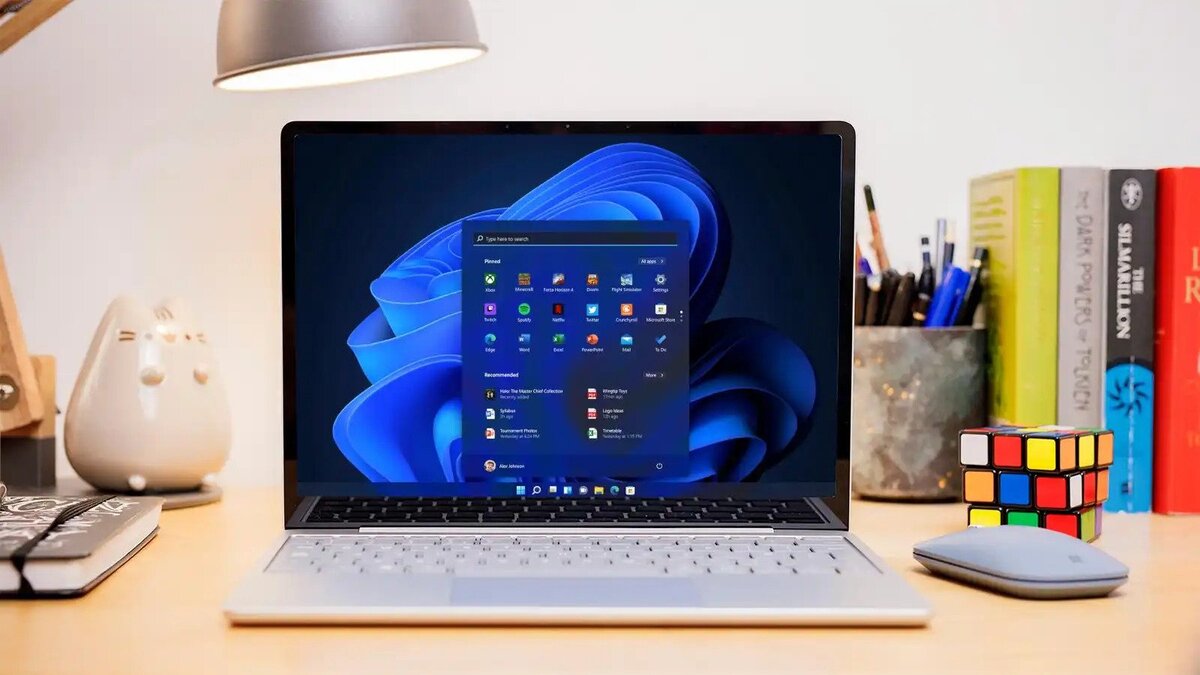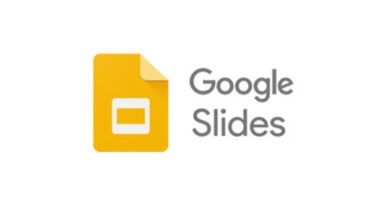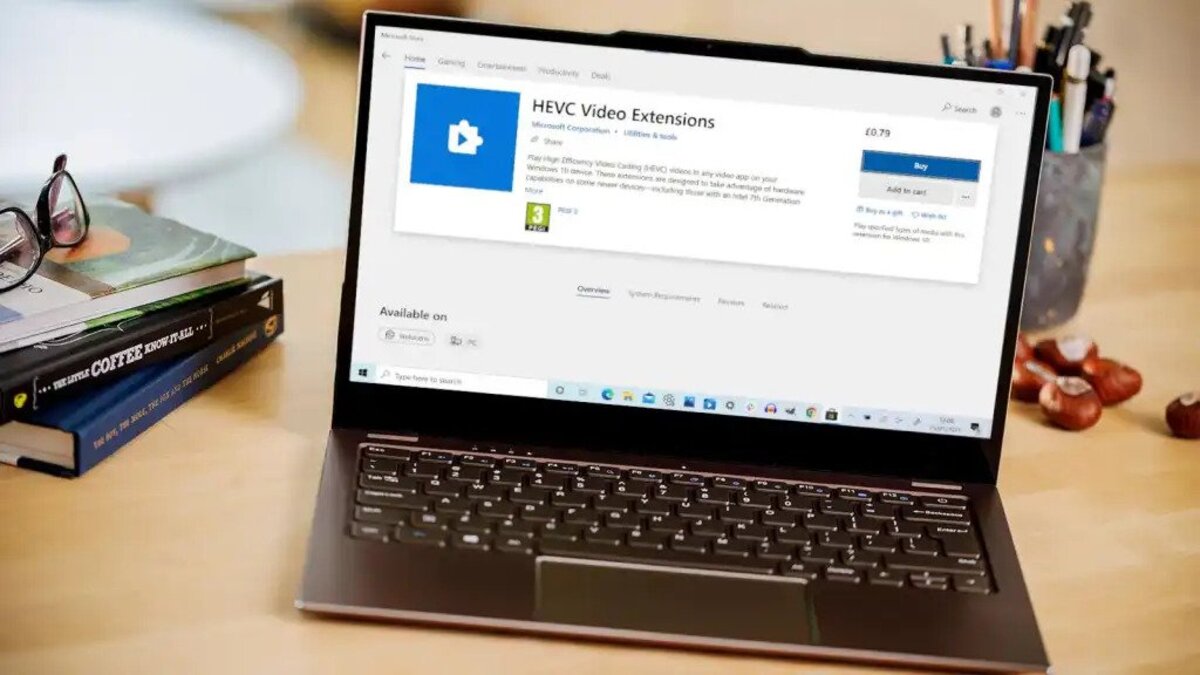How To Remove Bloatware From Windows 11/10
Most people are aware that too many apps on a device can slow it down and make it less secure. That is the main reason why people uninstall bloatware. Bloatware is the software pre-installed on the device that the manufacturer wants you to use.
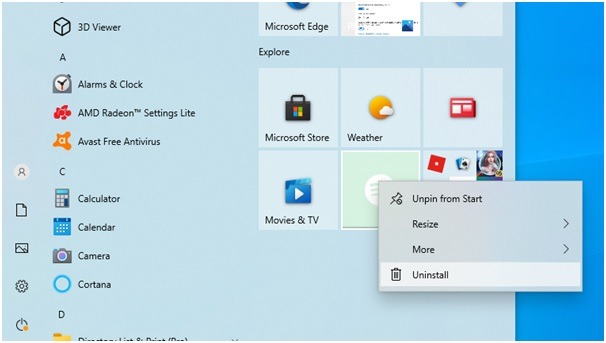
It has a lot of features, but they are not as useful as the ones on the device. Bloatware is often considered unwanted because it can slow down the device and cause other problems.
In this guide, we’ll be having a look at how to remove bloatware from Windows 11/10. Bearing that in mind, let’s get started
Remove Bloatware Using the Windows 11/10 Settings App
The updated Settings app is the most commonly used method for removing undesirable Microsoft programs. The all-new Settings interface in Windows 11 makes uninstalling bloatware and other third-party applications a breeze. Here’s how to remove bloatware from Windows 11/10 Settings app:
- Search for Settings under the Start menu.
- Next, launch the Settings app
- Choose Apps from the sidebar, then click the Apps & features tab.
- Locate the app you wish to uninstall in the App list, then click the three-dot menu and select Uninstall.
- You will then see a dialog box appear; click Uninstall once more to confirm your choice and permanently uninstall the application.
Bote that some pre-installed apps, such as the Microsoft Store and Cortana, cannot be removed using the Settings app.
Remove Bloatware Apps for Windows Making Use of the Start Menu
Uninstalling programs from the Start menu is another easy way to eliminate bloatware from your Windows 11/10 PC. Here’s how to swiftly uninstall pre-installed programs from the Start menu:
- Open the Start menu and select All applications.
- Scroll through the program list or type its name into the search field to find the app you want to uninstall.
- Uninstall the software by right-clicking it.
- A pop-up box will appear asking you to confirm app deletion; click Uninstall again, and the app will be uninstalled.
Conclusion
There you have it on how to remove bloatware from Windows 11/10. The methods outlined above are quite easy to follow. Just go through any of them and you’re good to go.