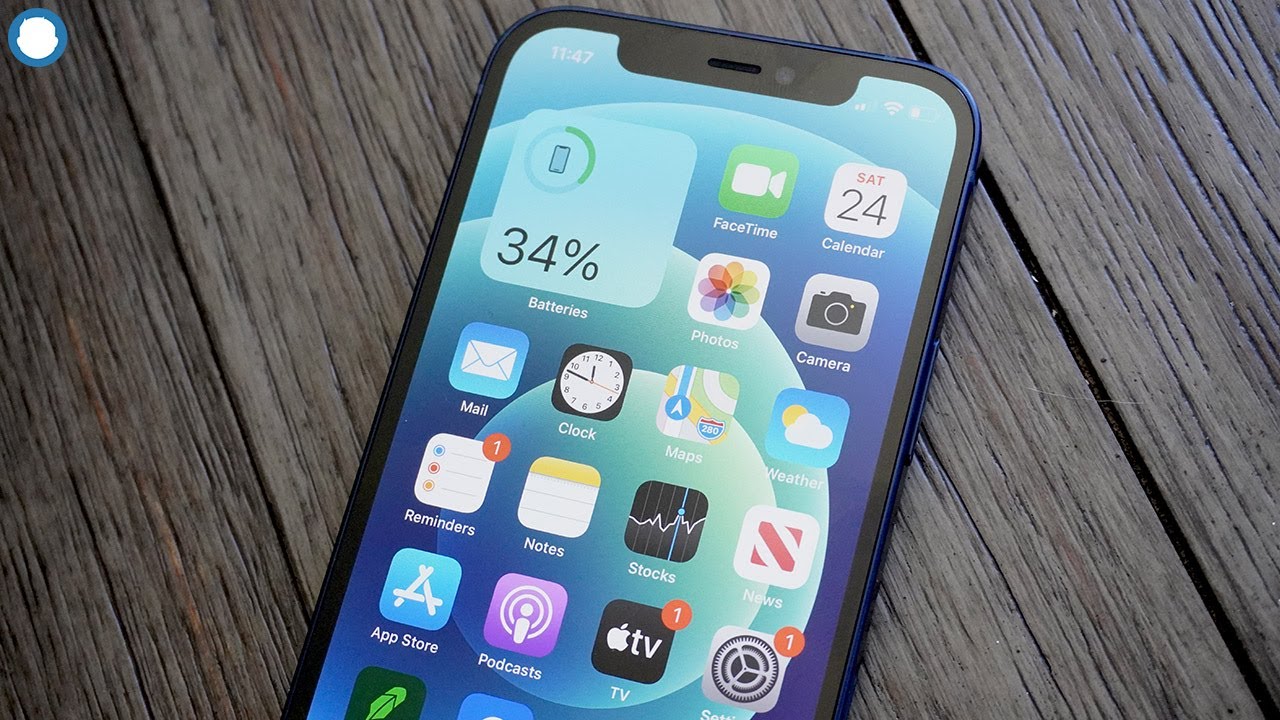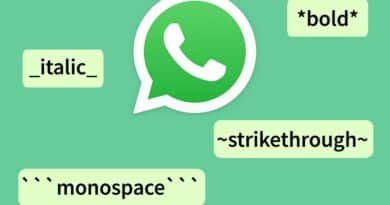How to Show Battery Percentage on iPhone 13
If you’ve recently purchased an iPhone 13, you may have noticed that there’s no way to add a permanent battery percentage indication to the status bar. Fortunately, there are a few quick techniques or ways you can show battery percentage on iPhone 13
While some had thought that the iPhone 13’s smaller notch would enable iOS to display the phone’s battery percentage in the status bar, it appears that you’ll have to wait for the iPhone 14 model.
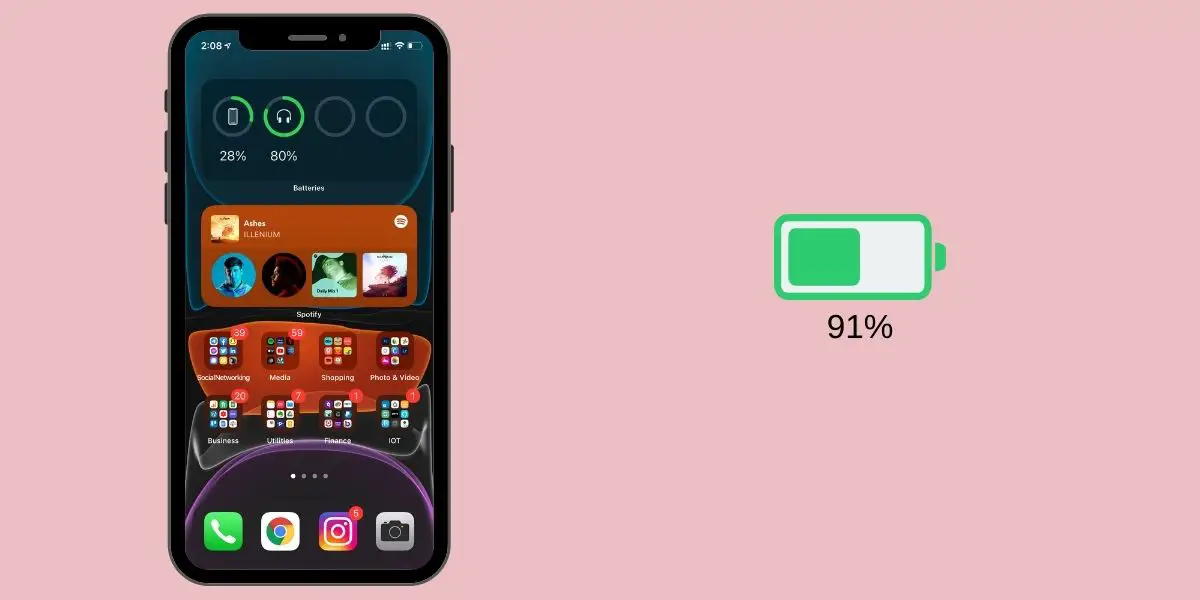
In this guide, we’ll be by having a look at how to show battery percentage on iPhone 13. So, stay tuned as we get started.
Here is How to show battery percentage on iPhone 13
There are a few different ways to check the iPhone 13 battery percentage, and we’ll walk you through four different ways to check how much battery life is left on your iPhone.
1. Use the Control Center
The Control Center is one of the quickest ways to check your iPhone 13’s battery level. Swipe inwards from the top right of the screen to reach the Control Center on the iPhone 13, iPhone 13 mini, iPhone 13 Pro, or iPhone 13 Pro Max. You’ll see an exact battery percentage readout in the top right corner of your iPhone 13’s display.
2. Charge Your iPhone 13
Another quick method requires you to use a wireless charger. You can quickly monitor the battery percentage of your iPhone 13 while it is charging. To access your lock screen while the display is off, hit the Side button on the right side of your device. You’ll now be able to see an exact reading of your battery life.
3. Ask Siri
If you have Siri turned on on your iPhone 13, you can simply ask for a battery life reading. On the iPhone 13, you can activate Siri by pushing and holding the side button or by saying, Hey Siri. Simply ask Siri, “What is my battery life?” and it will tell you how much power you have left.
Also read: How to enable dark on Snapchat on iPhone
4. Use Widgets
You can also monitor your Apple iPhone 13 battery percentage with iOS Widgets. Here’s how you can do it:
- Swipe from left to right on your iPhone 13’s home screen.
- While in space, press and hold down on the screen. Now you’ll be in edit mode.
- In the top left corner of the screen, tap the “+” icon.
- Find the “Batteries” widget by scrolling down.
- Choose between the medium and large sizes. You won’t get a battery readout with the smallest size.
- You can now check the battery percentage of your iPhone 13 by swiping left to right on the lock screen or the home screen with this widget active.
That wraps up on how to show battery percentage on iPhone 13. Hopefully, you find this guide quite helpful. If so, don’t hesitate to drop your feedback below;