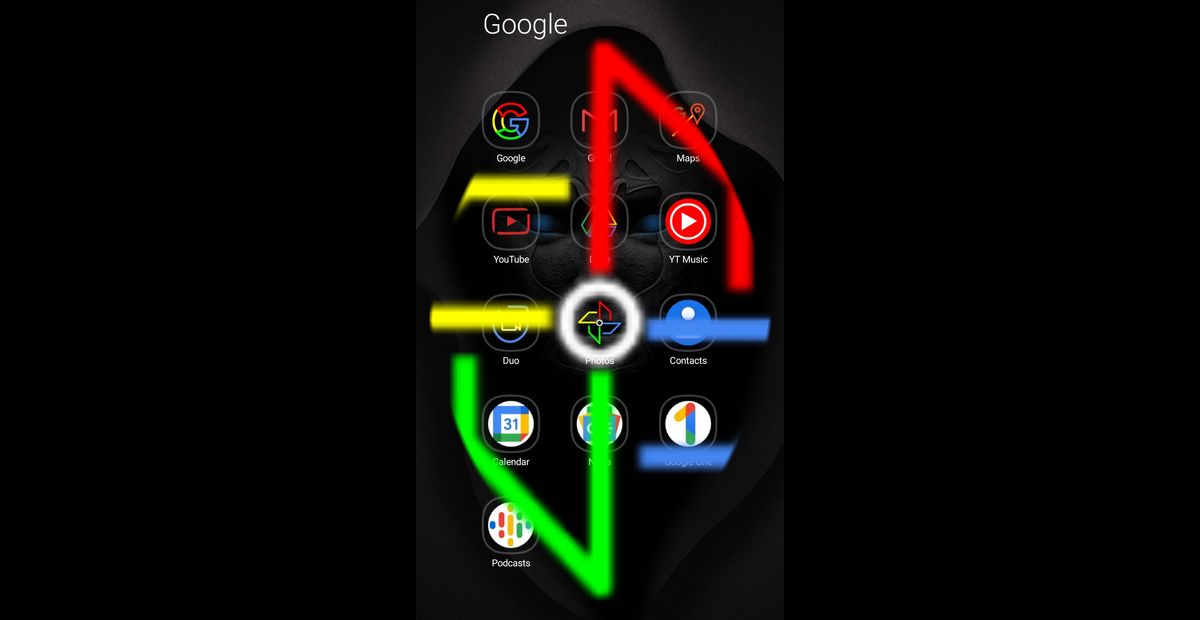How to Translate Text in Images Using Google Photos
Google Photos is one of the most popular photo viewing, editing, and management apps for Android devices. The app is compatible with a wide range of devices.
Meanwhile, the focus of this guide is on learning how to translate text in Images using Google Photos. So, without further ado, let’s get this party started
What is Google Photos text recognition tool?
Google Photos’ text recognition tool is a helpful feature for Android users because it can be utilized for a variety of applications. You should see an option called “copy text from image” when you open a photo containing text. At first sight, it appears to be a standard OCR tool, but once you start using it, you’ll immediately learn that it’s much more. Apart from delivering content, it also allows you to conduct searches and translate the text.
How to Translate Text in Images Using Google Photos
Because this is a valuable feature on several occasions, it’s worth looking into how it works. To do that, open a photo with text or snap a photo with text on your Android device to get started. The Google Photos app should automatically detect text on photos and offer the “copy text from image” option. The service is powered by Google Lens, although it’s part of the Google Photos app. After that, below are the steps to follow;
- Launch the Translate app.
- Choose the language you want to use.
- Choose the text you want to translate.
- Tap the Photo camera beneath the text box.
- Tap Instant to immediately translate the entire text.
- Thereafter, tap Scan or tap Import in the bottom right corner to select an existing photo to translate.
- Simply highlight the text you wish to translate with your finger or tap Select all and the text will be translated.
Note: Users who are concerned about their privacy may not want to use the feature because it requires an active Internet connection.