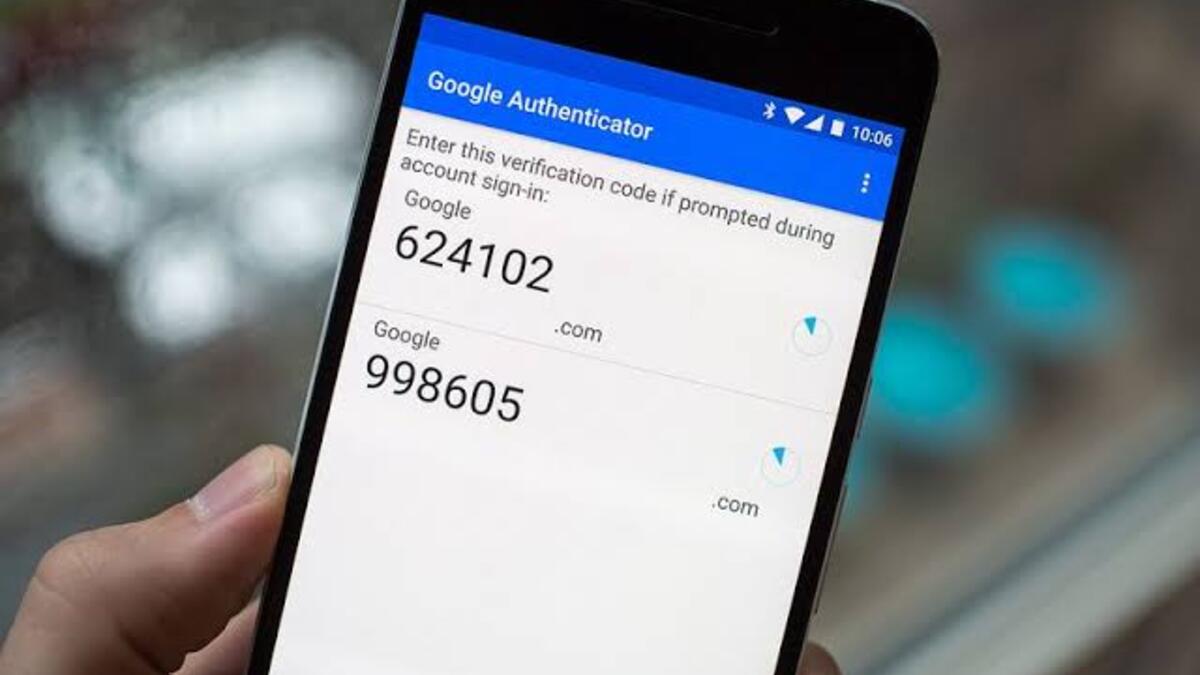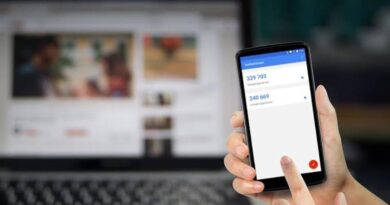How to use Google Authenticator on Twitter
Twitter’s most recent step under Elon Musk is to charge a fee for using SMS texts for two-factor authentication. However, you can avoid that fee by reading this article to know how to use Google Authenticator on Twitter.


Twitter Blue will be required for the usage of two-factor authentication through SMS beginning March 20. The shift, which was formally revealed today, is unquestionably significant. Twitter says it would simply disable two-factor authentication for everyone who is still using SMS keys and is not paying for Blue as of March 20. Twitter frames the shift as a form of security in a blog post, claiming that SMS-based authentication is “abused” by “bad actors.”
Twitter will, however, continue to support two-factor authentication through physical security keys or an authenticator app. This is where Google Authenticator on Twitter comes in.
Steps to use Google Authenticator on Twitter
Google Authenticator has been around for a while and is a simple way to generate two-factor tokens for a range of different applications and services, and integrating Twitter is as simple. The first step is to install Google Authenticator on your mobile device. The software is available for both Android and iOS via Google Play and the App Store. Then, navigate to the “Security and account access” section of your Twitter account.
You may use this URL on a desktop computer. Next, under the security option, pick “two-factor authentication.” Next, on the next pop-up, choose “authentication app” and press the “Get Started” button.
Twitter will then produce a QR code for you to scan with the Google Authenticator app. After scanning the QR code, your accounts will be linked, and two-factor codes will be shown in the Authenticator app. When you log into Twitter, you’ll be prompted to enter the code that the app is now displaying, which changes every 30 seconds. Apart from Google Authenticator on Twitter, you can try out 1password, Authy, or any other apps like these mentioned.