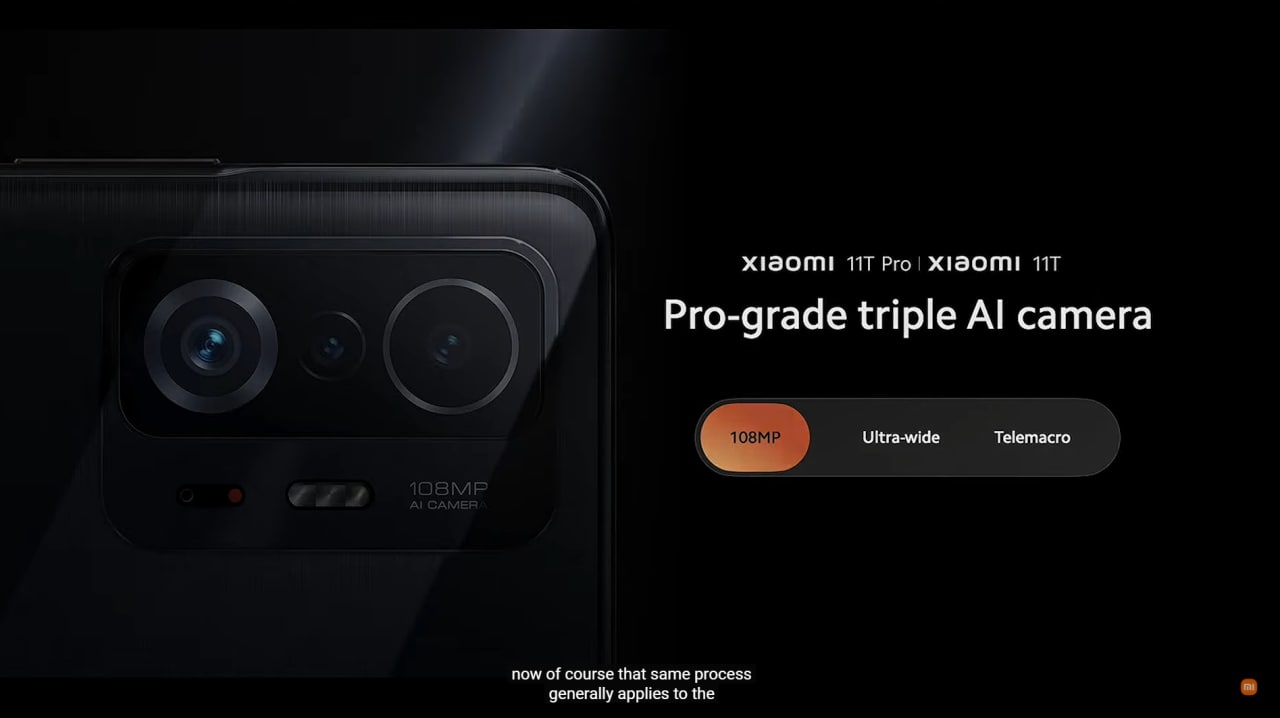Download and install Google Camera on Samsung Galaxy S10 Plus
It has been over three years since Samsung released the Galaxy S10 Plus. The device debuted in February 2019, running Android 9 on top of One UI. Surprisingly, it’s still popular among Samsung fans as they believe there haven’t been enough upgrades in the recent release. Also, since Samsung delivers every new feature to its older phones via an update, it makes sense why some people are still holding on to their older phones.
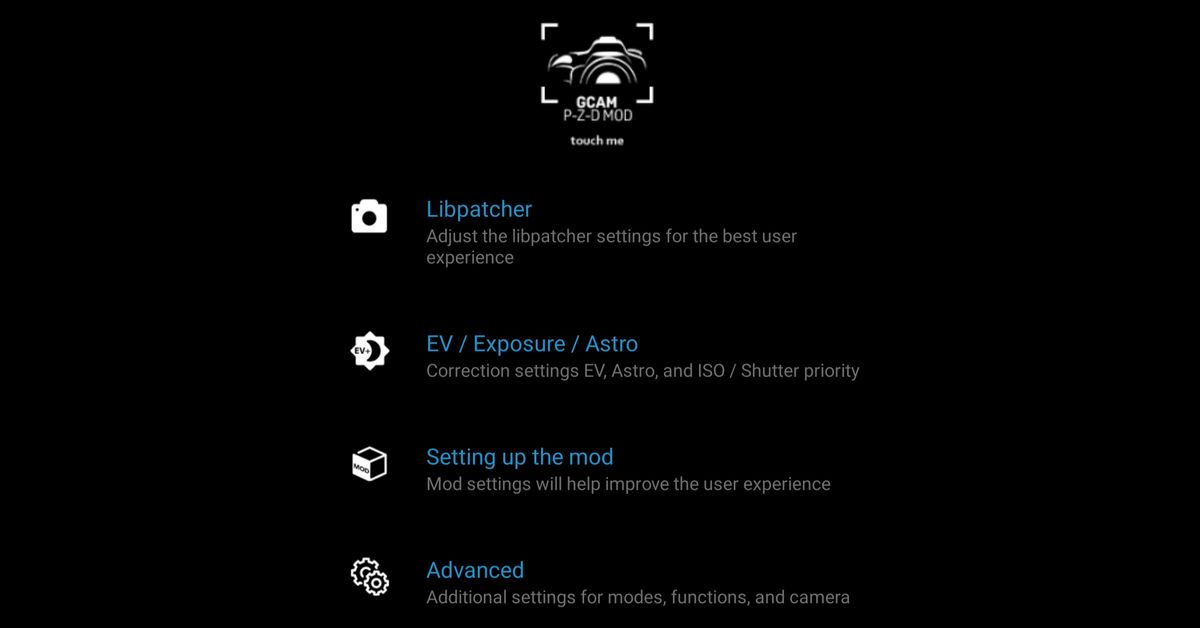
With the current One UI 3.1 based on Android 11, Samsung brought improvement to its camera app. It improved picture processing speed, low-light photography, auto-focus, and more. Of course, that update has reached the galaxy S10 Plus, which improved the picture quality. However, that still doesn’t match the qualities the Google camera app on Galaxy S10 Plus will give you. With the latest Gcam, you get the best photos with a faster processing speed. Unfortunately, the selfie camera isn’t working on Gcam as Samsung supposedly blocked it with the One UI 3.1.
Nevertheless, you can use the stock camera for your selfie while Gcam serves your primary camera purpose. Below, we are going to show you how to download and install Google Camera on Galaxy S10 Plus.
Download and install Google Camera on Samsung Galaxy S10 Plus
The latest Gcam mod is the V8.2. It comes with some handy functions for seamless operation. You can check out the features of Gcam v8.2 here. However, they say that old is gold, and from some users, the older Gcam seems to be delivering the best results. Below is the list of Gcam working on the Samsung Galaxy S10 Plus you can choose from
How to Install Google Camera on Samsung Galaxy S10 Plus
- Step 1. Download the Gcam APK file
- Gcam 8.1 by BSG or Arnova8G2 Gcam
- Gcam 8.2 by PZ or Gcam 8.2 by Dice
- Gcam 6.2.030 (configs) or Gcam 7.2
- Note; you will have to enable ‘install an app from an unknown source’ to install the Gcam on Galaxy S10 Plus. You might just get a notification that the app might contain harmful software. Proceed with the installation.
- Step 2. Once the download is complete, double-click the file to open it. If necessary, enable unknown sources.
- Step 3. Select Install and wait for the process to complete.
- Step 4. When you’re finished, click done, and you’ll be able to open the app from the App drawer.